Registration and Walmart Configuration Setup:
Once the Walmart Canada Integration app is successfully installed in the Bigcommerce store and the API credentials are received from the Walmart CA Seller Account, the admin has to follow the Registration process and set up the configuration settings to establish the connection between the Bigcommerce store and Walmart.ca.
To follow the registration process and set up the configuration settings:
- Go to the Bigcommerce store admin panel.
- In the left navigation panel, click the My Apps link.
- The page appears as shown in the following figure:
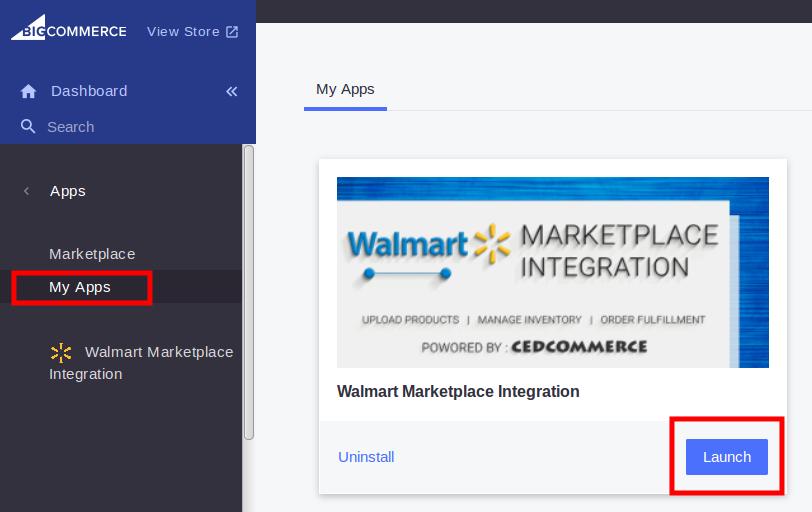
- In the right panel, click the Launch button.
Step 1: Registration page appears as shown in the following figure:
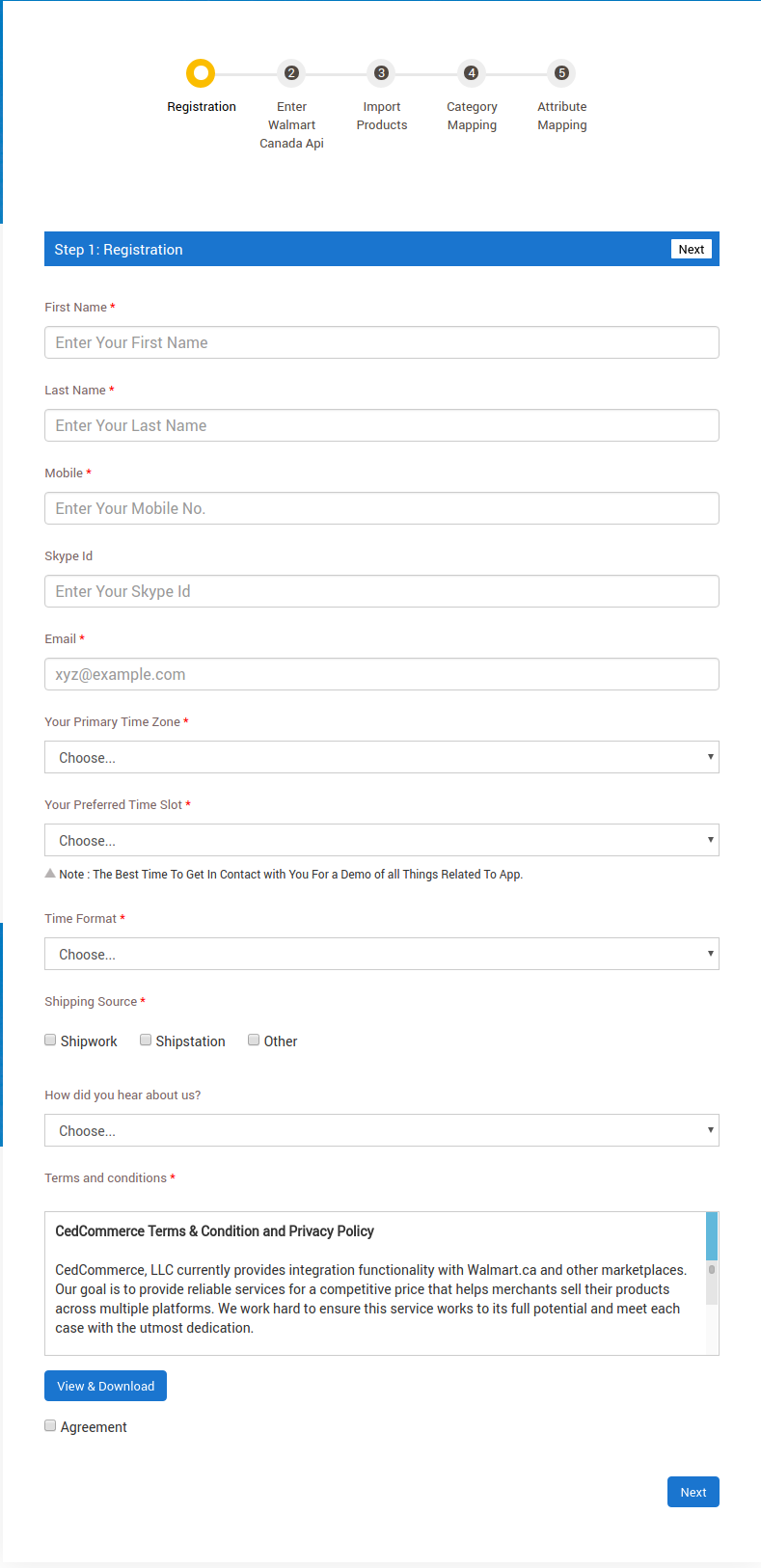
Enter the following information in the respective fields:
- Name: Name of the Store Owner.
- Legal Company Name: Legal Name of the Company.
- Store Name: Name of the Bigcommerce store.
- Mobile: Mobile number of the store owner.
- Email: Email ID of the store owner.
- Annual Revenue: Select the annual revenue of the company from the available list.
- Website: URL of the Website.
- Amazon Seller Url: Enter ‘N/A’ OR ‘Not Applicable’ if the Amazon Seller URL is not available.
- Job Title/Position in Company: The Job title or the position name of the owner in the company.
- Shipping Source: Select the checkboxes associated with the required shipping source
Note: If not Shipwork or Shipstation, then select the checkbox associated with the “Other” option.
- Product Count: The estimated number of Product SKUs.
- Company Address: The correspondence address of the company.
- Country: Select the required option from the list.
- Product Types Or Category: Business Category of the type of products.
- How did you hear about us?: Select the required option from the available list.
Under Terms and conditions, read the content and then select the checkbox associated with the “I Accept Terms & Conditions“ textClick the Next button.
Step 2: Enter Walmart Canada Api page appears as shown in the following figure:
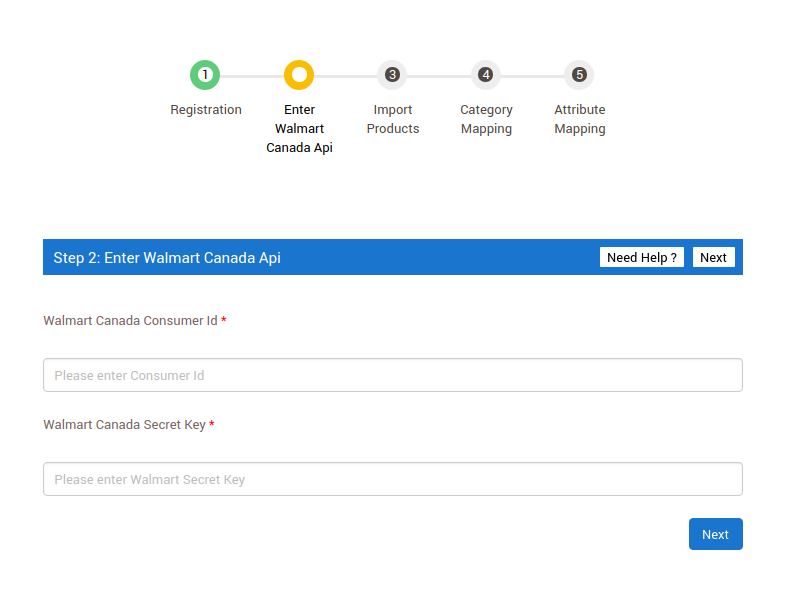
- In the Walmart Canada Consumer Id box, paste the Consumer Id copied from the Walmart Canada Seller Account.
- In the Walmart Canada Secret Key box, paste the Private Key copied from the Walmart Canada Seller Account.
- Click the Next button.
Step 3: Import Products page appears as shown in the following figure:
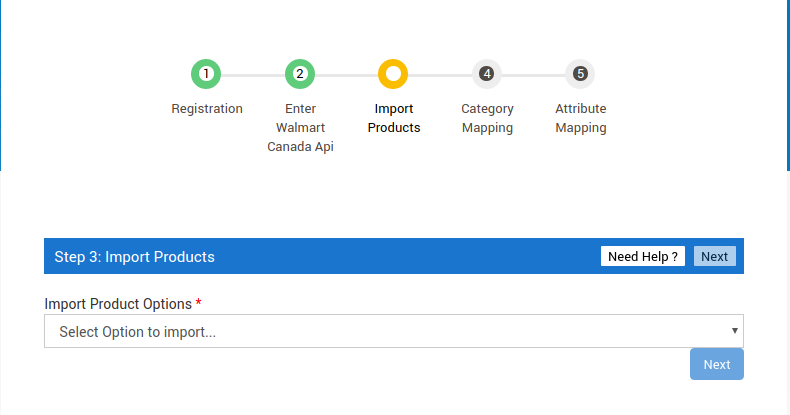
- In the Import Product Options list, select one of the following options:
- All products: It enables the store owners to import all the Bigcommerce store products into the app.
- Published Products: It enables the store owners to import only those products which are available at the Bigcommerce store front-end.
- Select Products to Import: It enables the store owners to import only those products which they want to upload from their store to the app.
- If selected the All Products or the Published Products option, then the page appears as shown in the following figure:
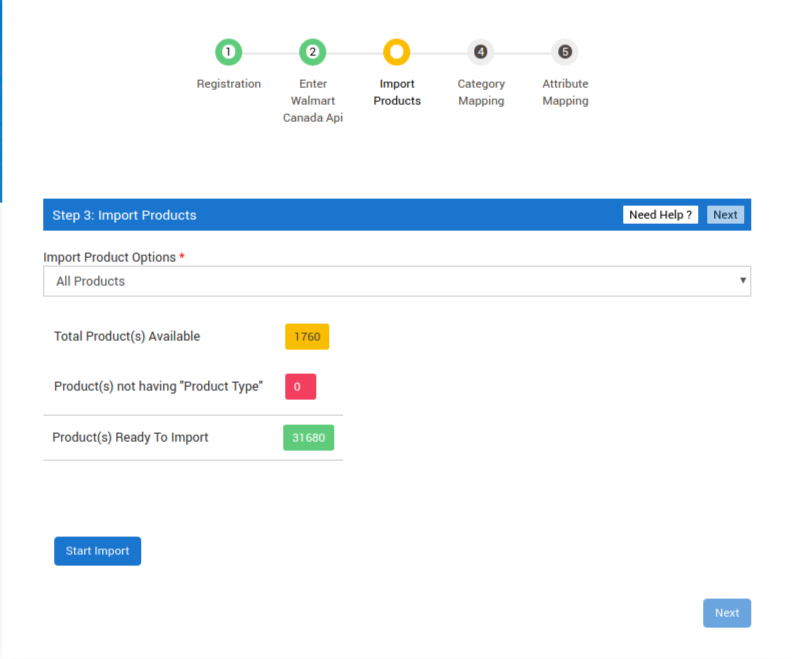
- Click the Start Import button.
- If selected the Select Products to Import option, then the page appears as shown in the following figure:
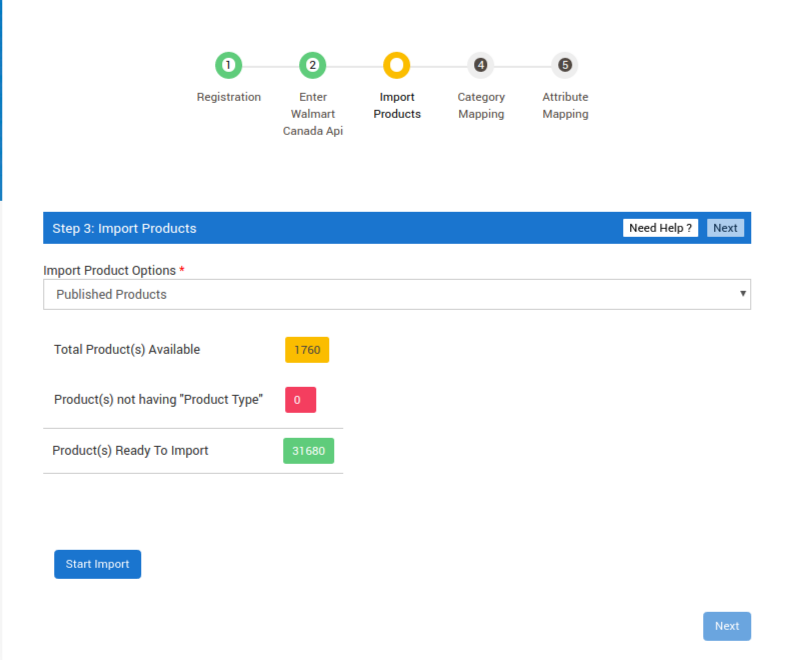
- Do one of the following steps:
- Select the checkboxes associated with the required product SKU.
Or
- Select the checkbox associated with the SKU label to select all the products listed on the page.
6. Scroll down to the Start Import button and then click the button.7. The Product Import Status section appears as shown in the following figure:
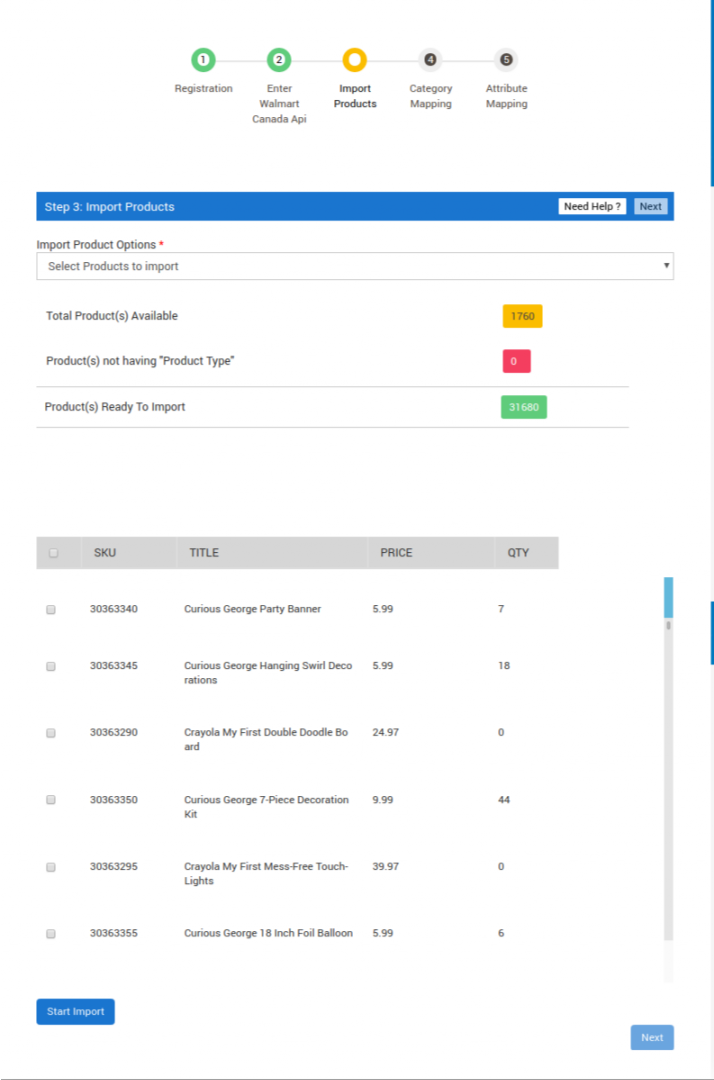
8. Click the Next button.
Step 4: Category Mapping page appears as shown in the following figure:
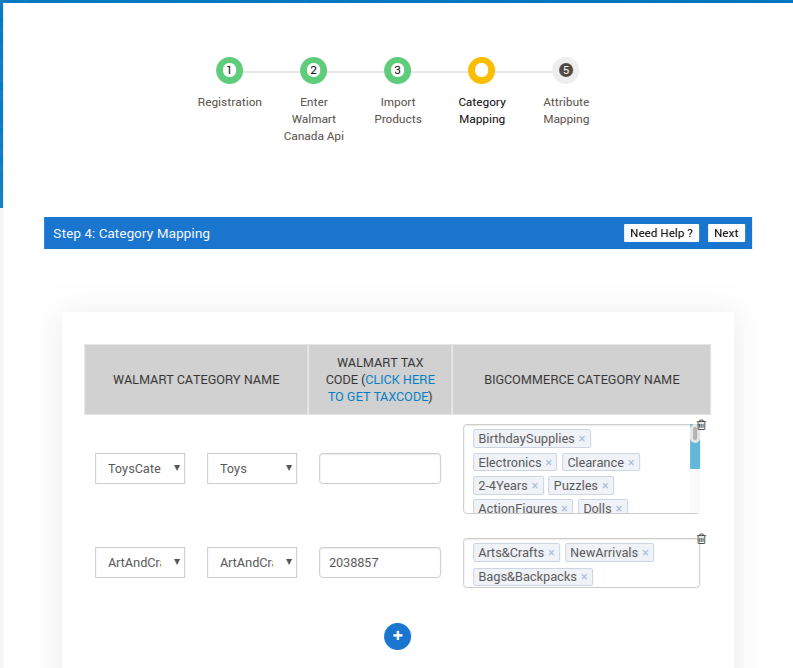
Correct category mapping is very important to find the relevant product in the respective category.
- Select the checkbox associated with the SKU label to select all the products listed on the page.
- Walmart maps the product type to the category and then subcategory. It means Category > Sub-Category
- The chances of getting order increases if the store owner has mapped the product types to the correct category.
- Click the CLICK HERE TO GET TAX CODE link to display the Walmart Tax Codes page.
- Scroll down to required product category row.
- In the WALMART TAX CODE box, enter the required tax code copied from the Walmart Tax Codes page.
- In the WALMART CATEGORY NAME column, select the required categories and the sub-categories from the respective lists.
- Click the Next button.
- The page appears as shown in the following figure:
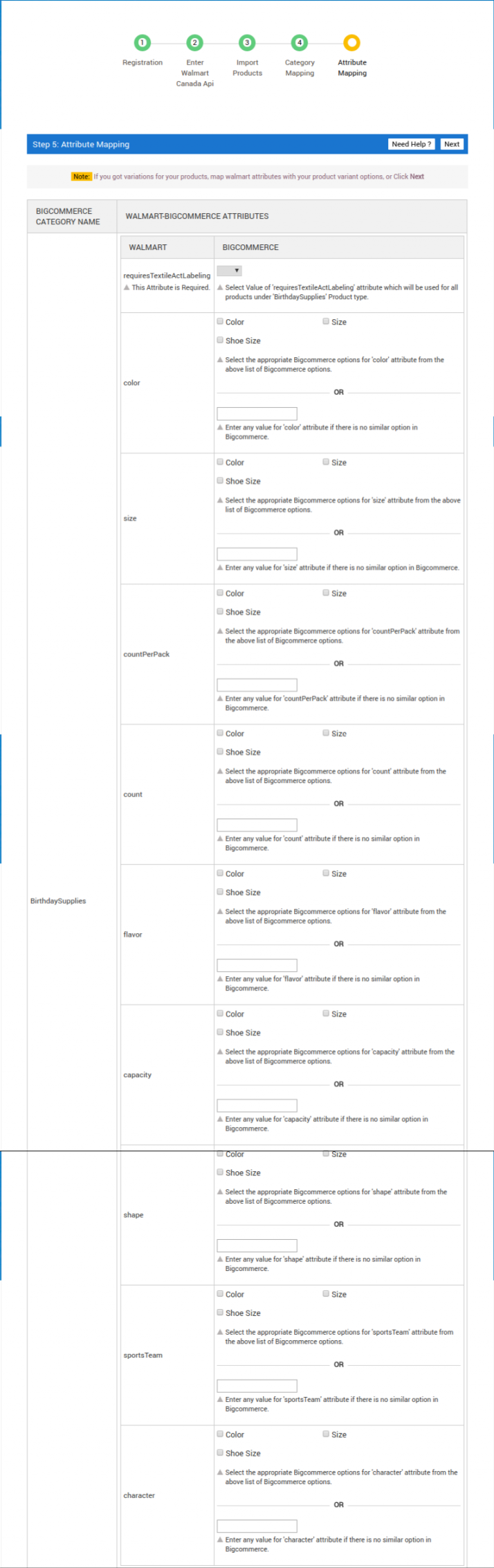
- Scroll down to the row of the required Walmart attribute.
- In the BIGCOMMERCE column of the respective row, do one of the following steps:
- Select the checkbox associated with the appropriate Bigcommerce options for the Walmart attribute.
OR
- Enter any value for the Walmart attribute if there is no similar option available in the BIGCOMMERCE column.
- Click the Next button.
- The Walmart Marketplace Integration App page appears as shown in the following figure
Related Articles
Walmart Other Configuration Settings
Once the store owners have installed the app in the store and completed the five steps procedure of registration and the Walmart CA Configuration settings, they have to proceed further with the other configuration settings through the app. To set up ...Retrieve API Credentials from the Walmart Canada Seller Account
The Bigcommerce store owner has to fill in the API credentials in the Walmart CA Integration page of the admin panel. The user has to log in the Walmart Seller account to retrieve the following API credentials: Consumer ID Private Key After ...Installation
This section covers the process of App Installation that talks about how to get the app from the App Store and then install it in the Bigcommerce store. To install Walmart Bigcommerce Integration app: Login to your Bigcommerce store and click on apps ...Walmart Feeds
After uploading the product on Walmart or after updating the product inventory or the product price, the store owner can check the status of the product feed and sync the selected feeds or all the feeds from the Manage Feed Details page. A product ...Overview
The part of Walmart Inc, Walmart.ca is an e-commerce marketplace specifically catering to audiences based out of Canada. Among the top 10 influential companies of Canada, the website oversees the influx of 600,000 customers daily. Walmart.ca, an ...