Removing List
Select the checkboxes associated with the products you need to update products.
Click the Remove Listing button, as specified in the screenshot.
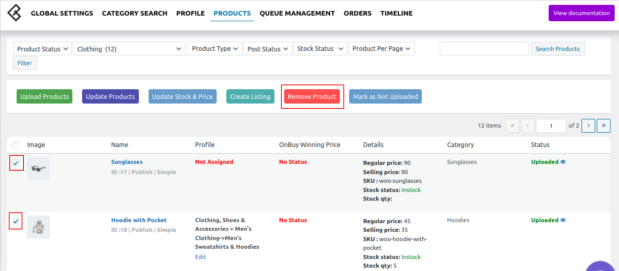
Note: If you want to delete the product from OnBuy Store, then you can perform the Remove Product operation from the plugin.
Related Articles
OnBuy Accounts
To start the integration, the first mandatory step for the admin user is to complete the Configuration. Configuration: Go to your WooCommerce admin panel and you will see the CedCommerce menu displayed in the left navigation bar. Click on the OnBuy ...OnBuy Timeline
The Timeline log stores the information related to the following: Inventory Activity: Title: Reflects the name of the product for which the inventory update is processed. Operation: Operation under the inventory activity will be stated under the ...Overview
The OnBuy Integration for WooCommerce assists in syncing your items from your WooCommerce store to OnBuy and managing your OnBuy orders. The direct API integration enables the WooCommerce store owner to synchronize the price, inventory, order, and ...Metakeys and Attributes
The Meta keys and Attributes List section will help you to choose the required meta key or attribute on which the product information is stored. These meta keys or attributes will further be used in “Product Export Settings” for listing products on ...Profile Management
In this section, you will see all the profiles created after category mapping. You can use the Profiles in order to override the product settings at the category level. For overriding the details edit the required profile using the edit option under ...