Repricing
Update the price of your products with the repricing feature to suit the best marketplace price of competitors on Walmart.com.
- Repricing can help you to win the BuyBox by creating slight tweaks in the original price for your products.
- To perform repricing for your products, follow the steps:
- Click the Products menu followed by
- Click on Repricing.
The Select Products For Repricing page appears as shown in the following figure
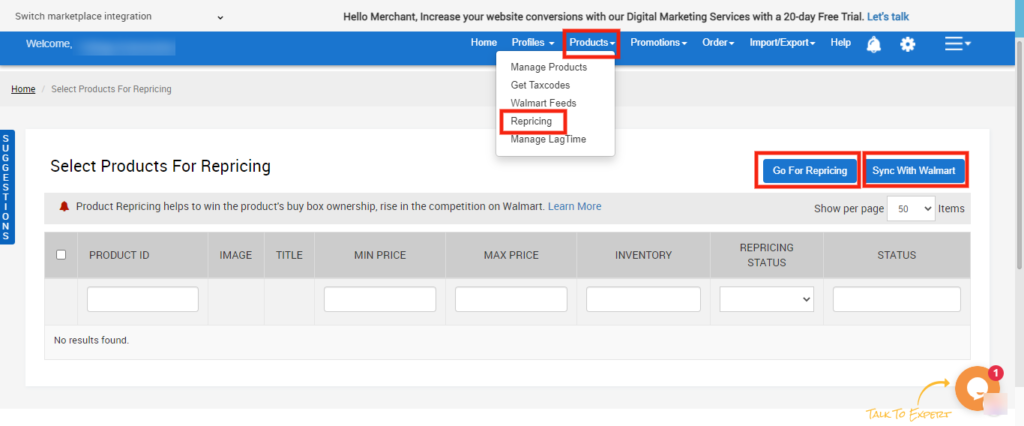
You can “Enable Repricing” by selecting the product, followed by a click on “Go For Repricing” as shown
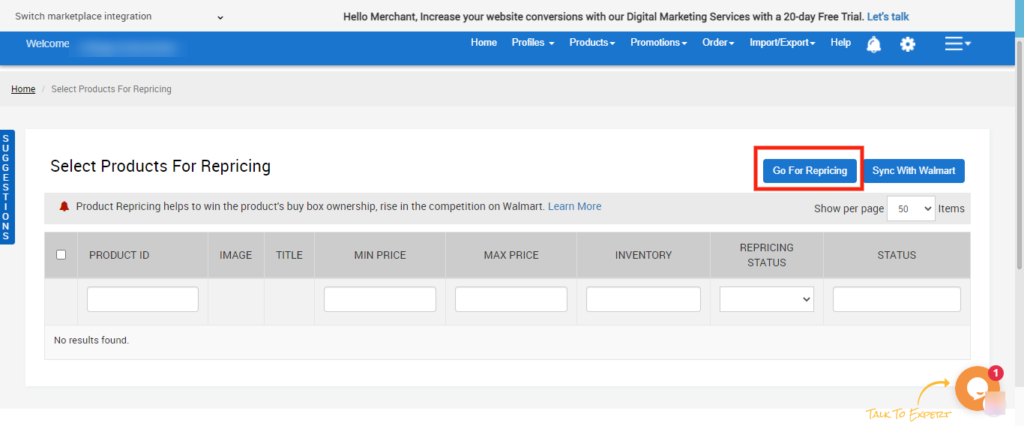
You will be redirected to Walmart’s Repricing Section Page.
Here you can see the product information, buy box price, buy box ship price, 2nd best offer price, 3rd best offer price, and 4th offer price. You can see a question over there asking “Want to Perform Repricing For this Product?” Then set that to “Yes”, and set the min price and max price of that product.
- Click on the “Save” button.
- Repricing will get enable.
- You will be able to see the repricing status of that product as “Enabled”.
Steps to Disable the Product for Repricing
- You can “Disable Repricing” by selecting that product then click on “Go for Repricing”. As described above.
- After that set no to the question asking “Want to Perform RepricingFor this Product?”
- Thereafter, click on the “Save” button. That product will be set disable for repricing.
- You will be able to see the repricing status of that product as “Disabled”.
Note: If you had enabled a product for repricing then you cannot update the price of that product. If you will try to update the price of that product then a message will appear asking you to “Disable Repricing for that product”. If you want to update the product price then click on the OK button and the repricing will automatically get disabled for that product.
Related Articles
Product Preview
To upload all the products on walmart.com Go to the Walmart BigCommerce Integration. Click the Product menu. Click Manage Product. Click on the Product Preview icon. The Product Preview page appears as shown in the following figure:Manage Products
The manage product section allows users to navigate and manage products one at a time or through bulk action. The interface provides complete information regarding products like their bar code, SKU, Price, inventory levels, BigCommerce category, ...Manage Profile
The Manage Profiles section lets you control existing Profiles and Create New Profiles as per need. The Manage Profiles section can be accessed by clicking on the Profiles tab on top of the page and selecting Manage Profiles from the drop-down menu. ...Edit Product
To edit the product information Go to the Walmart BigCommerce Integration. Click the Products menu. Click Manage Products. Under the Actions column, click the Edit icon as shown in the following figure The product edit page will be opened as shown in ...Product
The admin has access to the following feature related to the Product Manage Template Manage Profile Manage Products Get Tax codes Walmart Feeds Repricing Manage Lag Time Follow the dropdown button for the detailed working explanation for each ...