Retrieve Amazon Product Affiliate API Access Key and Secret Key
Retrieve Amazon Product Affiliate API Access Key and Secret Key
Once the Amazon Affiliate Program for Magento 2 extension is successfully installed on the Merchant’s store, Amazon Affiliate tab appears on the left navigation bar of the Magento Admin Panel. The merchant has to retrieve and fill-in the API credentials in the Amazon Affiliate Configuration page of the admin panel.
The admin has to log in the Amazon Affiliate Program account to obtain the following API credentials:
Magento Admin Panel | Amazon Affiliate |
| Amazon Affiliate Api key | Access Key ID |
| Amazon Affiliate Tag key | Store ID |
| Amazon Affiliate Secret Key | Secret Access Key |
The admin needs these API Key and Secret key credentials to build up the communication between the Amazon marketplace and the Magento 2 store.
To retrieve Amazon API Access Key and Secret Key
- Access the https://affiliate-program.amazon.com link.
- Log in with the registered credentials.
The page appears as shown in the following figure: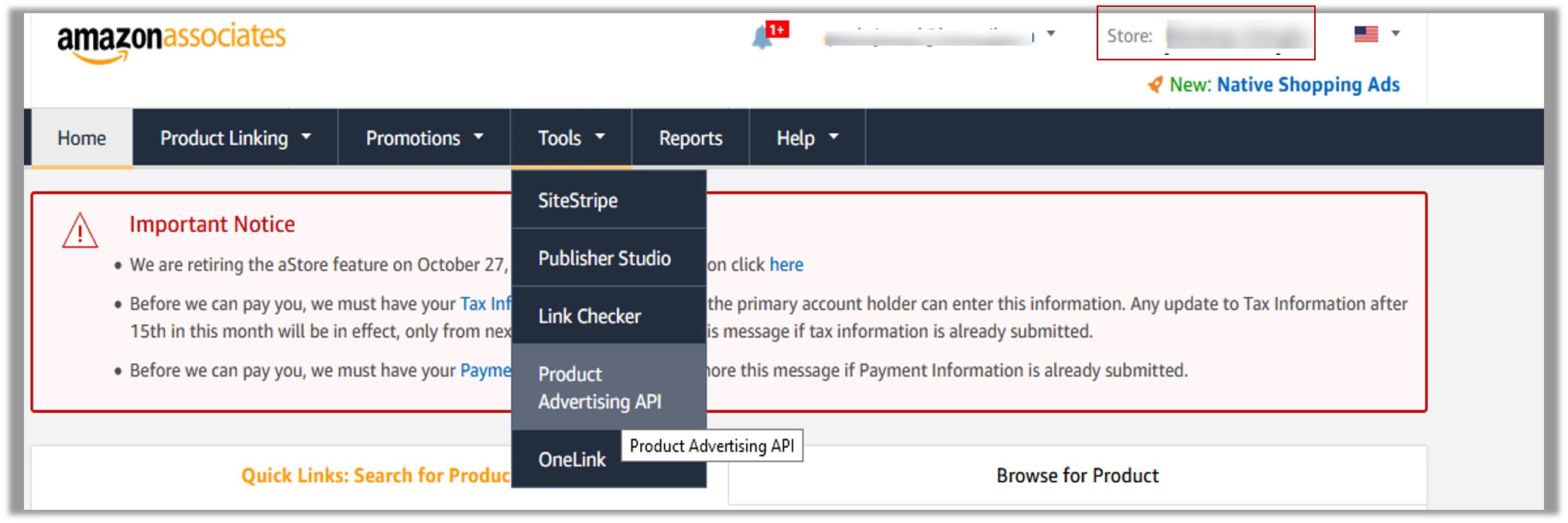
- Copy the Id appearing next to the Store field as highlighted in the figure.
Note: Keep the ID ready to paste it in the Amazon Affiliate Tag key while setting up the configuration setting in the Magento 2 Admin panel. - On the Tools menu, click Product Advertising API.
The page appears as shown in the following figure:
- Click the Sign Up Now button.
The Sign in dialog box appears as shown in the following figure: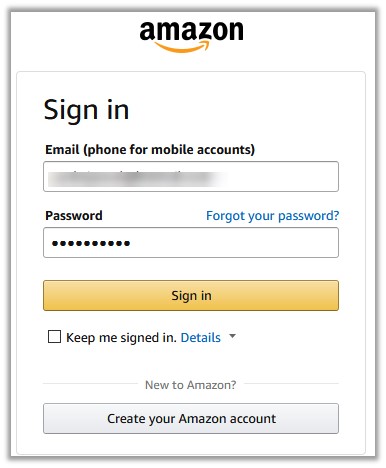
- Enter the login credentials and then click the Sign in button.
The page appears as shown in the following figure: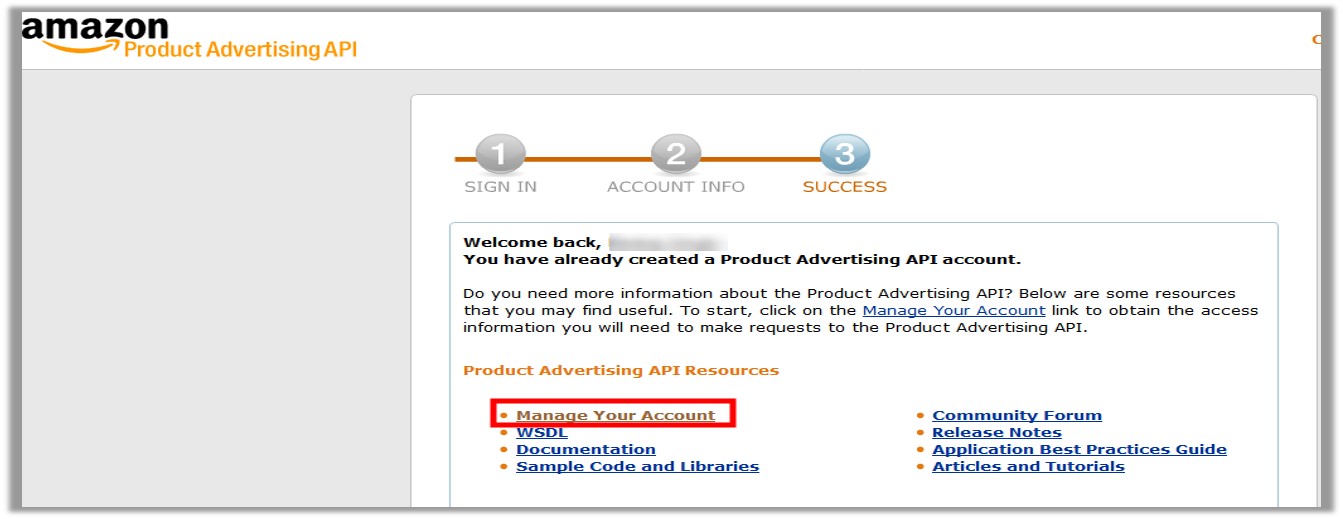
- Click the Manage Your Account link.
The Manage Your Account page appears as shown in the following figure: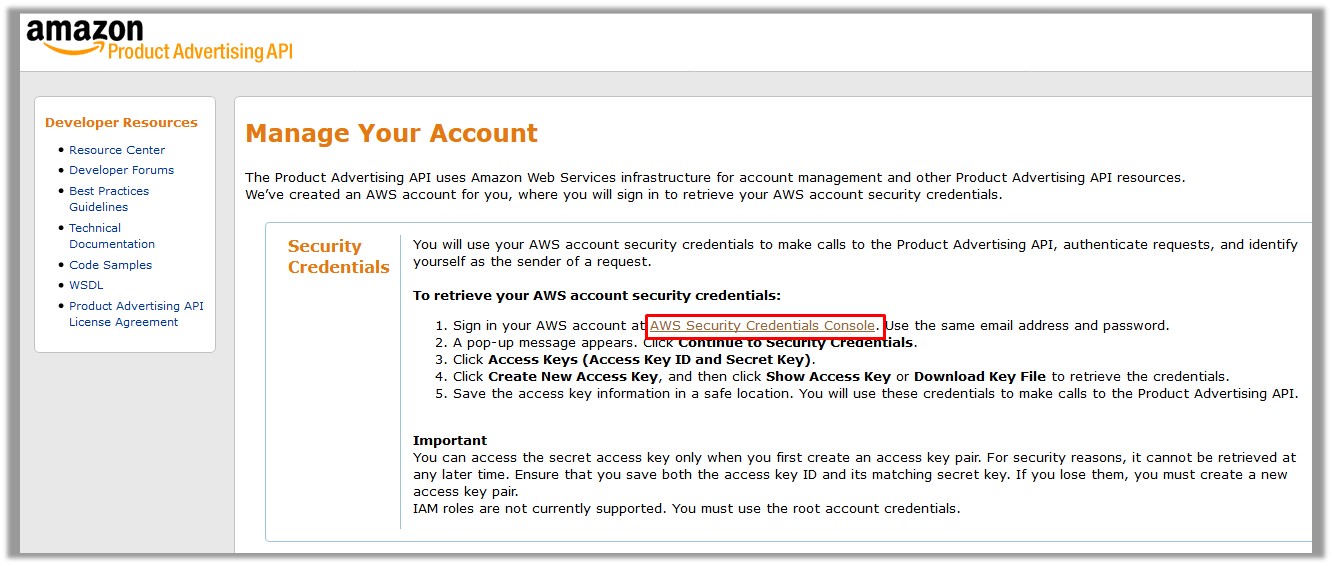
- Click the AWS Security Credentials Console link.
A dialog box appears as shown in the following figure: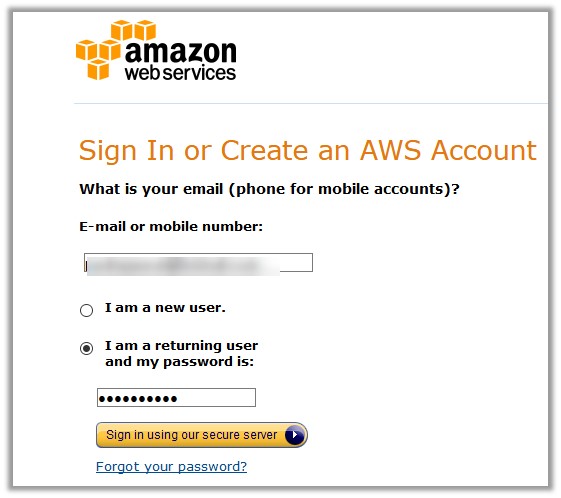
- Enter the login credentials, and then click the Sign in using our secure server button.
The dialog box appears as shown in the following figure: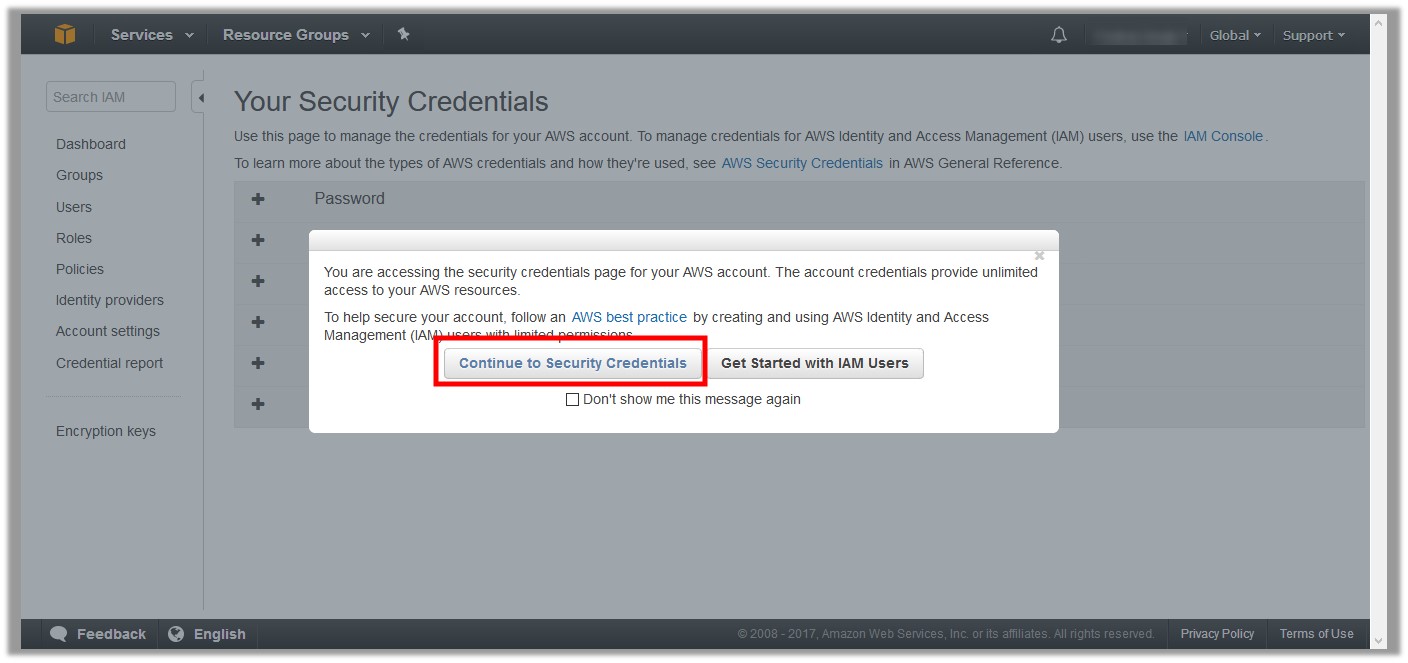
- Click the Continue to Security Credentials button.
The page appears as shown in the following figure: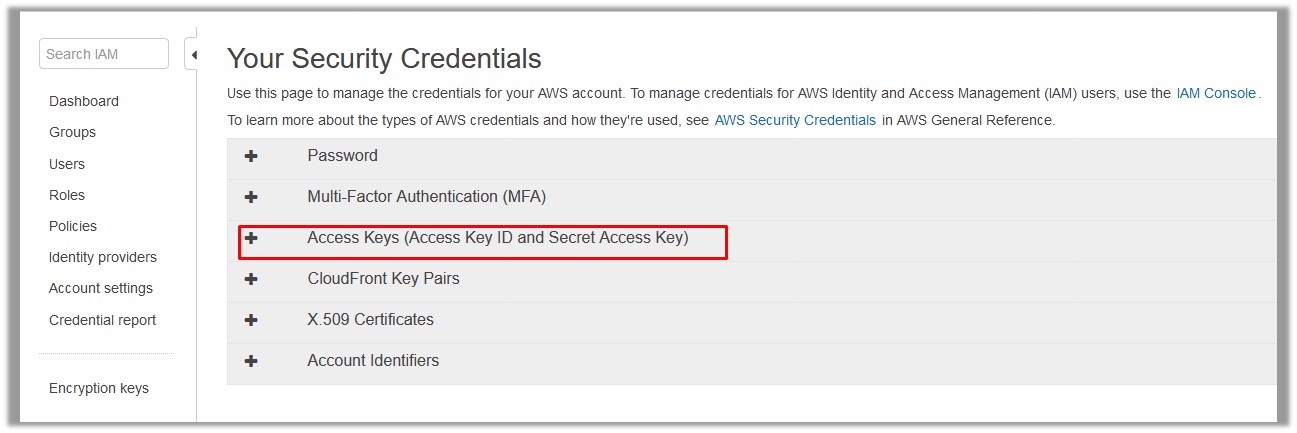
- Click the Access Keys (Access Key ID and Secret Access Key) tab.
The tab is expanded and the page appears as shown in the following figure: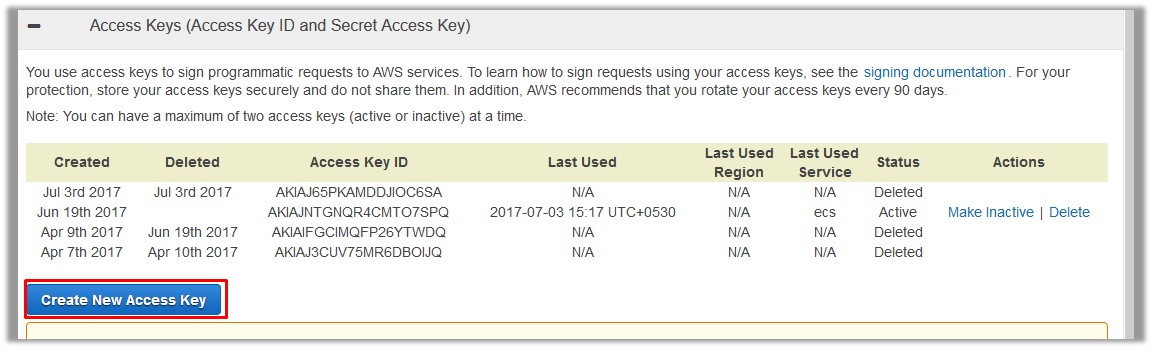
- Click the Create New Access Key button.
The Access Key ID and the Secret Access Key are created and appears as shown in the following figure: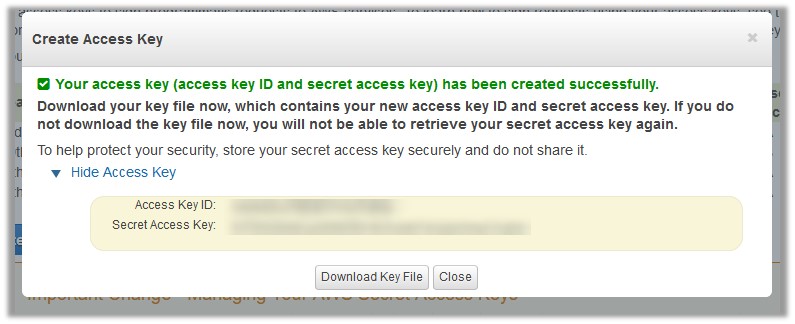
Note: Copy and keep the Access Key ID and the Secret Access Key ready to use it while setting up the configuration setting in the Magento 2 Admin panel.
Related Articles
Amazon Affiliate Configuration Settings
Amazon Affiliate Configuration Settings After retrieving the Amazon Affiliate API credentials, the store owner can use them while setting up the configurations through the Admin panel. To set up the Amazon Affiliate Configuration Go to the Admin ...Amazon Affiliate Product Synchronization
Amazon Affiliate Product Synchronization This section covers the process of Amazon Affiliate Product Synchronization. To synchronize Amazon Affiliate products Go to the Admin panel. On the left navigation bar, click the AMAZON AFFILIATE menu. The ...Images Synchronisation
Images Synchronisation To synchronize Amazon Affiliate product images Go to the Admin panel. On the left navigation bar, click the AMAZON AFFILIATE menu. The menu appears as shown in the following figure: Click on Images Sync. The Amazon Affiliate ...Import Products Through Amazon Product Link
Import Products Through Amazon Product Link To import the products through Amazon Product link Go to the Magento 2 Admin panel. On the left navigation bar, click the AMAZON AFFILIATE menu. The menu appears as shown in the following figure: Click ...Search and Import Products through Keywords
Search and Import Products through Keywords To import the products based on keywords, the admin can follow any of the following tasks: Search the products based on the defined criteria and then import the selected products Import all the products ...