Retrieve Personal Access Token
Once the Reverb Magento 2 Integration extension is successfully installed on the Merchant’s store, the Reverb menu appears on the left navigation panel of the Magento 2 Admin Panel. From here, the seller may commence the configuration process but before that, the Access Token needs to be received from the Reverb seller panel.
To get the Access Token from the Reverb Seller account:
- Login to the Reverb Seller account.
- The page appears as shown in the following figure:
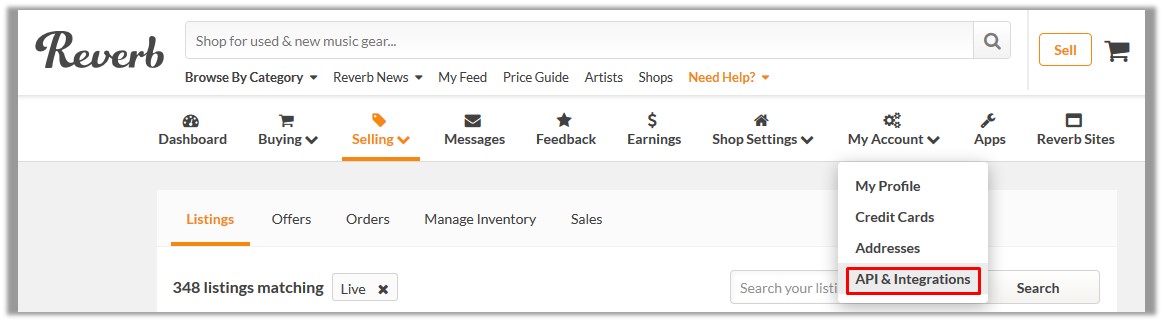
- Click the My Account menu, and then click API & Integrations.
- The page appears as shown in the following figure:
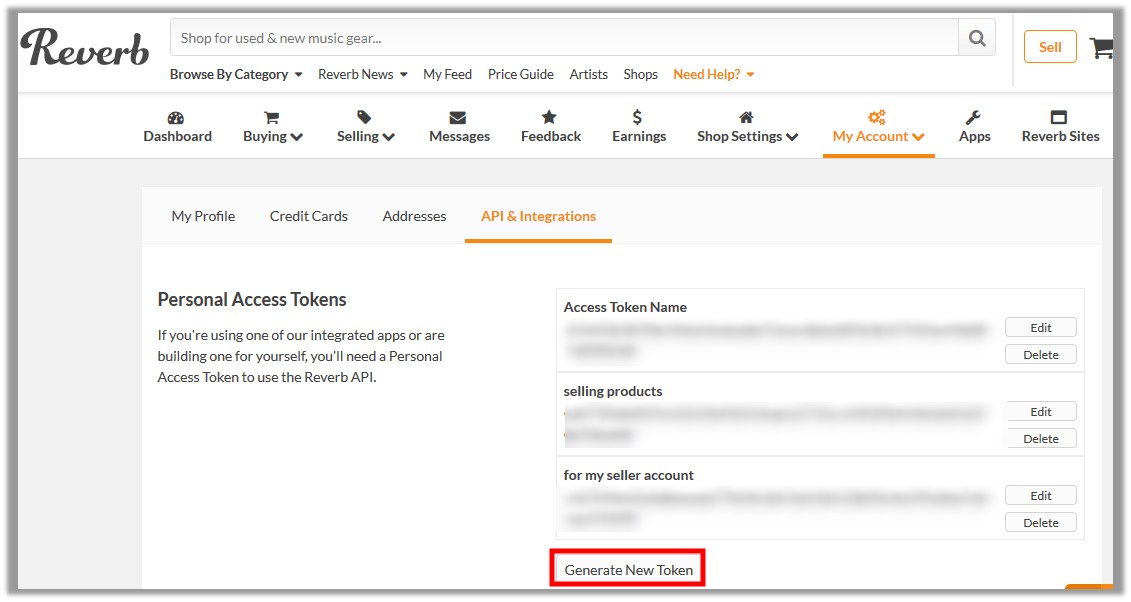
- Click the Generate New Token button.
The page appears as shown in the following figure:
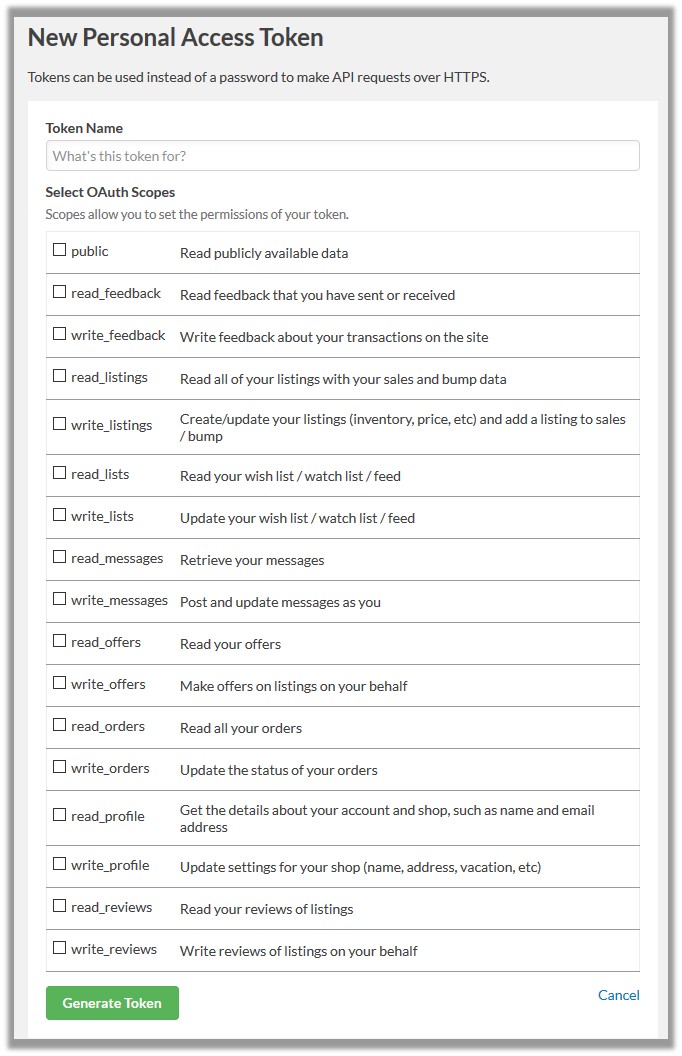
- In the Token Name box, enter the name.
- Select the required options to set the permissions of the token.
The token is generated and appears on the Permissions Access Tokens page as shown in the following figure.
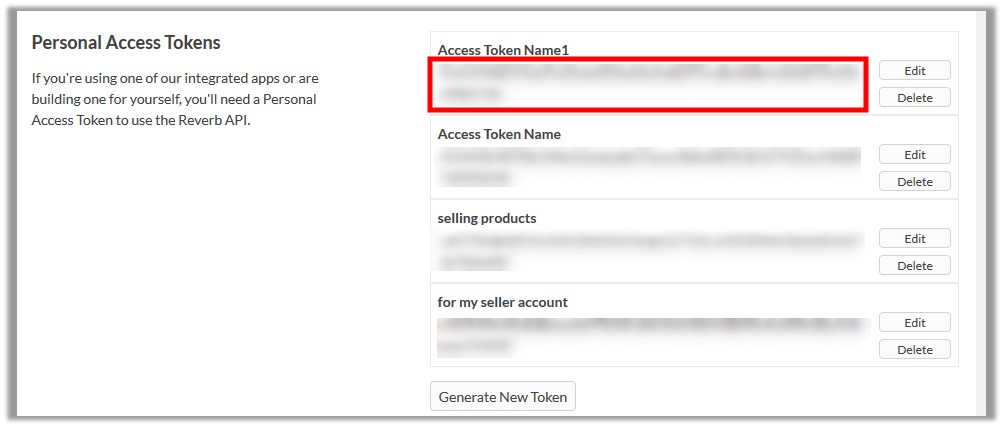
- Copy the Token Access value and then paste it in the Personal Access Token box appearing on the Reverb Configuration page of the Magento 2 Admin panel, which we will be discussing in the next segment.
Related Articles
Manage Accounts
To Manage Accounts in the Magento 2 Admin panel, Go to the Magento 2 Admin panel. On the left navigation bar, click the Reverb menu. On the right side, click on Manage Accounts Manage Account Page appears as shown below: Add New Account, To add a new ...Reverb Configuration Settings
After obtaining the Access Token from the Reverb Seller account, the Magento 2 store owner may start the Configuration from the admin panel. To Set up the Reverb Configuration settings in the Magento 2 Admin panel: Go to the Magento 2 Admin panel. On ...Reverb Upload Chunks
Reverb Upload Chunks To view the Reverb Asynchronous Grid Click on the Reverb Upload Chunk from the main menu. It allows you to access the Reverb Asynchronous Grid From here you can witness all the products that are scheduled to be uploaded or ...Reverb Log Grid
In order to access the Reverb Logs, do the following: Click on the Reverb Log Grid in the main menu. The Log Grid window opens up This is mostly for the developer where they can analyze all the errors in the process are listed here. For a detailed ...Reverb Knowledge Base
Reverb Knowledge Base is a key that opens the doors of convenience to the sellers while they sell on Reverb using CedCommerce’s Reverb Magento 2 Integration Extension. After visiting the page, you will find options to reach us and resolve your issues ...