Retrieving API Key
To start the integration, you need to have the API Key which will be needed while doing the Configuration.
To Retrieve the API Key,
- Go to RueDuCommerce seller panel.
- Login to your seller panel and the dashboard will appears as shown below:
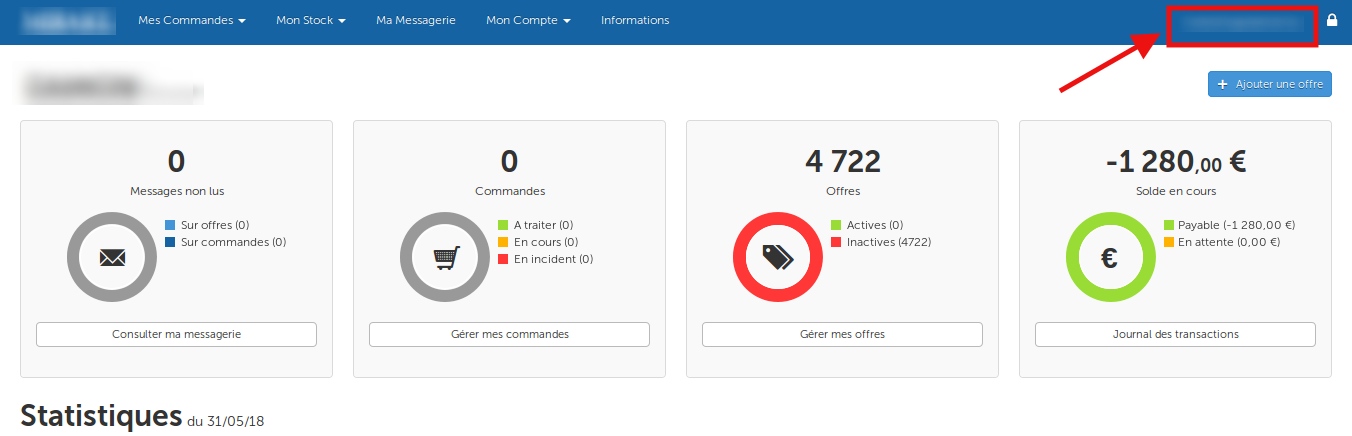
- Click on your profile name as shown in the red box in the above image.
- You will be navigated to page as shown below:
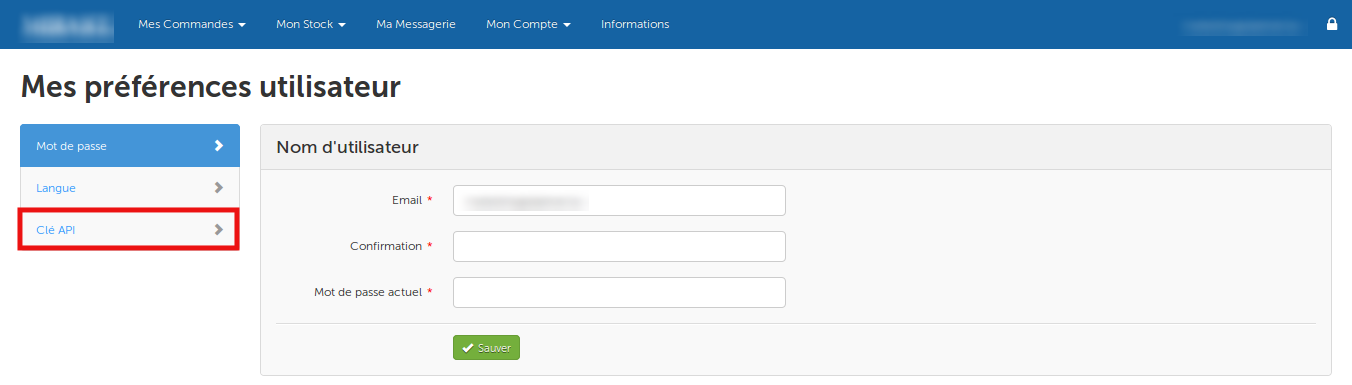
- Click on Clé API as shown in the image above in the red box.
- The section will appear as shown in the image below:
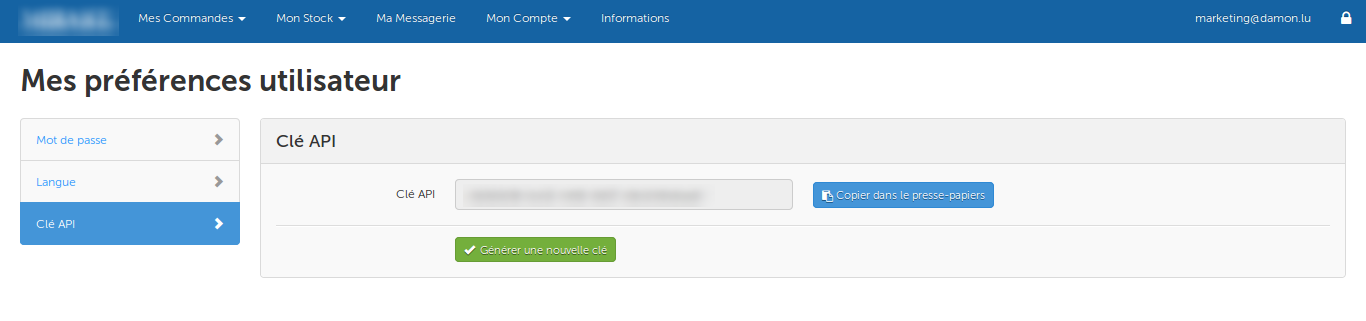
- You may see the API Key in the box and you need to copy it from here to paste in the corresponding box while doing the Configuration.
- You may also regenerate the API Key by clicking on Générer une nouvelle clé button below the box in which the API Key can be seen.
Related Articles
Configuration Settings
Once you’ve retrieved the API Key, you may start the Configuration. To configure the extension, Go to your Magento 2 admin panel. On the left navigation bar, Click on RueDuCommerce Integration. The menu appears as shown below: Click on Configuration, ...