Returns Section
The next tab is the Return Tab. The ‘Return’ tab helps you keep an automated record of all the returns under various segregation. They are:
- Pending Returns
- Ready to Refund
- Refunded
- Refund Rejected
- Cancelled
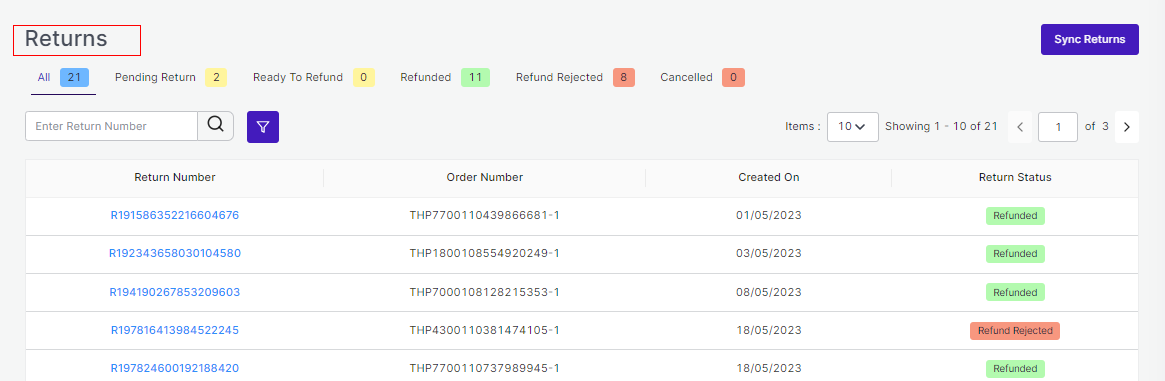
Each of these sections has a different purpose to serve. Let’s read them below:

All: The ‘All’ sections help you get all your return and refund requests in one place. You can see all the data right before your screen. It will include all details like the Return Number, Order Number, Created On, and Return Status.
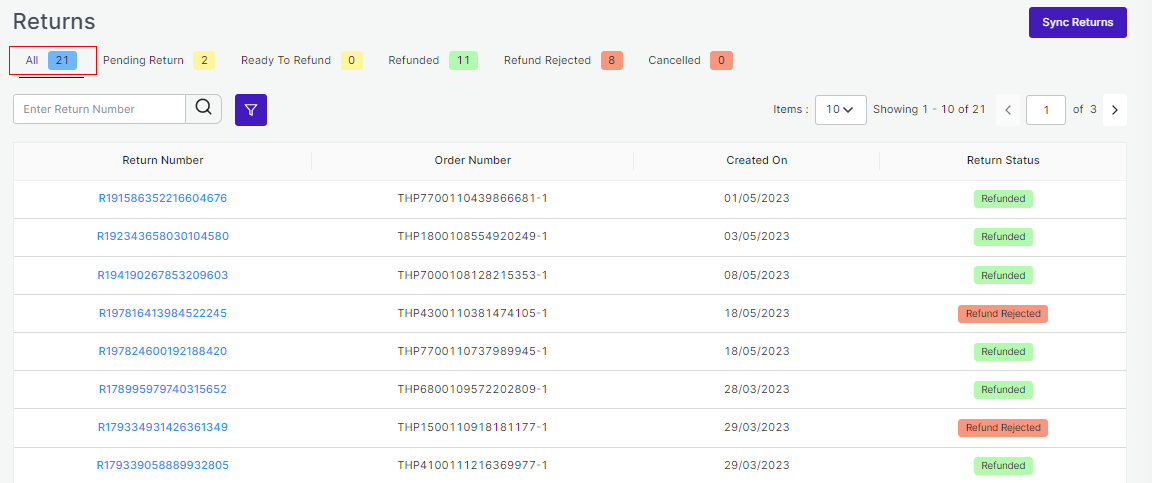
Pending Returns: The section ‘Pending Return’ helps you to get details about all your pending returns on Michaels that still need your clearance. You get to see the order number, return number, created on, and return status. In case you have no Pending Returns, there will be an empty list.
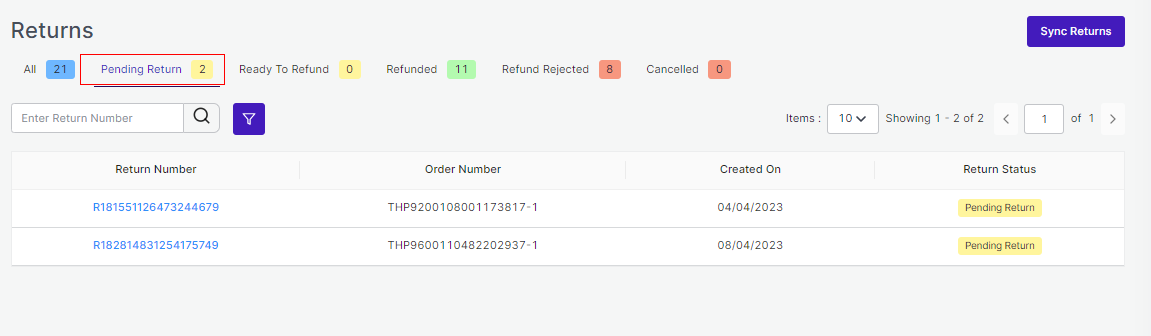
Ready to refund: The section helps you get all the refunds ready to be refunded.
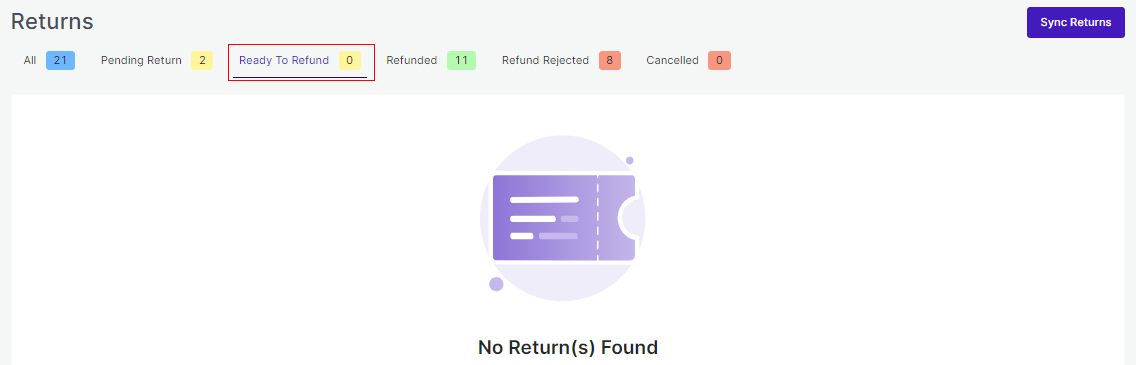
Refunded: This section helps you see all your refunded returns. All the details are available for your clear reference and cross-checking.
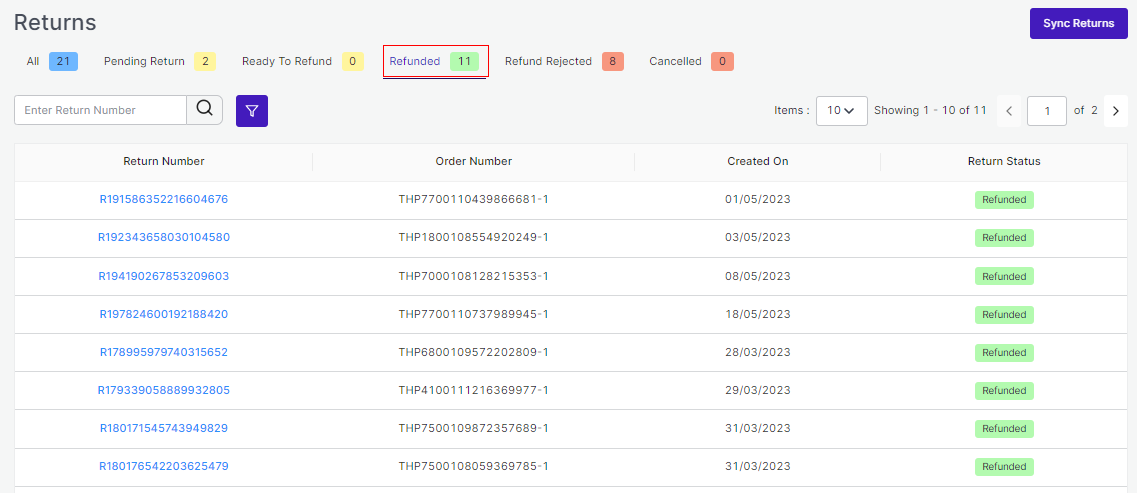
By clicking on any of the return numbers, you can see the complete detail of that particular product along with SKU and Quantity.
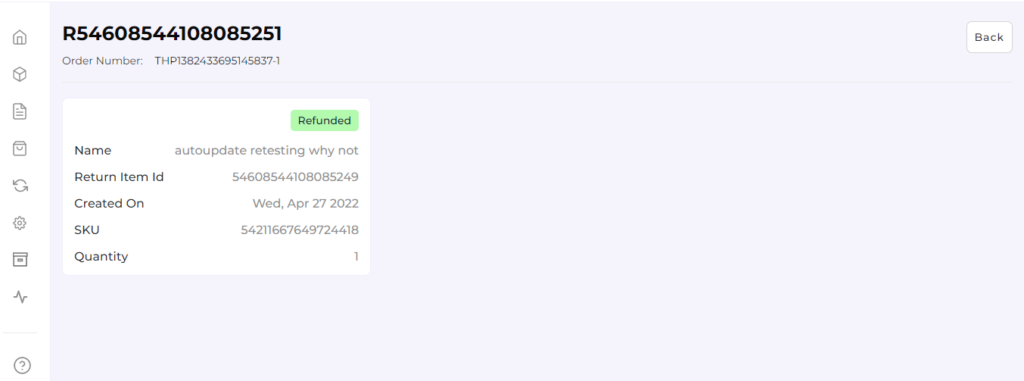
Refund Rejected: The section ‘Refund rejected’ allows you to get details of the return requests that you have rejected.
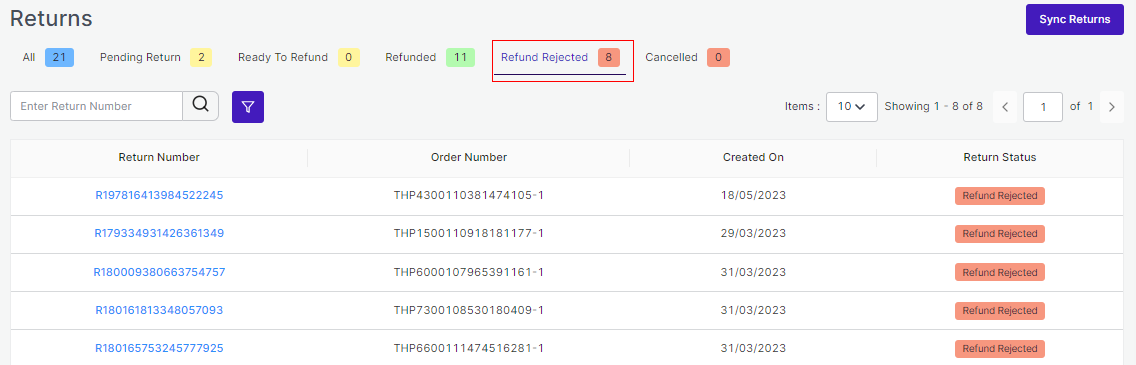
The important thing here to note is that while rejecting any Refund you will have to put the reason for rejecting the refund. The image attached below clearly shows the reason mentioned for rejecting the refund.
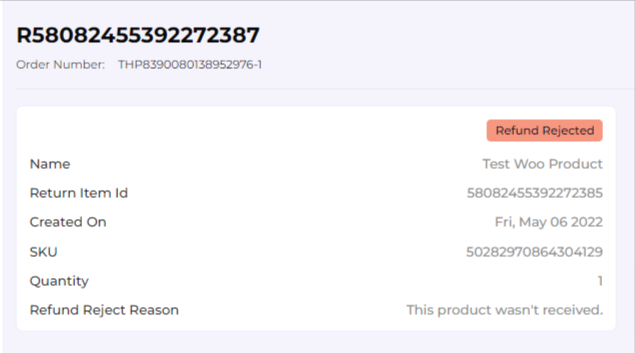
Cancelled: Total no. of return requests successfully cancelled.
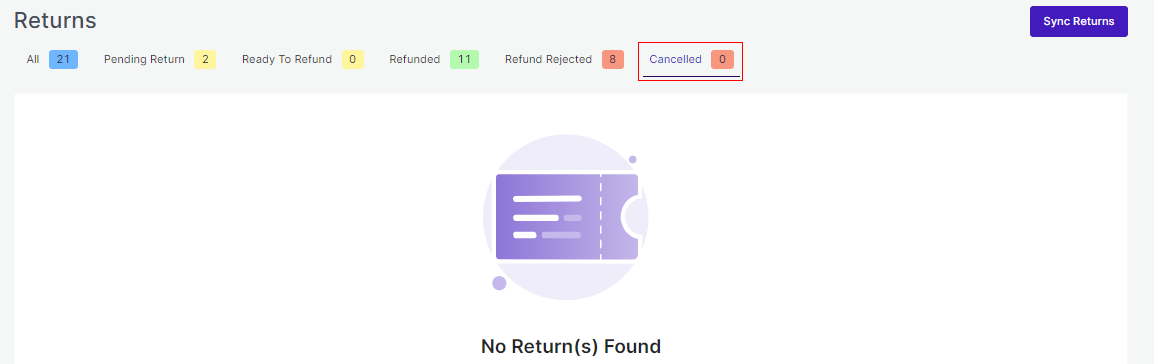
More Filters
By clicking on ‘More Filters’, you will see a section opening on the left side of the screen where you can put the order number of your desired order, and accordingly the list will get customized.
Refer to the image below for clarity:
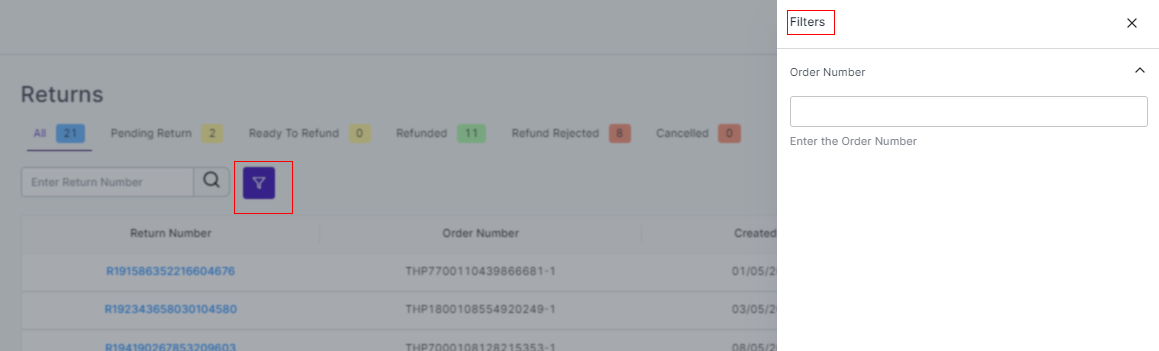
Sync Returns
By clicking on the ‘Sync Return’ button, you can Sync the status of your return to Michaels from the App.
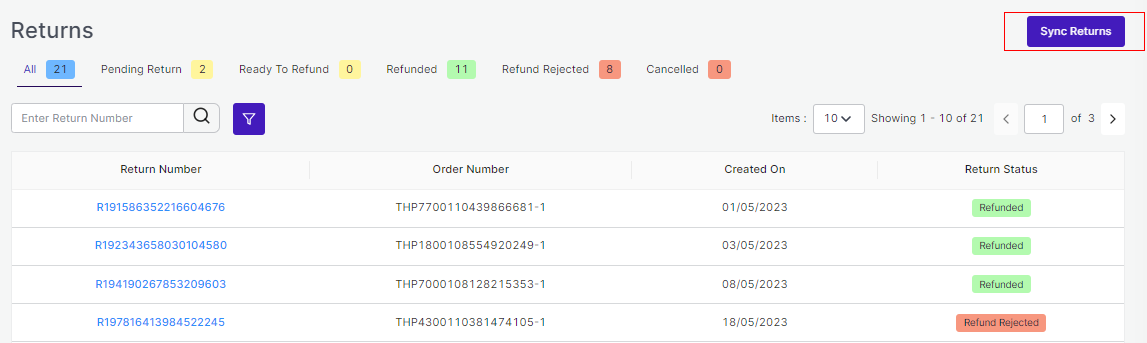
The purpose of the Return tab is to deliver an automated and descriptive view of all the Returns in one place. Here we come to the end of the Returns tab. From here on we will see how to use the Configuration section that helps you to set some major Price, Product, Inventory, and Account settings.
Related Articles
Order Section
Order Tab helps you to fetch all your orders from Michaels to Shopify and get an overview of all the order details. The order tab allows you to Know the status of all your orders. Sync your orders. Add filters to your orders. Customize your order ...Feeds Section
The Feeds section is meant to help sellers know about the status of the action pending from Michaels marketplace. For example, once the action of ‘Product Upload’ is completed from the app, Michaels needs to update it on their site. For each of the ...Configuration Section
While operating a multichannel business, you must set your product, order, currency, and shipping preferences. The app will help you with all the automated functionalities between your Michaels account and Shopify store based on your preferences. The ...Activities Section
After completing the intricacies of the configuration and Feeds tab, the next tab is the ‘Activities Tab’. The Activities tab updates about the real-time progress of your ongoing and recent operations performed, like product synchronization, ...Default Profiling
The sections will help you edit and manage your default profile by choosing specific fields for your listings per category. Setting profiles help reduce creating profiles repeatedly whenever a new product is uploaded. In case you have not created a ...