Reverb Log Grid
In order to access the Reverb Logs, do the following:
- Click on the Reverb Log Grid in the main menu.
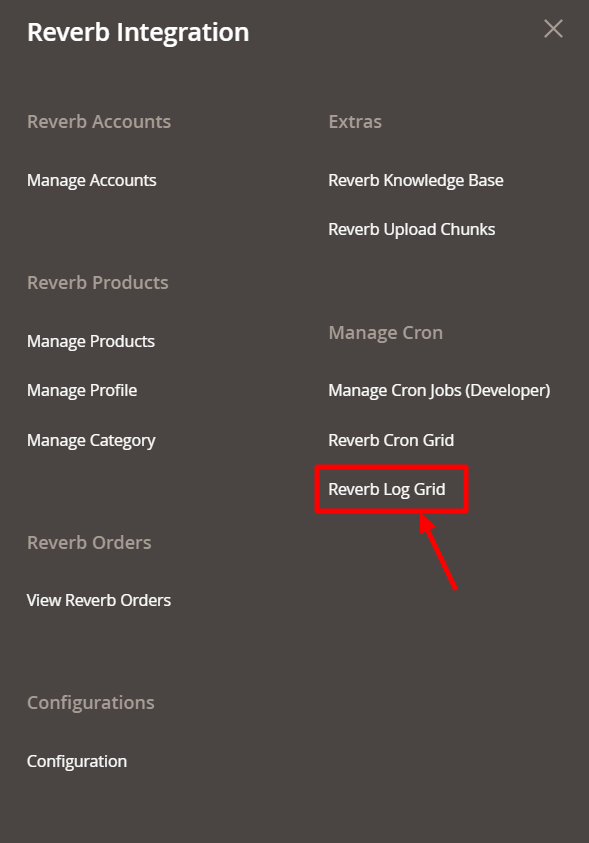
- The Log Grid window opens up
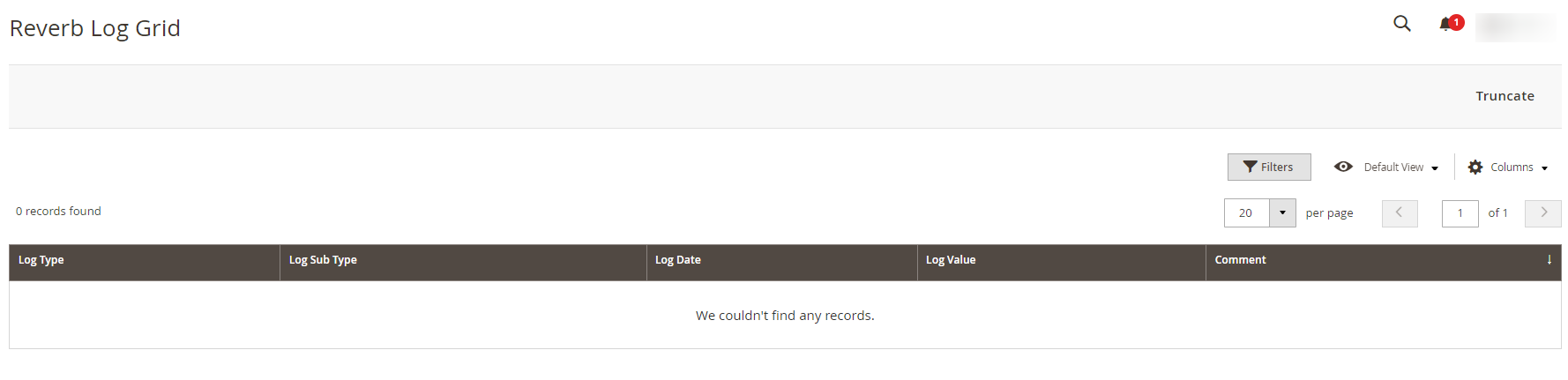
- This is mostly for the developer where they can analyze all the errors in the process are listed here.
- For a detailed analysis, these logs are categorized into log type, date when originated, and the current status (as log value).
Related Articles
Reverb Cron Grid
To view the Crons: Go to the Reverb Cron Grid under extras in the menu All the running crons are listed here. The crons are listed in many fields including Id, Status, and the dates of schedule, created and executed. You can truncate these crons by ...Reverb Upload Chunks
Reverb Upload Chunks To view the Reverb Asynchronous Grid Click on the Reverb Upload Chunk from the main menu. It allows you to access the Reverb Asynchronous Grid From here you can witness all the products that are scheduled to be uploaded or ...Reverb Configuration Settings
After obtaining the Access Token from the Reverb Seller account, the Magento 2 store owner may start the Configuration from the admin panel. To Set up the Reverb Configuration settings in the Magento 2 Admin panel: Go to the Magento 2 Admin panel. On ...Reverb Knowledge Base
Reverb Knowledge Base is a key that opens the doors of convenience to the sellers while they sell on Reverb using CedCommerce’s Reverb Magento 2 Integration Extension. After visiting the page, you will find options to reach us and resolve your issues ...View Reverb Orders
From the Reverb Orders’ Management page, the seller may take the following actions as per the business needs: Sync Order Status Sync Failed Order Mark Order(s) as Shipped Delete the Order View Failed Order