Reverb Upload Chunks
Reverb Upload Chunks
To view the Reverb Asynchronous Grid
- Click on the Reverb Upload Chunk from the main menu.
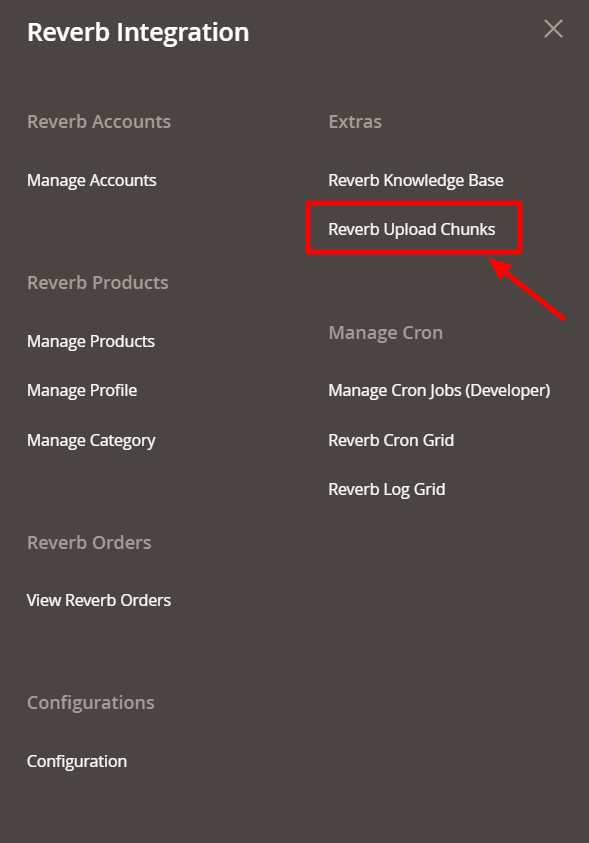
- It allows you to access the Reverb Asynchronous Grid
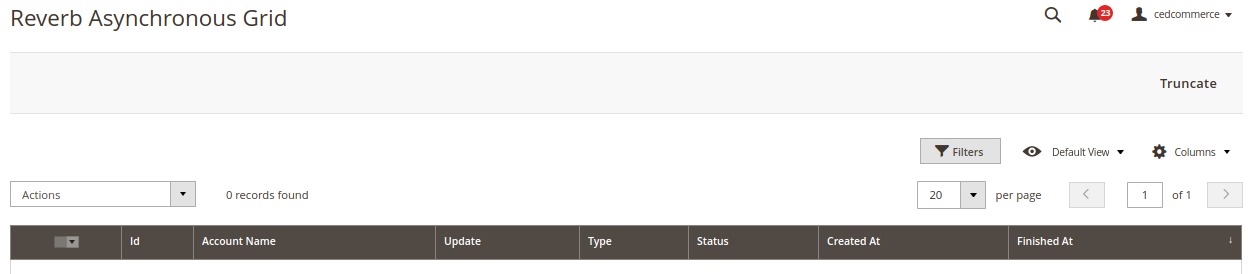
- From here you can witness all the products that are scheduled to be uploaded or updated are listed here.
- Once the scheduled products or images are uploaded, this list gets cleared.
- You can manually delete the entries by selecting the entries and clicking on actions
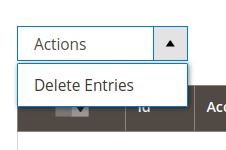
- All the selected enteries will be deleted.
Related Articles
Upload Products
To upload a product, Go to your Magento Admin Panel. On left navigation bar, click on Reverb, then click on Manage Products. The page appears as shown below: Now select the validated product(s) you want to upload and from the Actions bar, select the ...Reverb Knowledge Base
Reverb Knowledge Base is a key that opens the doors of convenience to the sellers while they sell on Reverb using CedCommerce’s Reverb Magento 2 Integration Extension. After visiting the page, you will find options to reach us and resolve your issues ...Reverb Configuration Settings
After obtaining the Access Token from the Reverb Seller account, the Magento 2 store owner may start the Configuration from the admin panel. To Set up the Reverb Configuration settings in the Magento 2 Admin panel: Go to the Magento 2 Admin panel. On ...View Reverb Orders
From the Reverb Orders’ Management page, the seller may take the following actions as per the business needs: Sync Order Status Sync Failed Order Mark Order(s) as Shipped Delete the Order View Failed OrderReverb Log Grid
In order to access the Reverb Logs, do the following: Click on the Reverb Log Grid in the main menu. The Log Grid window opens up This is mostly for the developer where they can analyze all the errors in the process are listed here. For a detailed ...