Sales Order
The section lists all data regarding the order placed/created on Wish.com. It lists each order with – Wish Order ID, Order SKU, BigCommerce Order ID, Created at, Updated at, Order status, and Actions. 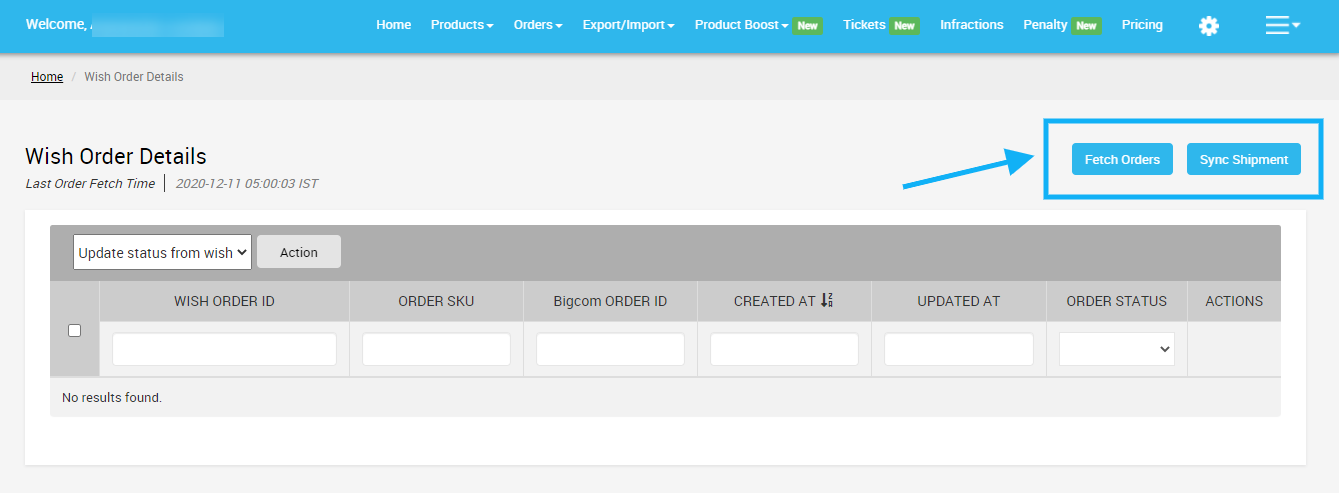
To manage the sales orders
- Go to the Wish Marketplace Integration App.
- Click the Order menu.
- Click the Sales Order.
The Wish Order Details page appears. 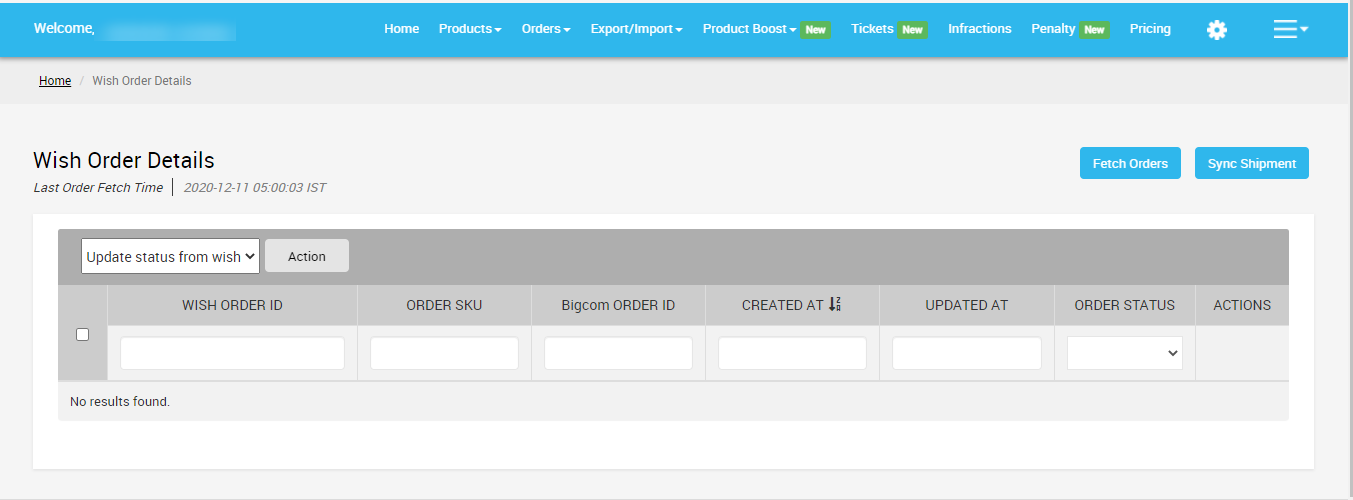
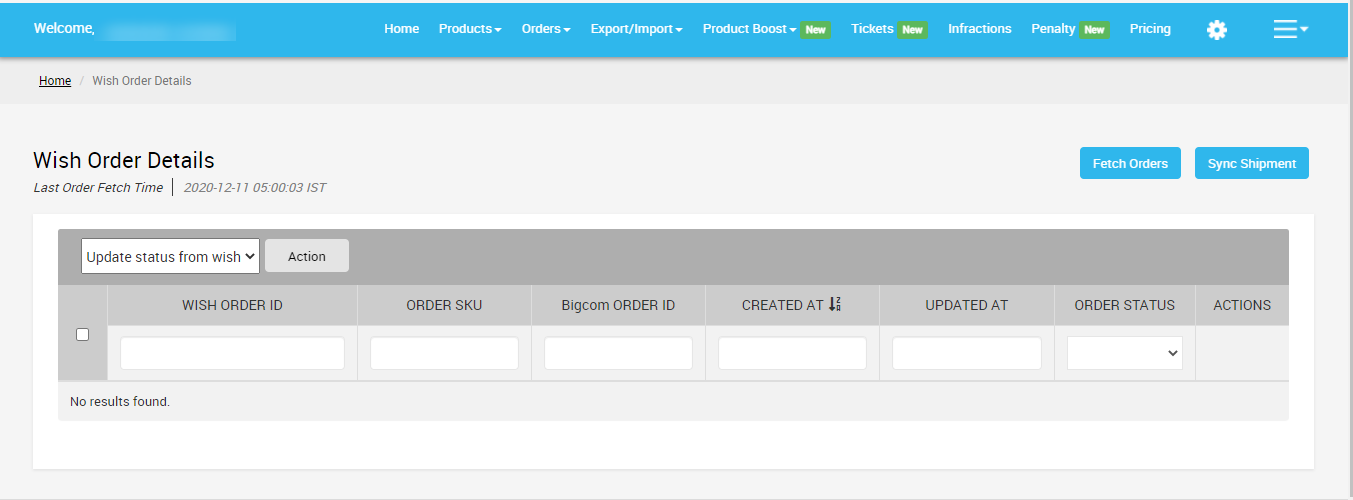
Merchants can also perform the following tasks -
- Fetch Order
- Sync shipment
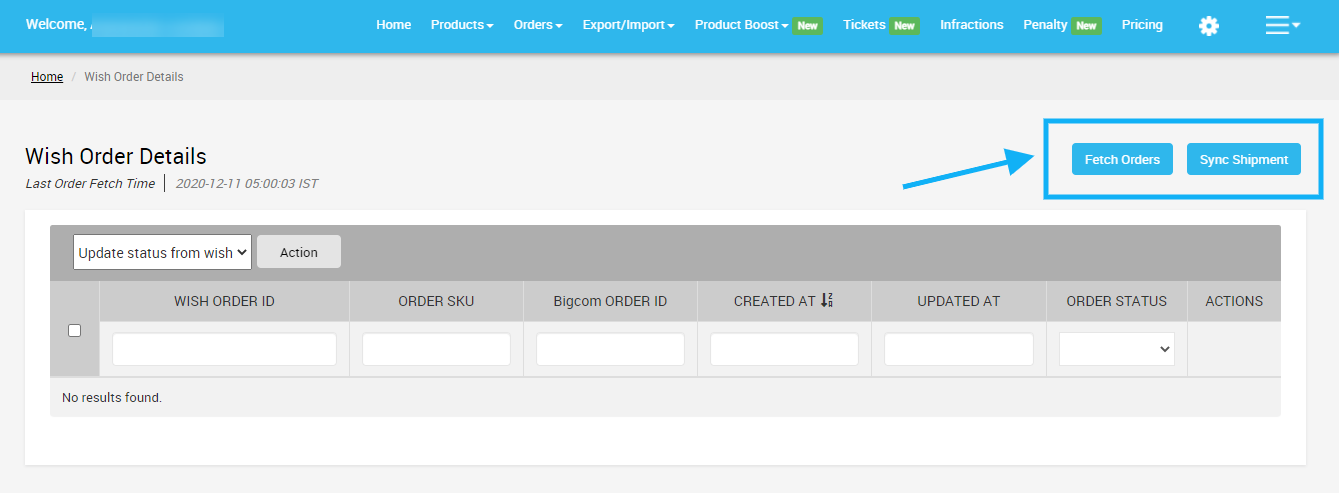
Fetch Order
When you click on the Fetch Order button, it means you will be able to fetch new orders from Wish.com to the Wish Integration app. The new orders if available are fetched from Wish.com and are listed on the page and a success message appears. If there are no new orders on Walmart, then the relevant message appears on the page.
Sync Shipment
When you click on the Sync Shipment button, it means you will be able to update the shipment information of orders on Wish.com. Once the Shipment information is successfully updated, a success message appears on your screen.Note- If there is no order ready to ship, then the relevant message appears on the page.
You will also find three options adjacent to your Sales Order information:
 To View the Current Order Details.
To View the Current Order Details. To Ship the order manually.
To Ship the order manually. To Refund order.
To Refund order.
Now, if you want to view the current details of any order, you need to follow these steps-
- Scroll down to the required sales order.
- In the respective row of the sales order, click the View icon

- The page appears as shown in the following figure:
- All the details of the current order appear on this page.
- Click the Close button to close the current page.
Related Articles
Order Section
Whenever a new order is placed on the Wish marketplace, it is instantly fetched on the Wish-BigCommerce Integration app. The same order is generated for the merchants of the BigCommerce store to view the details and fulfill them in their native order ...Order Configuration
The Order configuration setting section will allow you to manage your orders accordingly. The section appears as shown in the following figure: Auto Sync - Choose Yes or No, if you wish to apply the auto-order synching feature in the BigCommerce ...Failed Orders
The BigCommerce store owner can view the list of failed Wish orders over here. Orders are not imported from Wish and shown in the Failed Order section due to the following reasons: Whenever a seller receives an order for a particular product that is ...Overview: Wish-BigCommerce Integration
Founded in 2011, Wish.com is the most trusted marketplace for sellers willing to expand their reach to more than 300 million customers across the globe. With gross value ranging between 3.5 to 5 billion dollars, Wish is a mobile-based e-commerce ...Settings
Once you are done with everything related to setup and other tasks, there are certain settings you necessary need to get familiar with. The setting section deals with all that. Here, can make all the necessary changes as per your preferences. Here ...