Sales Orders
Admin can perform the following tasks on the Sales Orders page:
- Fetch Sears Orders
- Sync Shopify Shipment
- View Sales Order details
To manage the sales orders
- Go to the Sears Marketplace Integration App.
- On the top navigation bar, click the Order menu.
The menu appears as shown in the following figure:
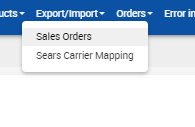
- Click Sales Orders.
The Sears Order Details page appears as shown in the following figure:
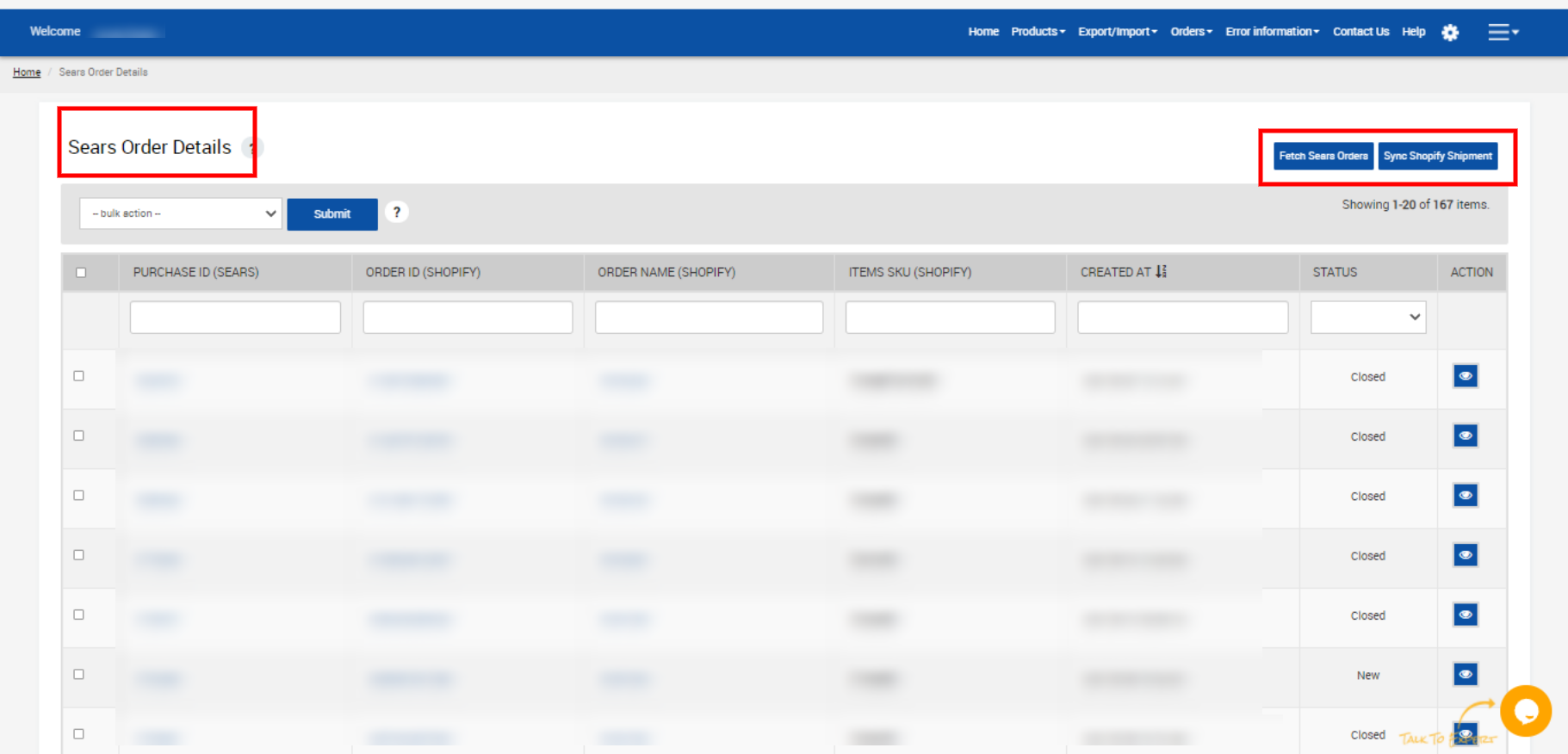
- To fetch the new orders from Sears.com, click the Fetch Sears Orders button. The new orders if available are fetched from Sears.com and are listed on the page and a success message appears. If the new order is not created on Sears, then the relevant message appears on the page.
- To update the shipment information of the order on Sears.com, click the Sync Shopify Shipment button. The shipment information is updated successfully and a success message appears on the page. If there is no order ready to ship, then the relevant message appears on the page.
- To view the current order details, do the following steps:
- Scroll down to the required sales order.
- In the respective row of the sales order, click the View
 icon.
The page appears as shown in the following figure: All the details of the current order appear on this page.
icon.
The page appears as shown in the following figure: All the details of the current order appear on this page.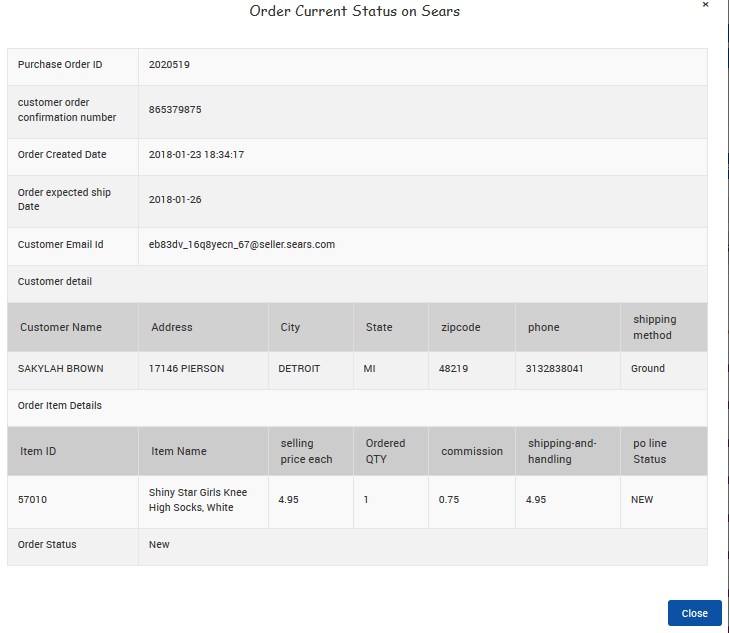
- You can view the failed orders by setting the order status to failed in the filter option as shown below,
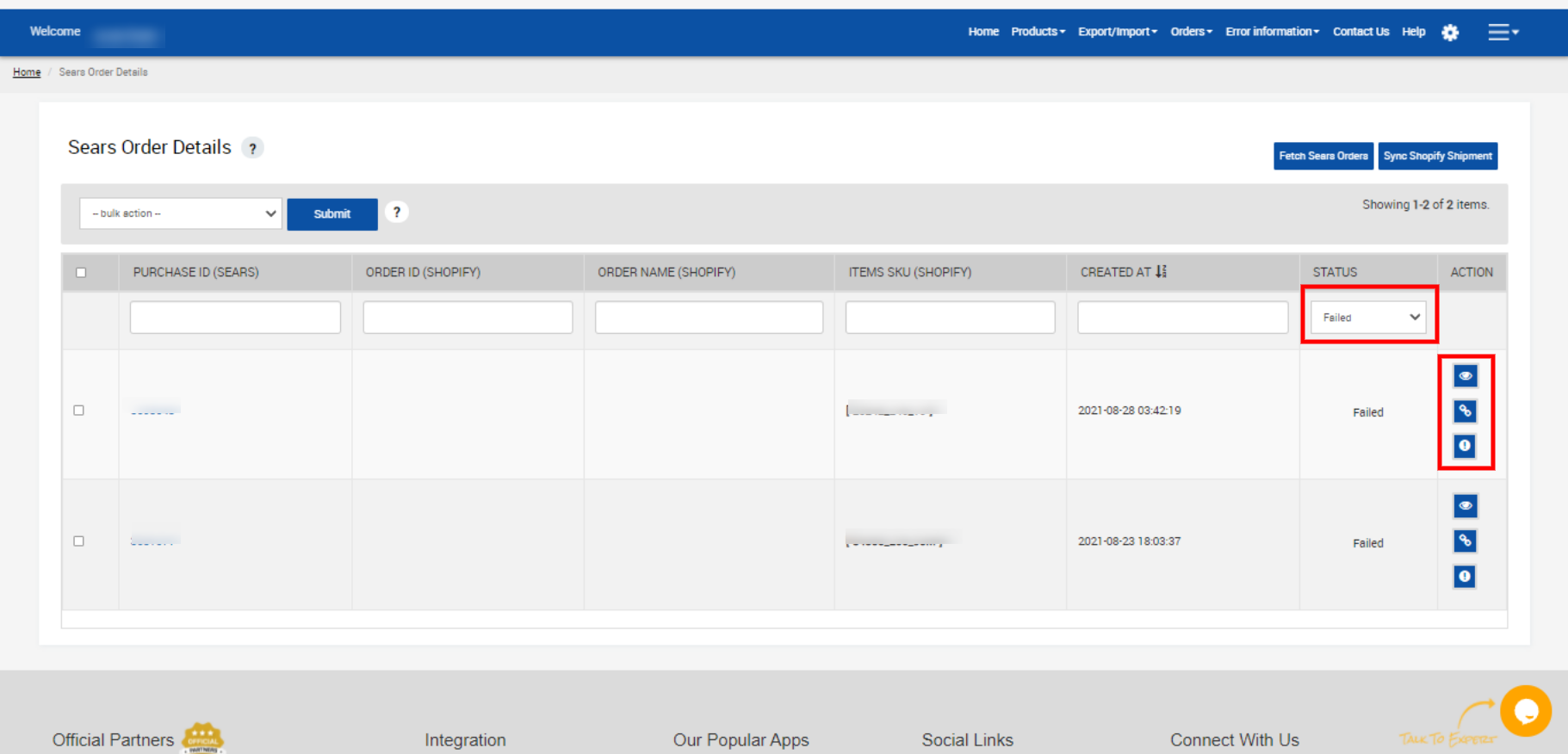
- View: You can view the current order status on Sears by clicking on this icon
 .
. - Map Order Manually: You get to create the failed orders manually on Shopify by clicking on the
 icon.
icon.
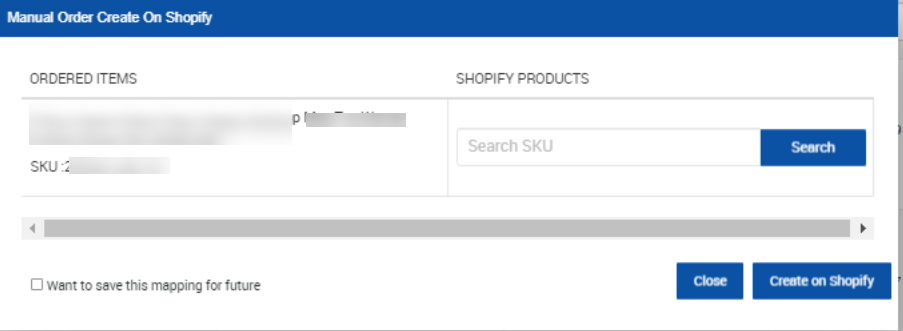
- Failed order details: You get to view the errors due to which the order could not be created on your Shopify store by clicking on the
 icon.
icon.
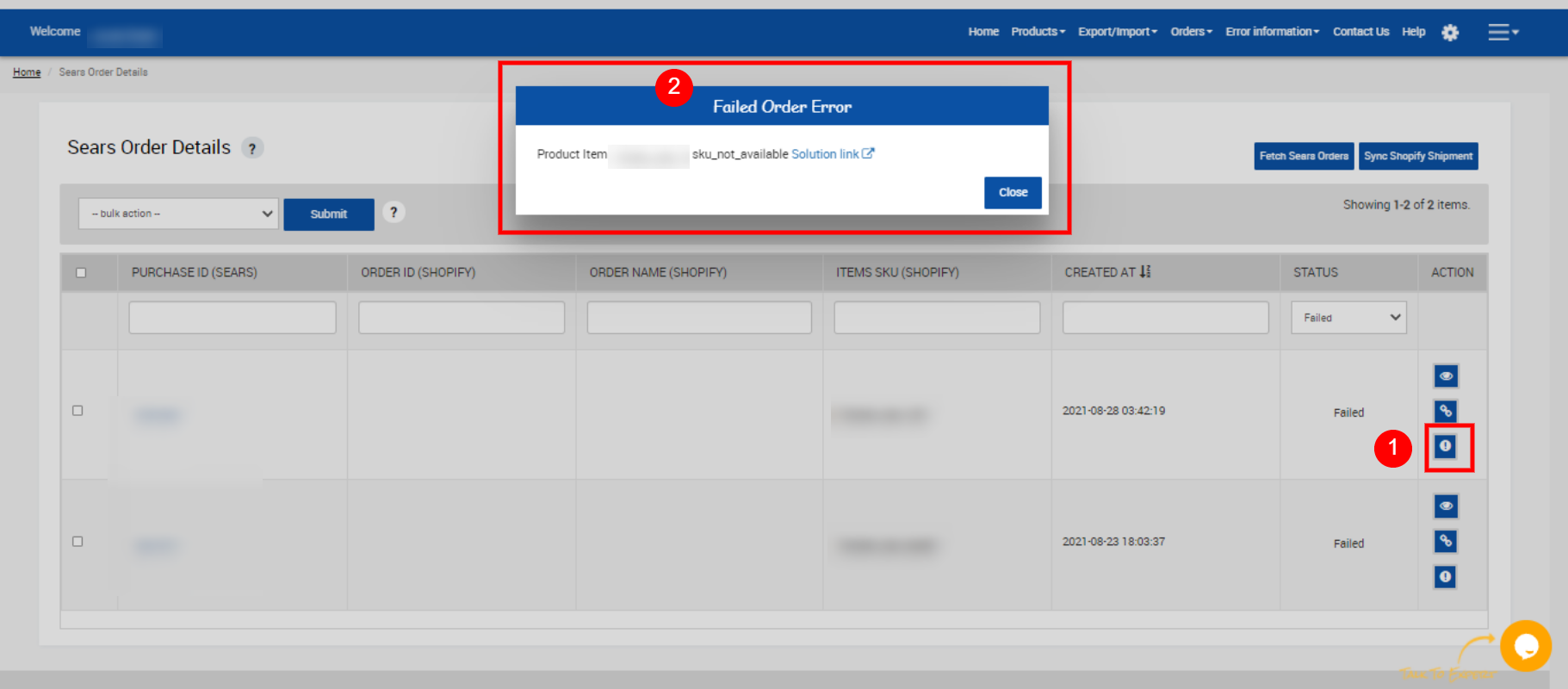
- Click the Close button to close the current page.
Related Articles
Orders
Any new orders created on Sears.com are instantly fetched by the Sears Shopify Integration app. The same order is generated for the Shopify store merchants to view the details and fulfill them easily in their native order processing system. Note: ...Overview of Sears Marketplace Integration for Shopify
Sears is an American chain of online retail stores. As of October 2013, by sales, it is currently the fifth-largest American department store company. Every month millions of visitors browse the Sears Website to make a purchase of the required ...Dashboard
When you are done with all the Configuration settings now you are ready to explore the app. Starting from the Dashboard of the App, i.e., Home on the top navigation menu bar. The Dashboard of the app looks like the following: App Dashboard will ...View the Product Details
To view the product details Go to the Sears Marketplace Integration App. On the top navigation bar, click the Products menu. The menu appears as shown in the following figure: Click Manage Products. The Manage Products page appears as shown in the ...Sears Program Type (FBM V/S FBS)
Sears currently offer 2 types of Programs, namely: Sell through Sears or Fulfilled by Sears (FBS) Sell on Sears or Fulfilled by Merchant (FBM) Sell Through Sears OR Fulfilled by Sears (FBS) You ship the products you want to sell on sears.com to one ...