Sales Orders
Admin can perform the following tasks on the Sales Orders page:
- Fetch Sears Orders
- Sync BigCommerce Shipment
- View Sales Order details
To manage the sales orders
- Go to the Sears Marketplace Integration App.
- On the top navigation bar, click the Order menu.
- The menu appears as shown in the following figure:
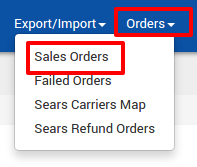
Click Sales Orders.
The Sears Order Details page appears as shown in the following figure:
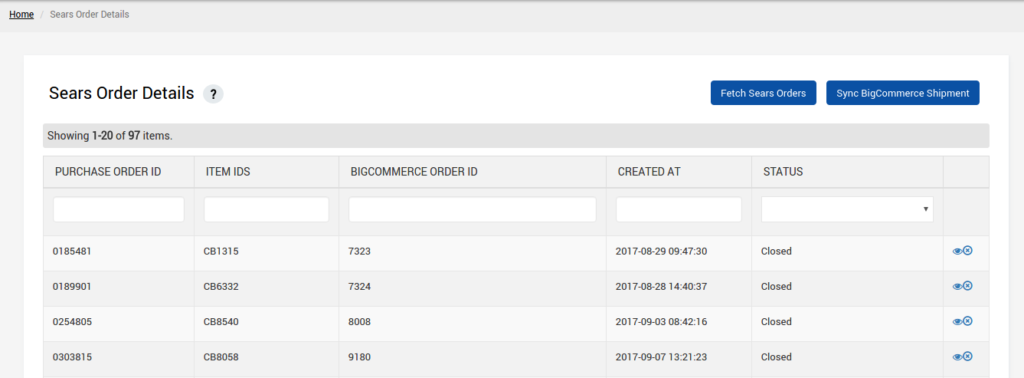
- To fetch the new orders from Sears.com, click the Fetch Sears Orders button.
- The new orders if available are fetched from Sears.com and are listed on the page and a success message appears. If the new order is not created on Sears, then the relevant message appears on the page.
- To update the shipment information of the order on Sears.com, click the Sync BigCommerce Shipment button.
- The shipment information is updated successfully and a success message appears on the page. If there is no order ready to ship, then the relevant message appears on the page.
- To view the current order details, do the following steps:
- Scroll down to the required sales order.
- In the respective row of the sales order, click the View
 icon.
icon. - The page appears as shown in the following figure:
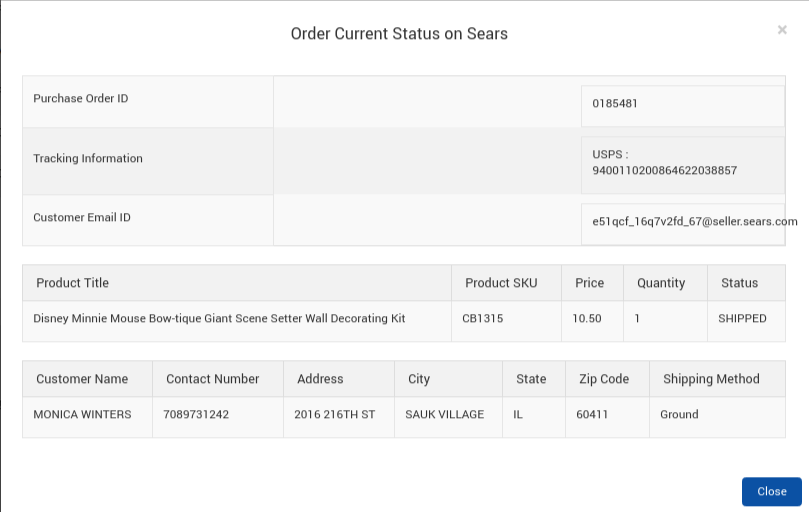
- All the details of the current order appear on this page.
- Click the Close button to close the current page.
Related Articles
Orders
Any new orders created on Sears.com are instantly fetched by the Sears BigCommerce Integration app. The same order is generated for the BigCommerce store merchants to view the details and fulfill them easily in their native order processing system. ...Failed Orders
The BigCommerce store owner can view the list of failed Sears orders on the Failed Orders page. In the following conditions, Orders are not imported from Sears: If the Ordered SKU is Out of Stock in the BigCommerce store. If the Ordered SKU is ...Sears Refund Orders
Admin can perform the following tasks on the Refund Orders page: View all the listed Refund orders Get Refund Status View Refund Order Details available on Sears Create Sears Refund To manage Refund orders Go to the Sears BigCommerce Integration App. ...Overview of the App
Sears is an American chain of online retail stores. As of October 2013, by sales, it is currently the fifth-largest American department store company. Every month millions of visitors browse the Sears Website to purchase the required products. Thus, ...Dashboard
When you are done with all the Configuration settings now you are ready to explore the app. Starting from the Dashboard of the App, i.e., Home on the top navigation menu bar. The Dashboard of the app looks like the following: App Dashboard will ...