Scheduler
To view the scheduler,
- Go to the Magento 2 Admin panel.
- On the left navigation bar, click on the Tmall Integration.
The menu appears as shown below: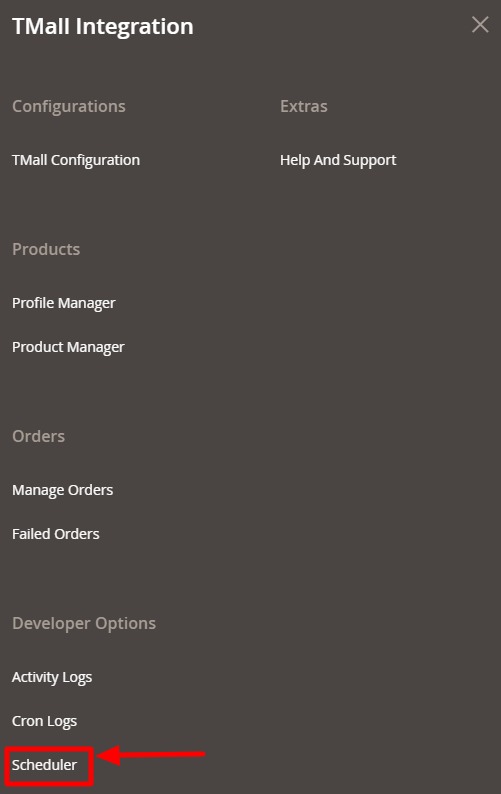
- Click on Scheduler.
The Scheduler page appears as shown below: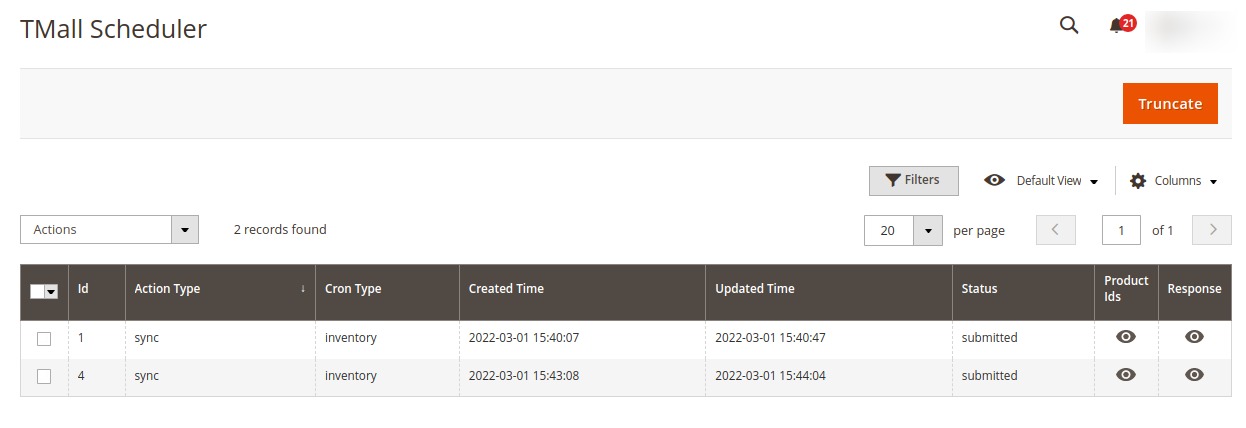
- You can view the scheduler details on the grid shown above.
Related Articles
TMall Configuration
To configure the extension, Go to the Magento 2 Admin panel. On the left navigation bar, click on the Tmall Integration. The menu appears as shown below: Click on Tmall Configuration. The Configuration Settings page appears as shown below: Click on ...Tmall integrtaion - Overview
Tmall Integration for Magento 2 store is an API integration that helps Magento 2 store owners to synchronize inventory, price, and other product details for product creation and management between Magento 2 stores and the Tmall marketplace. This ...Activity Logs
To manage activity logs, Go to the Magento 2 Admin panel. On the left navigation bar, click on the Tmall Integration. The menu appears as shown below: Click on Activity Logs. The Activity Logs page appears as shown below: All the created logs will be ...Failed Orders
To view failed orders, Go to the Magento 2 Admin panel. On the left navigation bar, click on the Tmall Integration. The menu appears as shown below: Click on Failed Orders. The Failed Orders page appears as shown below: All the failed orders along ...Cron Logs
To view cron logs, Go to the Magento 2 Admin panel. On the left navigation bar, click on the Tmall Integration. The menu appears as shown below: Click on Cron Logs. The Cron Log page appears as shown below: All the running crons along with details ...