Scheduler Settings
To perform the activity in Schedulers
- Go to your Woocommerce admin panel, below the CedCommerce Menu which is on the left navigation bar.
- Click on the Spartoo on the panel as shown in the image below:
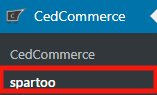
- On clicking Spartoo, it will appear a page in the menu you will click on SCHEDULERS as shown below in the image:
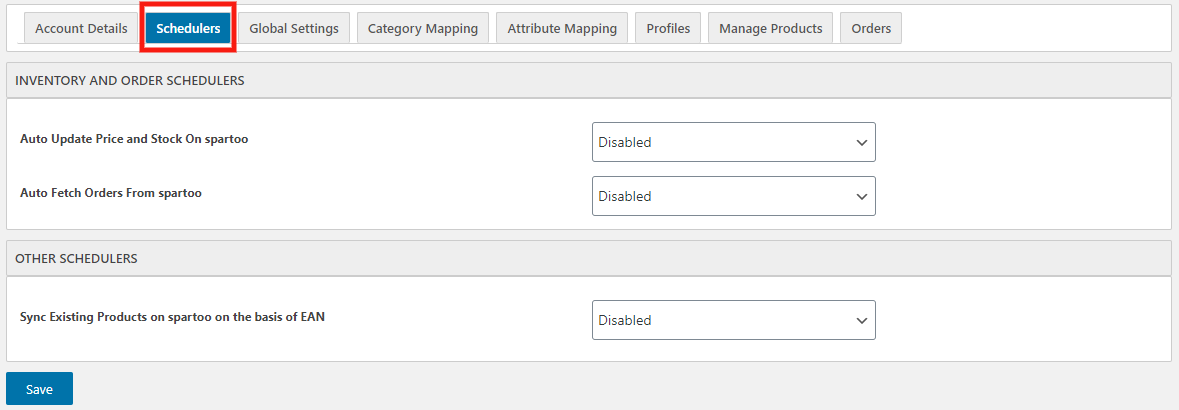
- In this, there are 2 types of Schedulers which are discussed below:
- Inventory and Order Schedulers- in this, the admins are allowed to schedule the schedules for inventory and orders, fetching and accepting of orders also as shown in the image below:

- Other Schedulers- In this, the admins are allowed to Sync Existing Products on Spartoo on the basis of EAN as shown in the image below:

- Once you have performed the above steps, click on Save to save the action you performed in the Schedulers tab.
Related Articles
Global Settings
To carry out the global setting: Go to your Woocommerce admin panel, below the CedCommerce Menu which is on the left navigation bar. Click on the Spartoo on the panel as shown in the image below: On clicking Spartoo, it will appear a page where you ...Configuration
To accomplish the Integration, the first mandatory step that needs to be taken by the admin is to complete the Configuration. To set up the configuration settings in the WooCommerce admin panel Go to your Woocommerce admin panel, below the ...Overview
Spartoo is one of the leading online fashion retailers in Europe and is active in more than 30 countries. It mainly works in France, UK, Spain, Italy, the Netherlands, Sweden, Denmark, Finland, Belgium, Greece, Poland, Portugal, Czech Republic, ...Order Management
To Manage Orders: Go to your Woocommerce admin panel, below the CedCommerce Menu which is on the left navigation bar. Click on the Spartoo on the panel as shown in the image below: On clicking Spartoo it will appear a page where you will Click on ...Manage/Edit Profiles
To Manage the Profile Go to your Woocommerce admin panel, below the CedCommerce Menu which is on the left navigation bar. Click on the Spartoo on the panel as shown in the image below: On clicking Spartoo, it will appear a page where you will Click ...