Schedulers
To perform the activity in Schedulers
- Go to the WooCommerce admin panel, below the CedCommerce menu which is on the left navigation bar.
- Click Zalando on the panel as mentioned in the screenshot:
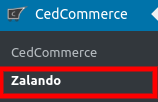
- On clicking Zalando, it will appear a page in the menu you will click on SCHEDULERS as mentioned in the screenshot below:
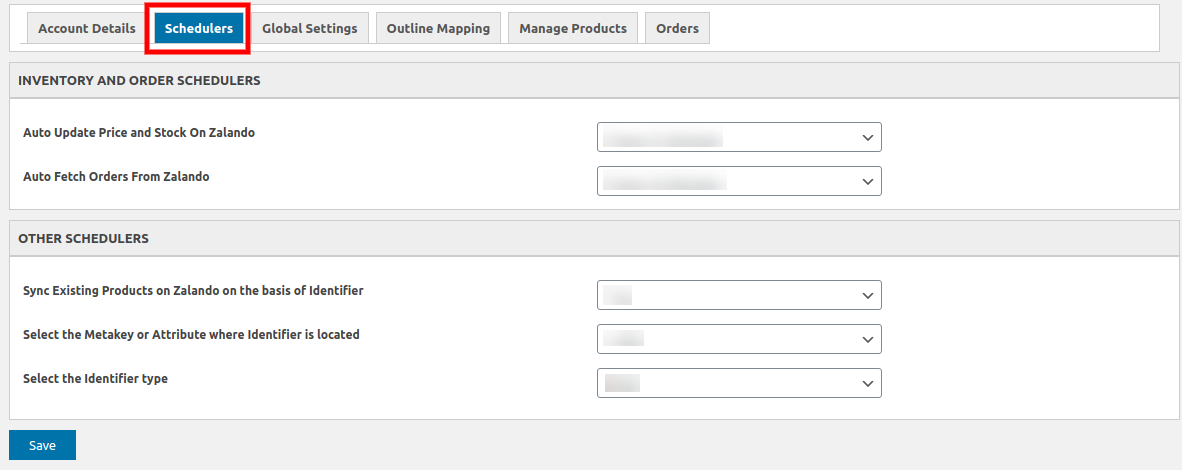
- In this, there are 2 types of schedulers which are discussed below:
1. Inventory & Order Schedulers- In this, the store owners are allowed to schedule the schedules for inventory and orders, fetching and accepting of orders also as mentioned in the screenshot below:
2. Other Schedulers- In this, the store owners are allowed to Sync Existing Products on Zalando on the basis of EAN as mentioned in the screenshot below: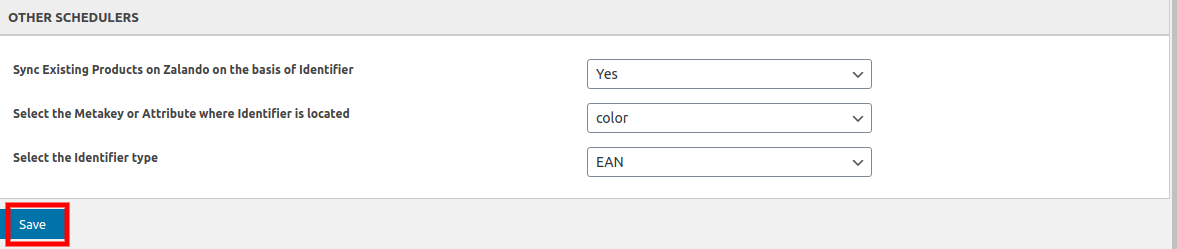
Related Articles
Zalando Seller Account Configuration
To accomplish the integration, the very first and mandatory step that needs to be taken by store owners is to complete the configuration process. To set up the configuration settings in the WooCommerce Admin panel Go to the WooCommerce admin panel, ...Overview
Zalando has been one of the largest fashion platforms that have earned the most significant success in the eCommerce sector in European regions. It’s a platform through which merchants can increase their customer base in Europe just by showcasing ...Order Management
To Manage Orders: Go to WooCommerce admin panel, below the CedCommerce menu which is on the left navigation bar. Click Zalando on the panel as mentioned in the screenshot: On clicking Zalando, it will appear a page in the menu you will click on ...Outline Mapping
To map the categories on Zalando- Go to the WooCommerce admin panel, below the CedCommerce menu which is on the left navigation bar. Click Zalando on the panel as mentioned in the screenshot: On clicking Zalando, it will appear a page in the menu you ...Global Settings
To carry out global settings- Go to the WooCommerce admin panel, below the CedCommerce menu which is on the left navigation bar. Click Zalando on the panel as mentioned in the screenshot: On clicking Zalando, it will appear a page in the menu you ...