Orders Settings
Order Settings
Effortlessly tailor your Amazon order management to your preferences using the CedCommerce Amazon Channel App’s Order Settings. This section empowers you to define how orders are processed and synced between Amazon and your Shopify store. By default, only Fulfilled by Merchant (FBM) orders are created on Shopify, but you can customize these settings to align with your operational needs, including tax breakdowns, FBA order syncing, and tagging.
Why is this important?
Order management is crucial for ensuring operational efficiency and enhancing customer satisfaction. By configuring these settings, you create a seamless order processing flow, accurate tax handling, and clear identification of Amazon orders within your Shopify store. This reduces errors, simplifies reconciliation, and enhances overall order visibility.
What Can You Do?
1. Access Order Settings
Navigate to the Order Settings section in the CedCommerce Amazon Channel App to configure how Amazon orders are handled in your Shopify store.
2. Create Orders for Non-Existing Products
Enable this option to allow Amazon orders to be created on Shopify, even if the products do not exist in your Shopify store.
This is useful when fulfilling Amazon-specific orders directly from your store while keeping all order records in one place.
3. Display Item Tax Breakdown
Activating this setting allows Shopify to reflect item tax details from Amazon orders.
Ensures that the correct tax amount associated with each product is represented in your Shopify order records.
4. Display Shipping Tax Breakdown
Enable this option to sync Amazon’s shipping tax breakdown into Shopify orders.
Helps in accurate cost calculation and financial reporting.
5. Sync Amazon Orders for Not-Linked Products
By enabling this option, Amazon orders for products requiring linking in the app are also synced with Shopify.
6. Sync FBA Orders on Shopify
Activate this setting to sync Fulfilled by Amazon (FBA) orders with Shopify.
These orders will be created on Shopify, allowing you to manage FBA and FBM orders from a single interface.
You can also customize the customer name format for these orders.
7. Enable Sync CPF Number (For Brazilian Customers)
This option syncs the CPF (Cadastro de Pessoas Físicas) number for Brazilian customers.
Ensures compliance with Brazilian customs regulations for international sales.
8. Configure Order Source Identifier
By default, orders will be tagged as Amazon on Shopify.
Shopify no longer supports source identifier customization, but this setting ensures Amazon-originated orders are easily identifiable.
9. Add Tags in Orders
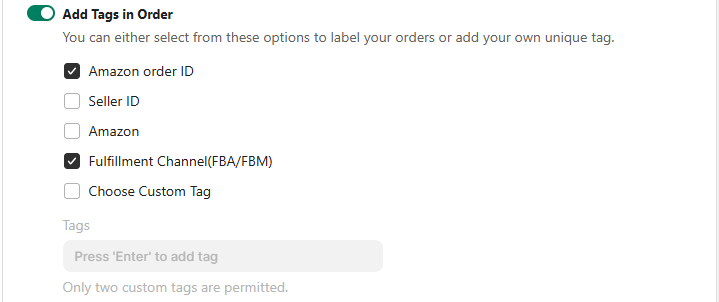
Organize and categorize orders with custom tags.
Available tag options include:
Amazon Order ID
Seller ID
Amazon
Fulfillment Channel (FBA/FBM)
Custom Tags (Up to 2 custom tags allowed)
Helps in efficient order tracking and filtering.
10. Modify Shopify Order Name
Edit order names and details for better order identification.
While the core order number remains unchanged, you can add prefixes or suffixes to improve tracking and organization.
Example: Changing #1001 to EN1001-A.
11. Restrict Old FBA Orders
Set a time limit to prevent older Amazon FBA orders from being imported into Shopify.
For example, if set to 3 months, only orders from the past 3 months will be imported, keeping your order records relevant and clutter-free.
The Order Settings section provides complete control over how Amazon orders are processed within your Shopify store. Whether you want to sync taxes, categorize orders, or configure FBA fulfillment, these settings ensure smooth operations and a unified order management experience.
Take advantage of these powerful features to streamline your workflow and enhance order accuracy across platforms.
Related Articles
Product Settings: Inventory
Inventory Management Optimize your inventory management for smooth Amazon operations with the CedCommerce Amazon Channel App. This section gives you complete control over how your stock is managed and updated between Shopify and Amazon. Why is ...Cancelation and Refund Settings
Cancellation and Refund Settings Easily manage order cancellations and refunds between Amazon and Shopify with the CedCommerce Amazon Channel App’s Cancellation and Refund Settings. This section ensures that cancellations and refunds sync properly, ...How To List Variant Products on Amazon?
How To List Variant Products on Amazon? If you have product variants listed on Shopify and wish to upload the same on Amazon, you can follow these steps to upload variant products via the app: Scroll to the “Not Listed” aisle in the listing section ...Listings
Listings This section provides a comprehensive guide to listing and managing your Shopify products on Amazon using the CedCommerce Amazon Channel app. You'll gain insights into key functionalities that simplify product listing, allowing for seamless ...Overview : Dashboard
Overview: Dashboard The dashboard of our app serves as your central command center for efficiently managing all essential operations related to your Amazon-Shopify channel. From staying updated on the latest app features to tracking your subscription ...