View and Delete Failed Orders
To View Failed Orders
- Go to your Magento 2 admin panel.
- On the left navigation bar, Click on RueDuCommerce Integration.
The menu appears as shown below: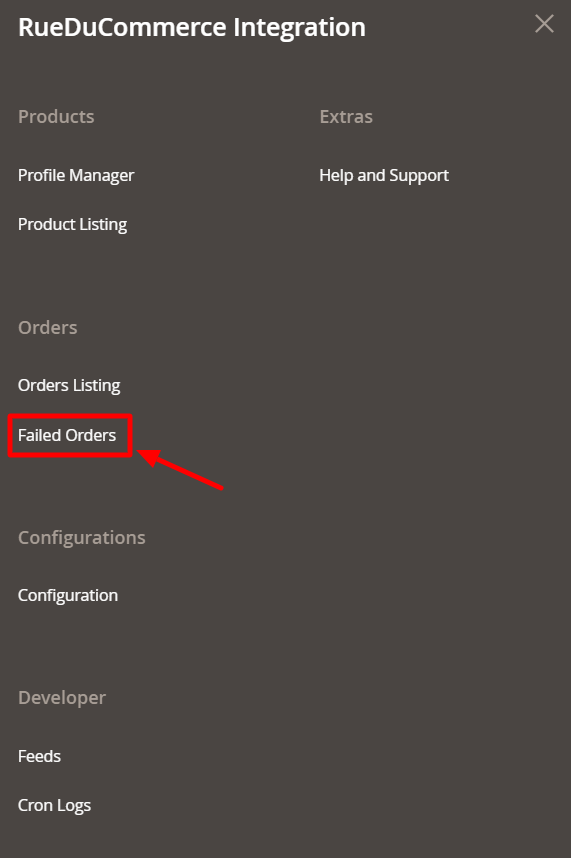
- Click on Failed Orders.
The Failed Orders page appears as shown below: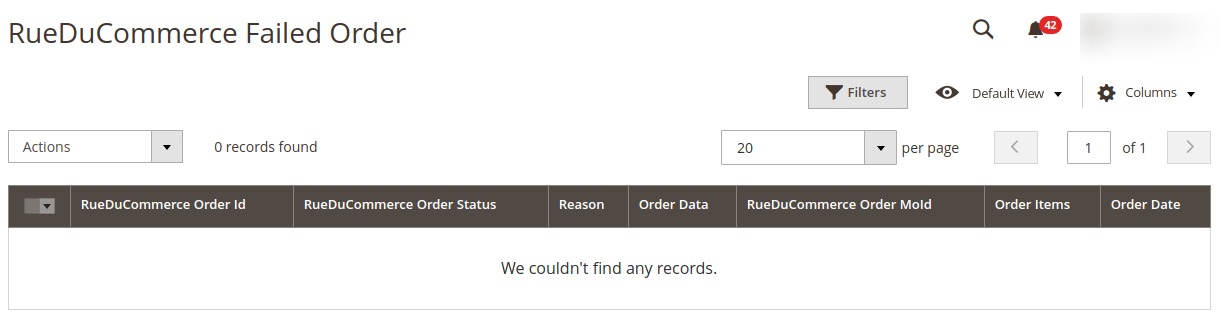
- The RueDuCommerce failed list will be shown.
To perform bulk actions,
- Click the Actions list Arrow button.
A menu appears as shown in the following figure: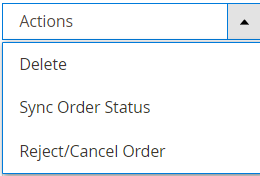
- To delete the failed orders, click on Delete. The selected orders will be deleted.
- To synchronise the order status, click on Sync Order Status. The order status will be synced.
- To reject or cancel the orders, click on Reject/Cancel Order. The selected orders will be rejected or canceled.
Related Articles
Fetch/Ship and Delete Orders
To Fetch and View Orders Go to your Magento 2 admin panel. On the left navigation bar, Click on RueDuCommerce Integration. The menu appears as shown below: Click on Orders Listing. The Orders Listing page appears as shown below: To fetch new orders, ...ReuDuCommerce Cron Details
To View Cron details Go to your Magento 2 admin panel. On the left navigation bar, Click on RueDuCommerce Integration. The menu appears as shown below: Click on Cron Logs. The Cron Details page appears as shown below: To Delete all the cron logs, ...ReuDuCommerce Feeds
To Manage the Feeds Go to your Magento 2 admin panel. On the left navigation bar, Click on RueDuCommerce Integration. The menu appears as shown below: Click on Feeds. The Feeds page appears as shown below: Do the following tasks if required: View the ...Deleting a Profile
Deleting a Profile To Delete a Profile, Go to your Magento 2 admin panel. On the left navigation bar, Click on RueDuCommerce Integration. The menu appears as shown below: Click on Profile Manager. On clicking it, you will be navigated to page as ...Configuration Settings
Once you’ve retrieved the API Key, you may start the Configuration. To configure the extension, Go to your Magento 2 admin panel. On the left navigation bar, Click on RueDuCommerce Integration. The menu appears as shown below: Click on Configuration, ...