Sears Carrier Mapping
Currently, Sears accepts only specific shipping carriers and their specific methods, so the store owners have to map their BigCommerce carriers with the Sears carriers and their specific methods to ignore the order rejection.
The store owner can add the Carrier mapping and delete the mapping those are no more required.
To manage the Sears Carrier mapping
- Go to the Sears Marketplace Integration App.
- On the top navigation bar, click the Order menu.
- The menu appears as shown in the following figure:
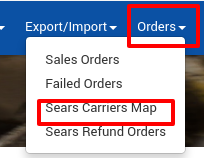
Click Sears Carrier Mapping.
The BigCommerce-Sears Carrier Mapping page appears as shown in the following figure:
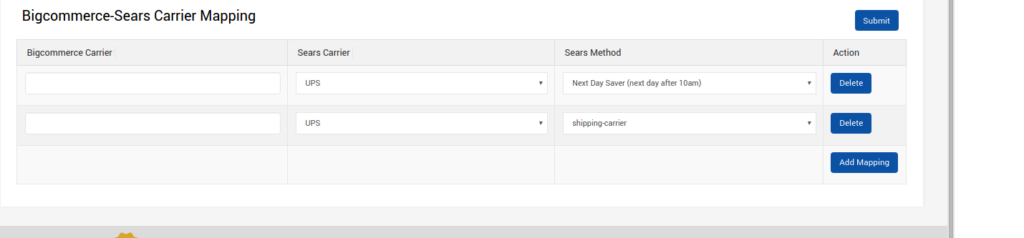
To add the carrier mapping, do the following steps:
- Click the Add Mapping button.
- The page appears such as shown in the following figure:
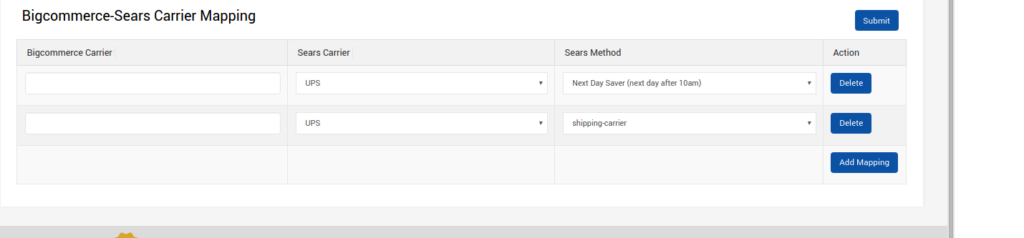
- In the BigCommerce Carrier column, enter the required carrier name.
- In the Sears Carrier column of the respective row, select the corresponding carrier from the list to map it to the corresponding BigCommerce Carrier.
- In the Sears Method column of the respective row, select the required Sears method from the list.
- Click the Add Mapping button to add more carrier names if required.
- Click the Submit button.
- A success message appears on the page.
- To delete the carrier mapping, do the following steps:
- Scroll down to the required carrier row.
- In the Action column of the respective row, click the Delete button.
- The respective carrier mapping is deleted and remove from the BigCommerce-Sears Carrier Mapping page.
Related Articles
Sears Program Type ( FBM vs. FBS)
Sears currently offers 2 types of Programs, namely: Sell through Sears or Fulfilled by Sears (FBS) Sell on Sears or Fulfilled by Merchant (FBM) Sell Through Sears OR Fulfilled by Sears (FBS) You ship the products you want to sell on sears.com to one ...How To Install the Sears Marketplace Integration App?
This section covers the process of App Installation which talks about how to get the app from the App Store and then install it in the Bigcommerce store. To install the Sears BigCommerce Integration app Go to the Sears Marketplace Integration App ...Map Sears Attributes
Apart from mapping the categories, the attribute mapping is also important when the store owners have variation products. Before uploading the variation products to the Sears marketplace, they need to map the attribute of their products to the Sears ...Overview of the App
Sears is an American chain of online retail stores. As of October 2013, by sales, it is currently the fifth-largest American department store company. Every month millions of visitors browse the Sears Website to purchase the required products. Thus, ...Registration and Sears Configuration Setup
Once the Sears Marketplace Integration app is successfully installed in the BigCommerce store and the API credentials are received from the Sears Seller Account, the admin has to follow the Registration process and set up the configuration settings ...