Sears Other Configurations Settings
Once the store seller has installed the app on the store and completed the four steps procedure of registration and the Sears Configuration settings, they have to proceed further with the other configuration settings through the app.
To set up the other configuration settings
- Go to the Sears Marketplace Integration app.
The page appears as shown in the following figure:
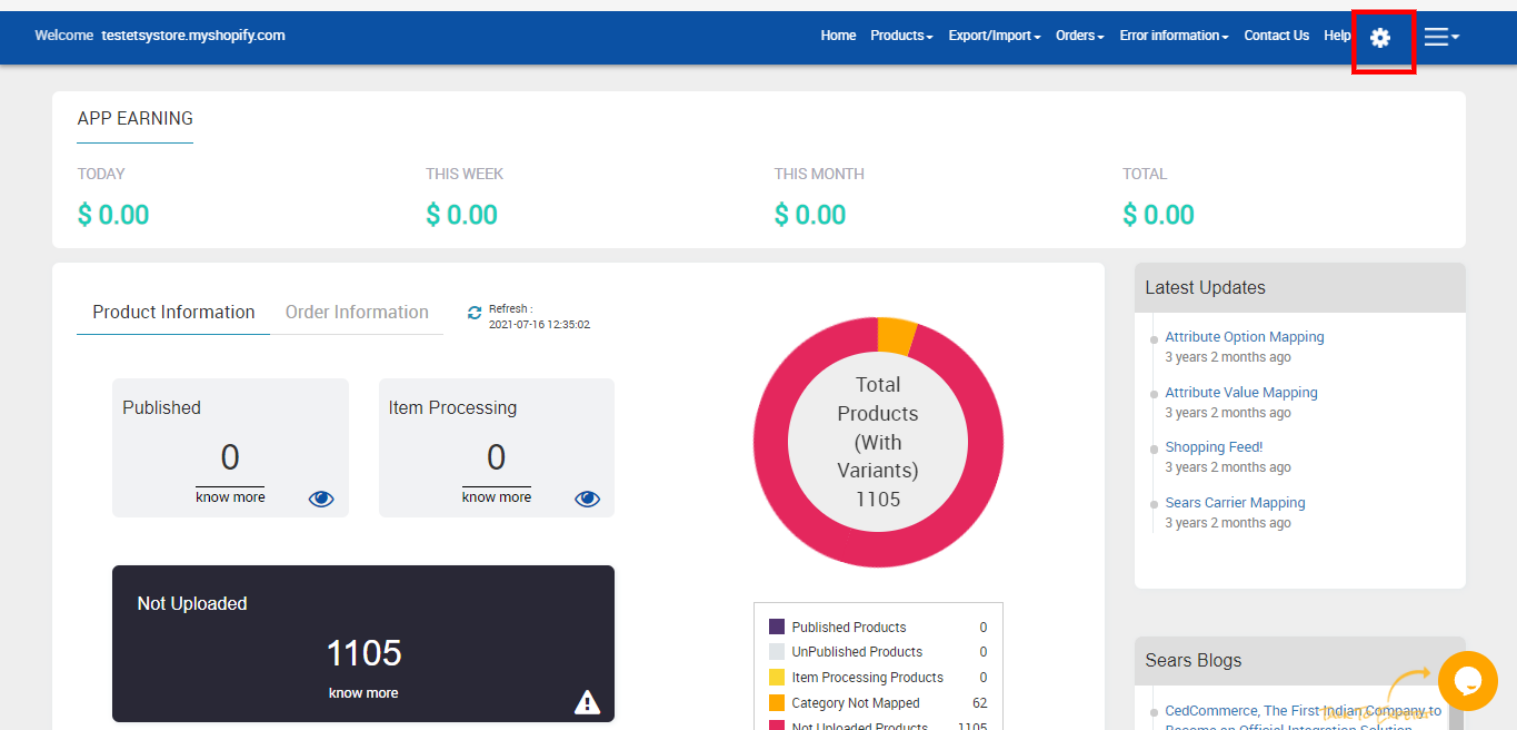
- On the top navigation bar, click the Settings
 icon.
The Sears Configurations page appears as shown in the following figure:
icon.
The Sears Configurations page appears as shown in the following figure: 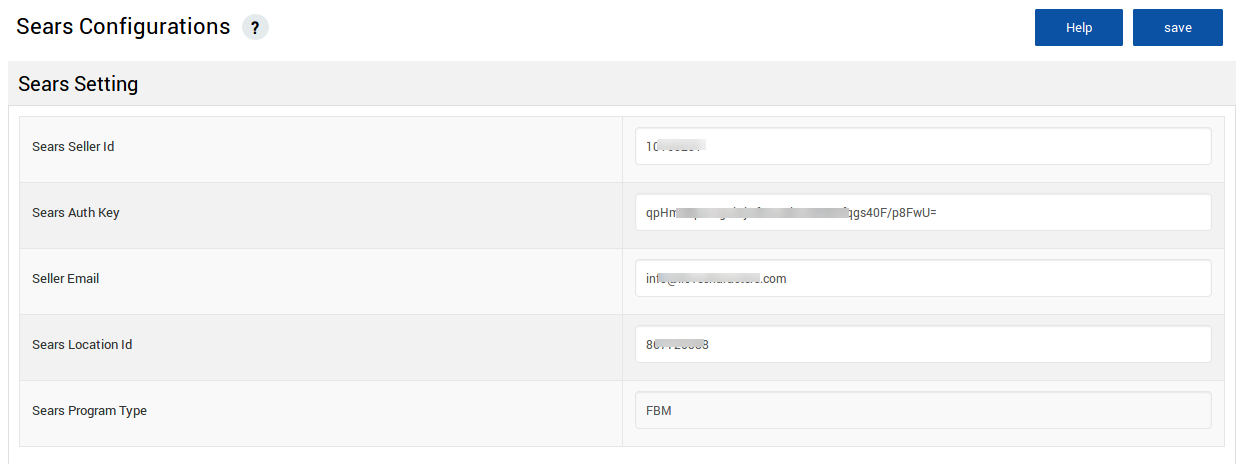
- Under Sears Setting, make the changes in the Sears Seller Id, the Sears Auth Key, and the Sears Location Id values if you have re-generated the Sears API Authorization Key. Note: If the API key in the app is different, then the integration with Sears seller account will be disconnected.
- Scroll down to the Sears Return Location section.
The section appears as shown in the following figure:
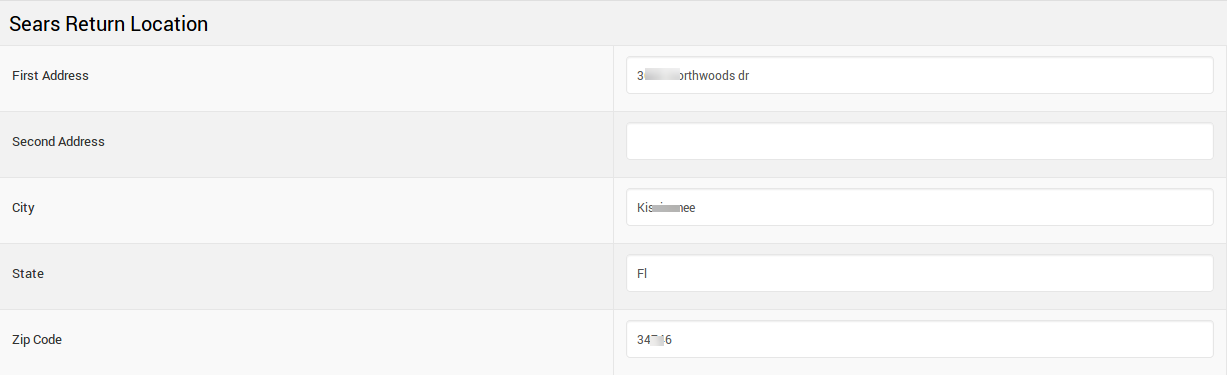
- Under Sears Return Location, enter the following information:
- First Address: The address, where the customers can return the item if required.
- Second Address: Another address, where the customers can return the item if required.
- City
- State
- Zip Code
- Scroll down to the Sears Order section.
The section appears as shown in the following figure:

- In the Order Sync list, select Yes to enable the order synchronization with the Shopify store. This will lead to the automatic creation of Sears orders in your Shopify store from where you can easily ship them.
- Scroll down to the Auto Product Sync section.
The section appears as shown in the following figure:
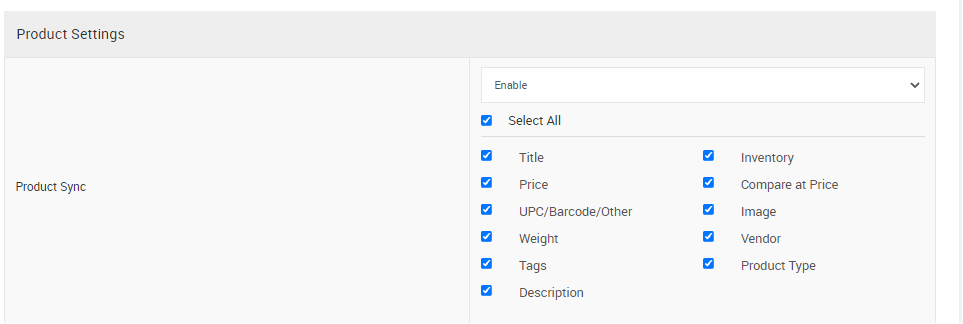
- Under Auto Product Sync, do the following steps:
- In the Product Sync area, select Enable from the list to enable the Product synchronization between the Shopify store and the Sears Marketplace Integration app.
- Select the checkbox associated with the Select All option to synchronize all the attributes of the products. OR Select the checkboxes associated with the required product attributes to get synchronized with the store.
- Scroll down to the Product Settings section.
The section appears as shown in the following figure:
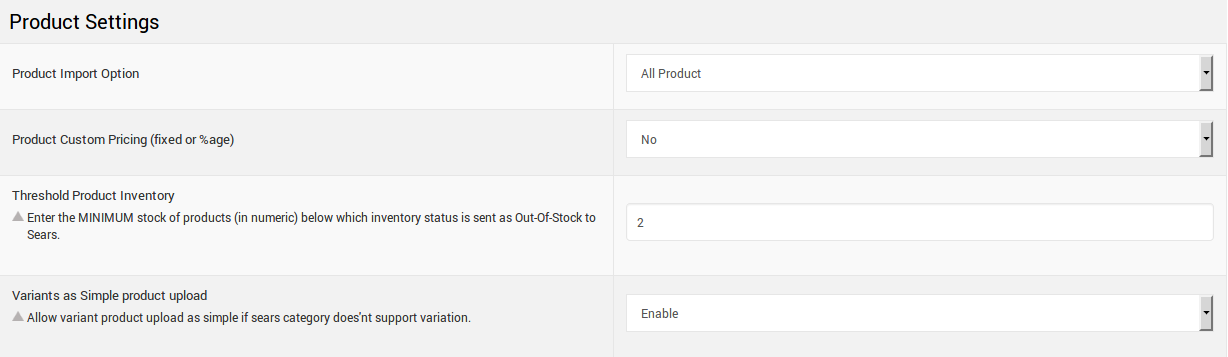
- Under Product Settings, do the following steps if required:
- In the Product Import Option list, select the required option.
- In the Product Custom Pricing (fixed or %age) list, select Yes to enable it. Two more lists appear.
- Select the required options.
- In the Threshold Product Inventory box, enter the minimum count of an item that the store owner wants to keep in stock.
- Click the Save button. The Sears Configuration settings are saved.
- In the Variants as Simple product upload Allow seller to upload his variant products as a simple if the sears category does not support the variations.
Related Articles
Registration and Sears Configuration Setup
Once the Sears Marketplace Integration app is successfully installed in the Shopify store and the API credentials are received from the Sears Seller Account, the admin has to follow the Registration process and set up the configuration settings to ...How to Get the API Credentials from the Sears Seller Account
The Shopify store owner has to fill in the API credentials in the Step-2: Enter Sear API of the Sears Integration App. The user has to log in the Sears Seller account to retrieve the following API credentials: Seller ID API Authorization Key ...View Sears Attributes
To view all the Sears attributes Go to the Sears Marketplace Integration App. On the top navigation bar, click the Products menu. The menu appears as shown in the following figure: Click View sears attributes. The Sears Category attributes page ...Sears Carrier Mapping
Currently, Sears accepts only specific shipping carriers and their specific methods, so the store owners have to map their Shopify carriers with the Sears carriers and their specific methods to ignore the order rejection. To check sears accepted ...View Sears Category
To view all the Sears categories Go to the Sears Marketplace Integration App. On the top navigation bar, click the Products menu. The menu appears as shown in the following figure: Click View Sears Category. The Sears Categories page appears as shown ...