Sears Refund Orders
Admin can perform the following tasks on the Refund Orders page:
- View all the listed Refund orders
- Get Refund Status
- View Refund Order Details available on Sears
- Create Sears Refund
To manage Refund orders
- Go to the Sears BigCommerce Integration App.
- On the top navigation bar, click the Orders menu.
- The menu appears as shown in the following figure:
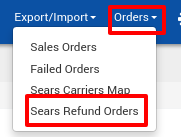
Click Refund Orders.
The Sears Refund page appears as shown in the following figure:

- All refund orders are listed on this page.
- To get the refund order status, click the Get Refund Status button.
- The latest status of the Refund order is retrieved from Sears.com if any and appears in the respective row of the STATUS column. Also, a success message appears on the page.
- To create the Sears refund, do the following steps:
- Click the Create Sears Refund button.
- The page appears a shown in the following figure:

In the Purchase Order box, enter the required Number.
The other corresponding fields appear:
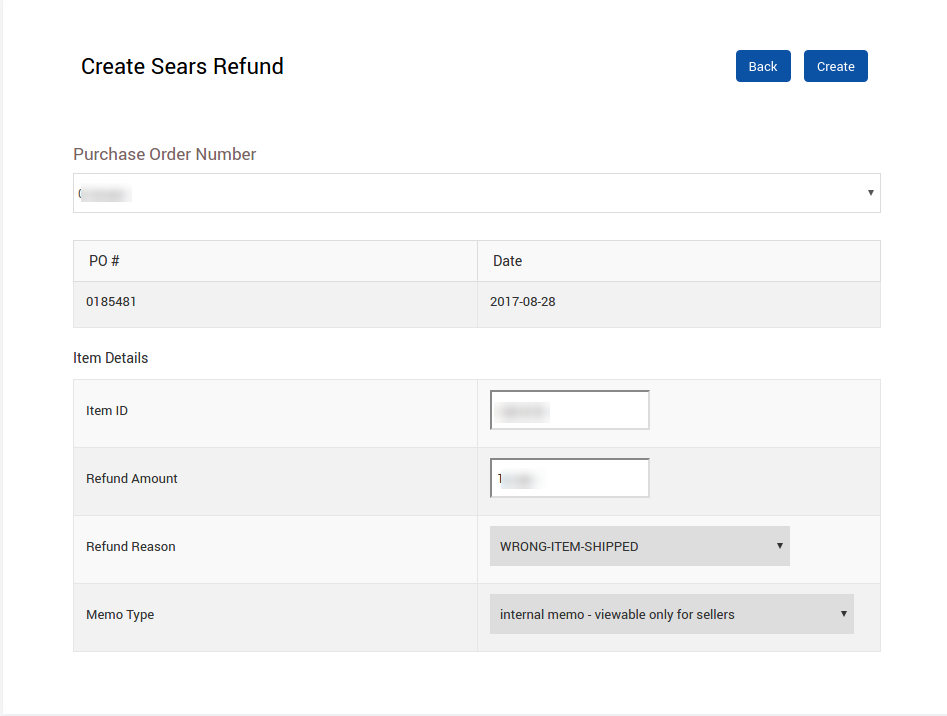
- Purchase Order Number
Item Details
- Item ID: Identification number of the Order Item for which the admin wants to create a refund.
- Refund Amount: The amount used to refund the order item.
- Refund Reason: Select the required reason to get the refund.
- Memo Type: Internal or External Memo.
- Click the Create button.
- The Refund order is created and listed on the Refund Orders page. Also, a success message appears on the page.
Click the Close button.
Related Articles
Sears Program Type ( FBM vs. FBS)
Sears currently offers 2 types of Programs, namely: Sell through Sears or Fulfilled by Sears (FBS) Sell on Sears or Fulfilled by Merchant (FBM) Sell Through Sears OR Fulfilled by Sears (FBS) You ship the products you want to sell on sears.com to one ...Orders
Any new orders created on Sears.com are instantly fetched by the Sears BigCommerce Integration app. The same order is generated for the BigCommerce store merchants to view the details and fulfill them easily in their native order processing system. ...Overview of the App
Sears is an American chain of online retail stores. As of October 2013, by sales, it is currently the fifth-largest American department store company. Every month millions of visitors browse the Sears Website to purchase the required products. Thus, ...How To Install the Sears Marketplace Integration App?
This section covers the process of App Installation which talks about how to get the app from the App Store and then install it in the Bigcommerce store. To install the Sears BigCommerce Integration app Go to the Sears Marketplace Integration App ...Sears Other Configurations Settings
Once the store seller has installed the app on the store and completed the four steps procedure of registration and the Sears Configuration settings, they have to proceed further with the other configuration settings through the app. To set up the ...