Setting Up the Configuration On Lazada
To set up the configuration in the admin panel:
- Go to the Vendor dashboard.
- Click on Lazada as shown in the image below:
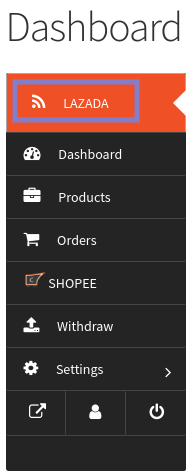
- On clicking Lazada, it will redirect you to a page where you have to enter the License Key as shown in the image below:
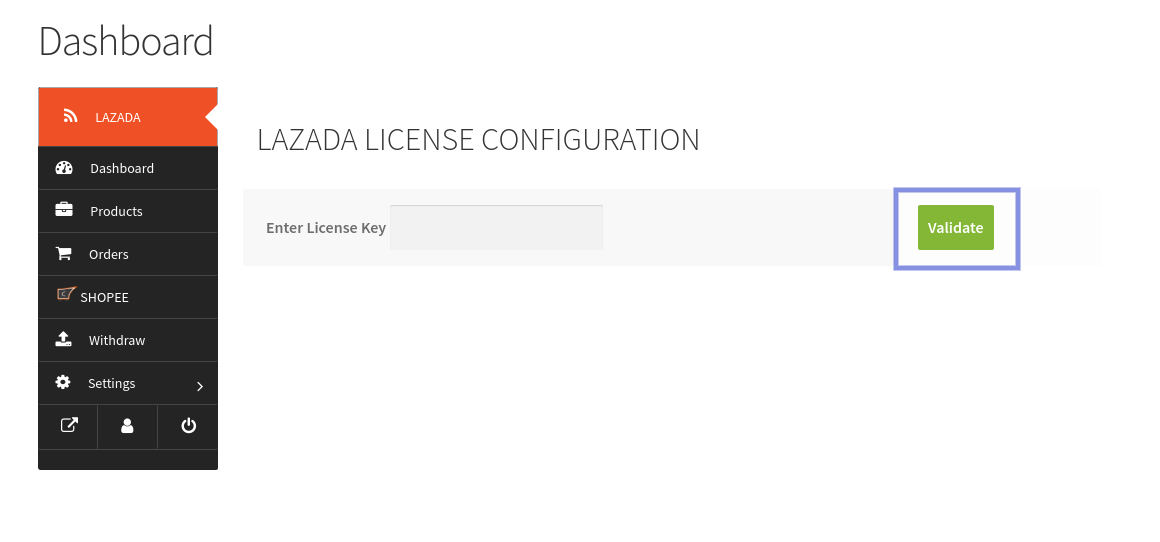
- Once you had entered, the License Key, you just need to hit the Validate tab.
Related Articles
Global Settings For Lazada Dokan
To Perform Global Settings On Lazada Dokan: Go to the Vendor dashboard. Click on Global Settings at the top section as shown in the image below: On clicking Global Settings, it will appear a page where you will see some settings which you need to ...Viewing Accounts On Lazada Dokan
To view the account on Lazada: Go to the Vendor dashboard. Click on Lazada as shown in the image below: On clicking Lazada, it will redirect you to a page where you have to click on Configure as shown in the image below: Once you had click on ...Account Details On Lazada Dokan
To configure the account on Lazada: Go to the Vendor dashboard. Click on Lazada as shown in the image below: On clicking Lazada, it will redirect you to a page where you have to click on Refresh Token as shown in the image below: On clicking, Refresh ...Managing Orders On Lazada Dokan
To Fetch Orders On Lazada : Go to the Vendor dashboard. Click on Orders as shown in the image below: On clicking Orders, it will appear a page as shown in the image below: Here you just need to click on Fetch Lazada Orders to fetch the orders from ...Mapping Categories On Lazada Dokan
To map the categories on Lazada Dokan: To carry out the category mapping, the admin has to follow some necessary steps: Go to the Vendor dashboard. Click on Lazada as shown in the image below: On clicking Lazada, it will redirect you to a page where ...