Settings
Once the store owners have installed the app in the store and completed the two steps procedure of Reverb API Configuration & Product Import, they have to proceed further with the other configuration settings through the app.
To set up the other configuration settings. Go to the “Reverb Marketplace Integration” app. On the top navigation bar, click the “Settings” button. The Page appears as follows: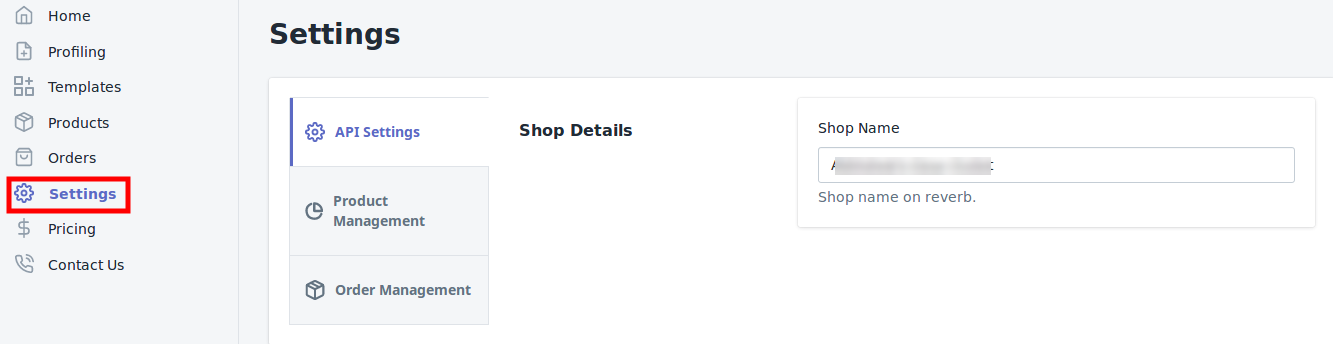
Related Articles
API Settings
These are the API details of your Reverb App and appears as follows: Shop Name: This shows the name of the Reverb Store which is used to connect the Reverb account and the Shopify. This works as the API to establish the connection between your Reverb ...Order Management
Order Management: If you want the app to manage the orders for you, you can Enable it in the Settings. If you Enable this, the order when fetched from Reverb will be sent to your Shopify store so that you can fulfill the order. If you Disable this ...Product Management
The “Product Management” settings are divided into 2 sections, the page appears as: Auto-Delete: You can enable the option from this section if you want to Auto Delete the products on Reverb. Check on the checkboxes accordingly. Auto Sync: In the ...Edit the Product Information
To edit the product information go through the following steps: Scroll to the required product. In the “Actions” column, click the corresponding “Edit” icon. The page appears as shown in the following figure: *Note: Before making changes in the ...Dashboard of the App
When you are done with both the “Configuration Steps”, you’ll be ready to explore the app. Starting from the “Dashboard” of the App, i.e., “Home” on the left menu tab. The Dashboard of the app has several sections which are described below: App ...