Settings
Once the store owners have installed the app in the store and completed the two steps procedure of OnBuy API Configuration & Product Import, they have to proceed further with the other configuration settings through the app.
To set up the other configuration settings. Go to the “OnBuy Marketplace Integration” app.
The page appears as shown in the following figure: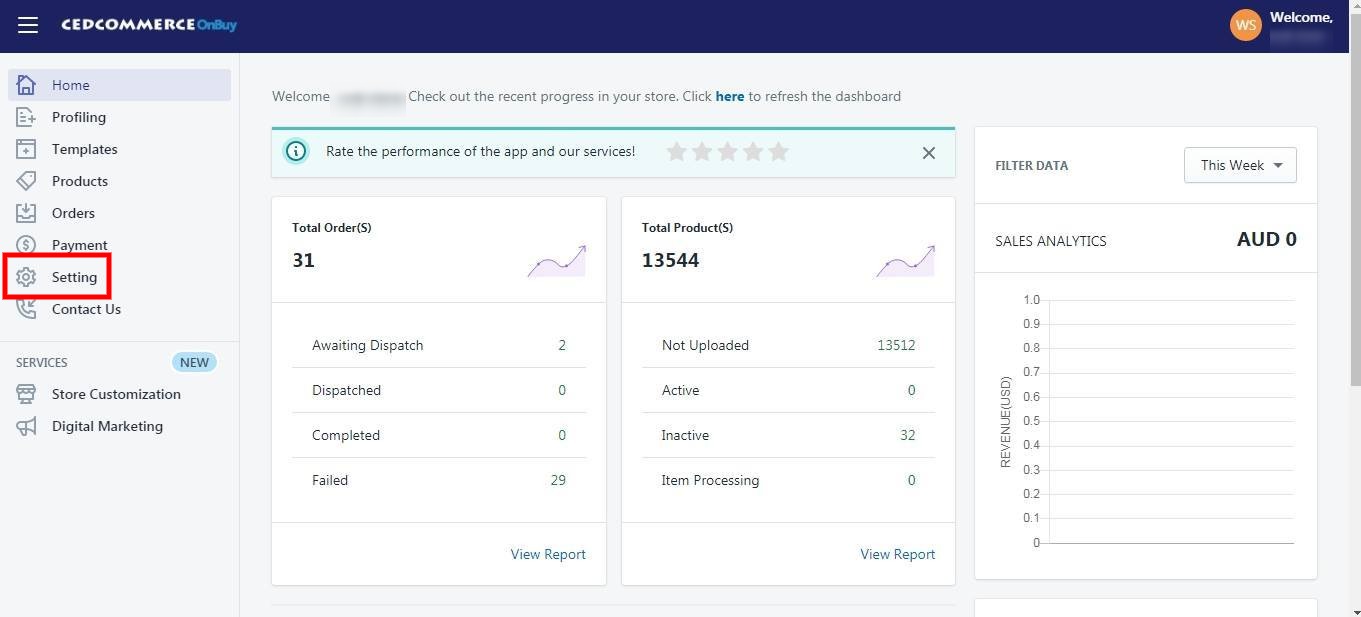
On the top navigation bar, click the “Settings” button. The Page appears as follows: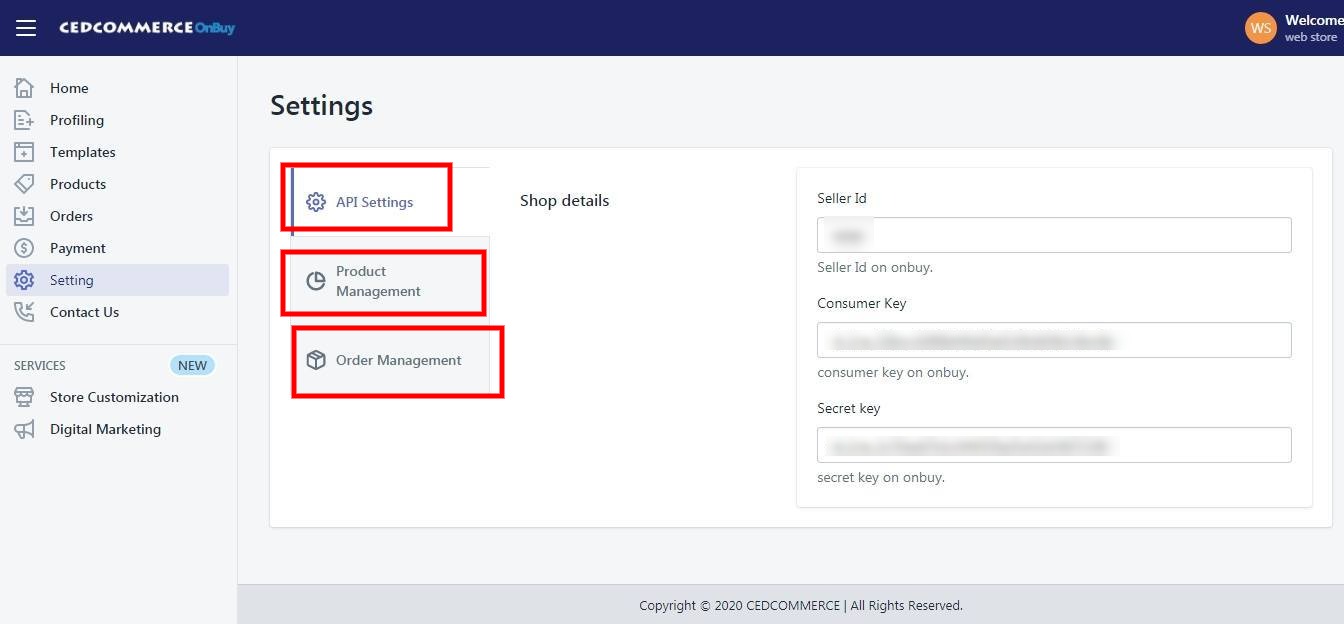
The Settings are divided in three sections:
1). OnBuy API Settings: From this section User Id and API keys and be checked.
2). Product Management: This section give you an option to change the setting for the product syncing.
3). Order Management: This section will allow you to alter the setting regarding order management from the app.
Related Articles
Manage OnBuy API Settings
These are the API details of your OnBuy App and appears as follows: Seller Id: This shows the OnBuy seller id of the account which is connected with the Integration App. Consumer Key: This shows the consumer key of the connected OnBuy Account. Secret ...Product Management
The “Product Management” settings are divided into 5 sections, the page appears as: Product Upload: By enabling this setting you can list all variations as a simple product on OnBuy. Auto Sync: In the “Auto Sync” area, select “Enable” from the list ...