Settings Section
Once you have set up everything, then comes a few tasks that you’ll need to overview and confirm for the smooth functioning of the app. The settings section facilitates just that.
The section can be accessed by following the steps 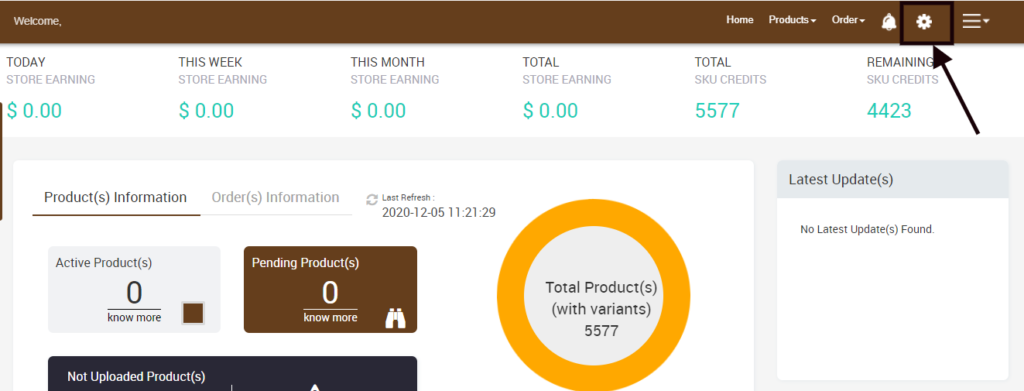
On clicking, you will redirect to the TheMarket Settings page, wherein you can perform the following tasks
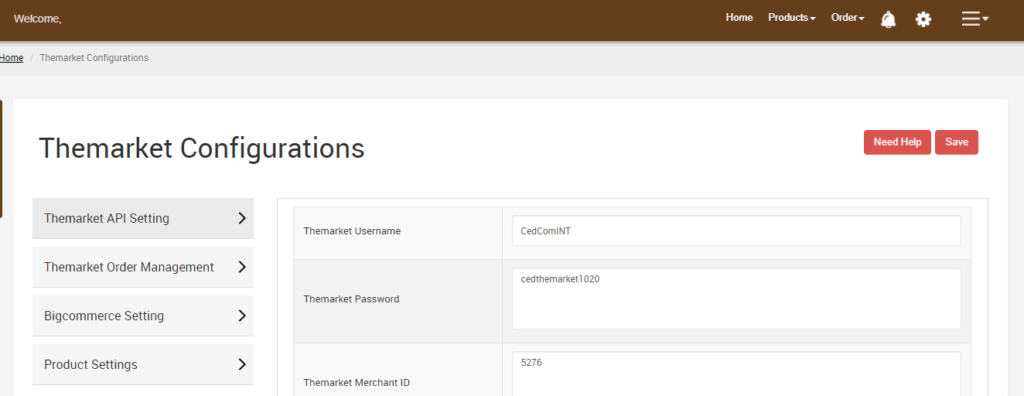
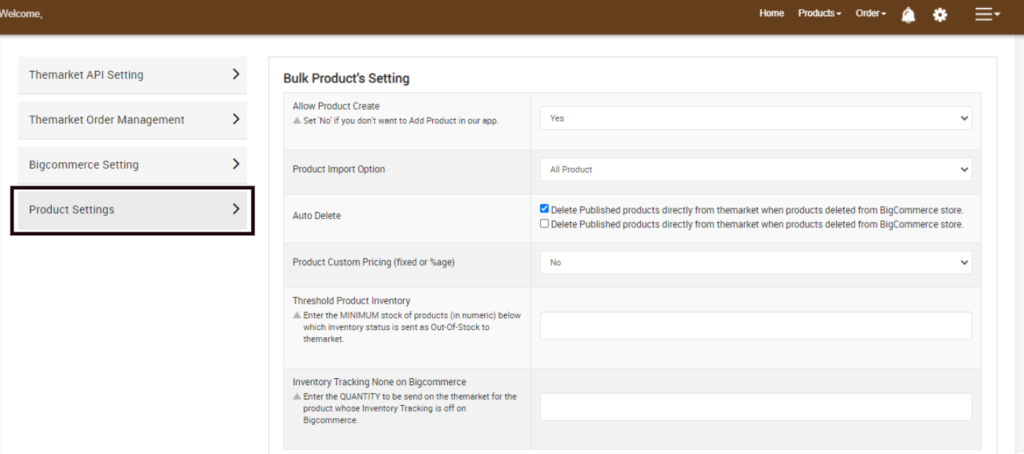
- Open TheMarket BigCommerce Integration app
- Click on the Settings Icon sitting on the extreme right of your screen
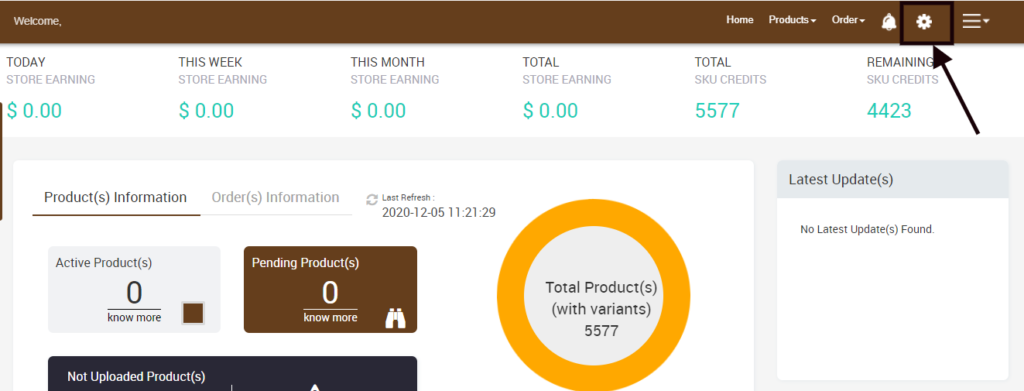
- Access API Key
- TheMarket Order Management
- BigCommerce Setting
- Product Setting
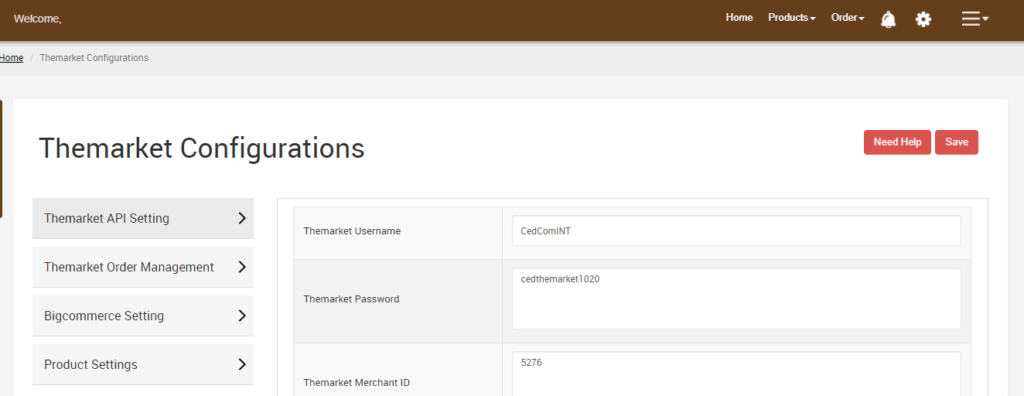
1 - TheMarket API Setting gives you an option to access and update the TheMarket Client Secret Key with ease if need be. 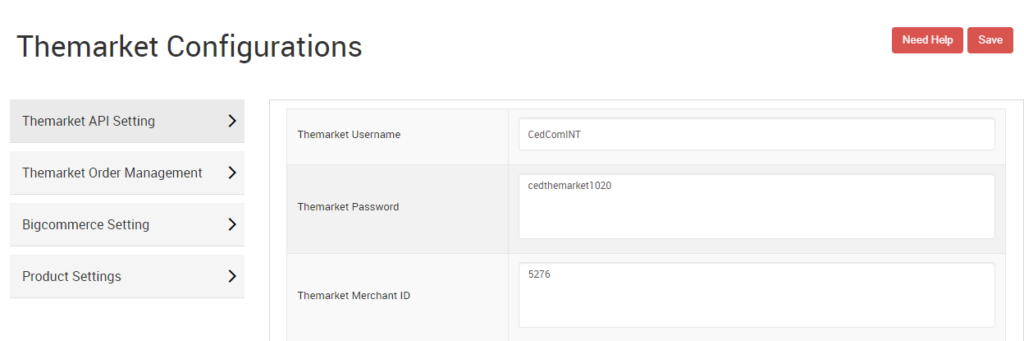
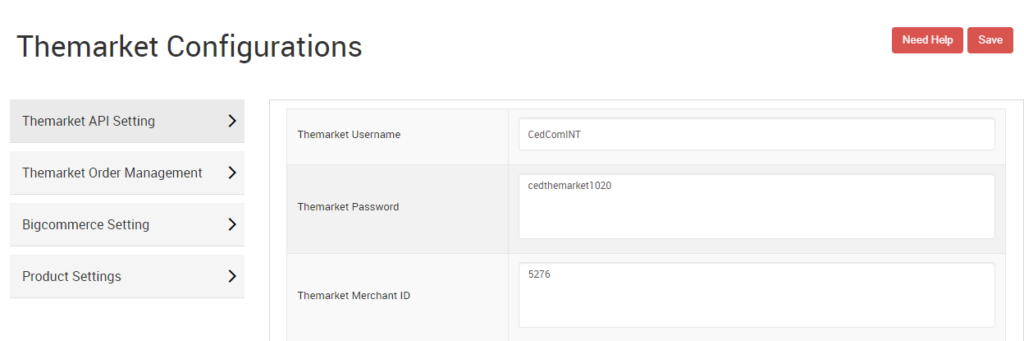
2 - TheMarket Order Management provides you with an option where you can select whether you want to synchronize the TheMarket Orders with the BigCommerce store or not.
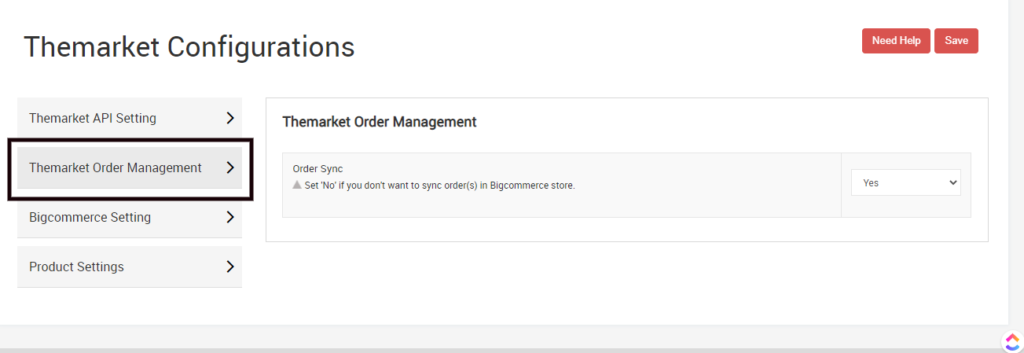
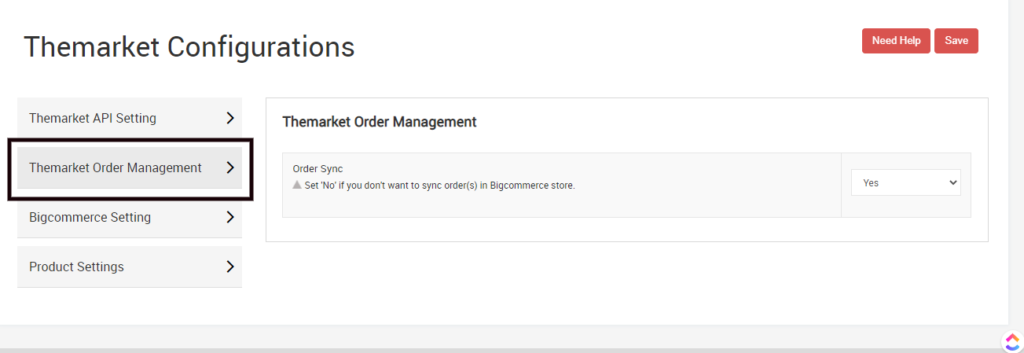
3 - BigCommerce Setting comes with checkboxes where you can simply check the boxes corresponding to various options available for syncing your BigCommerce store with the app.
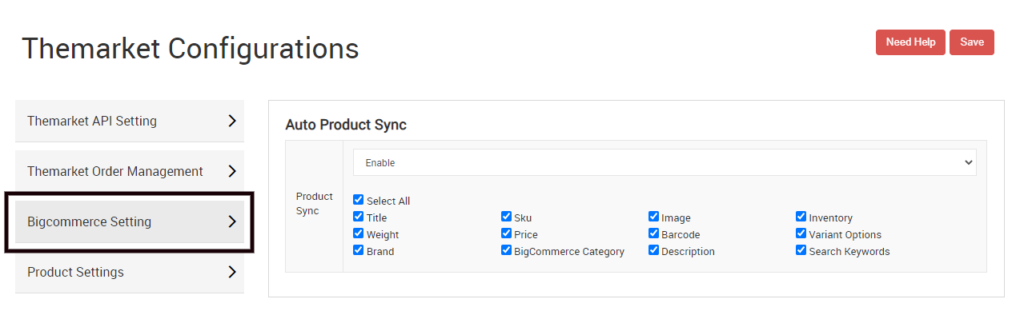
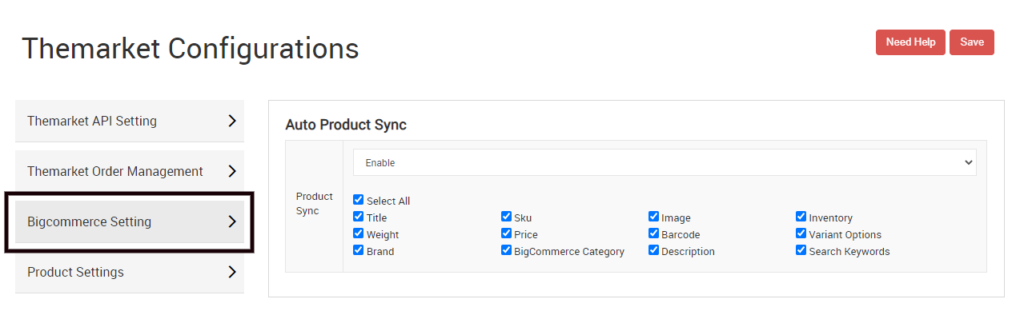
4 - Product Settings is a bulk action feature with which you can set instructions on the app to reflect on TheMarket.com. It can be related to custom pricing, removal of free shipping, Threshold product inventory, product sale price, etc., for all BigCommerce products available in TheMarket.
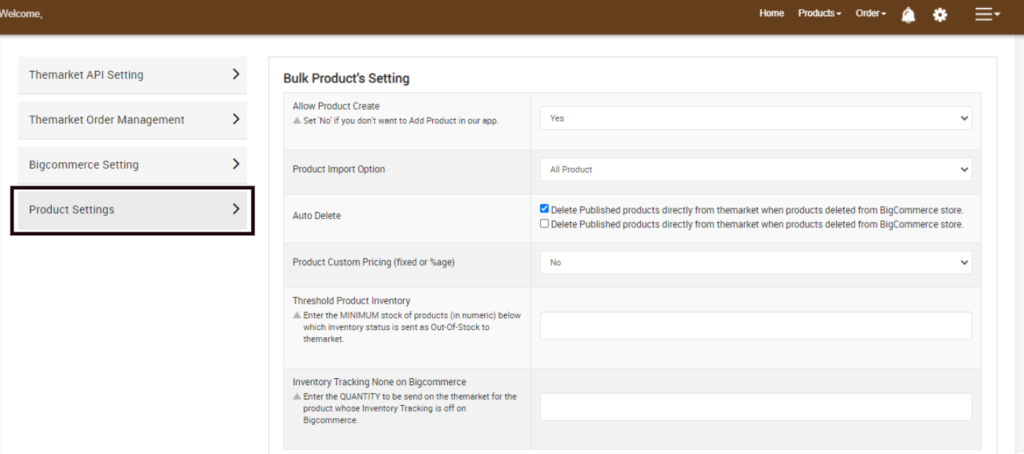
Related Articles
How to Install TheMarket BigCommerce Integration
This section covers the process of App Installation. It talks about how you can get the app from the App Store and then install it in the Bigcommerce store. To Install Marketplace integration App. Go to the TheMarket Integration app link. The page ...TheMarket Feeds
This option gives you an overview of the Products that you uploaded to TheMarket and the result of this attempt. You can access TheMarket feed option from the Product tab as shown in the image below. TheMarket Feed sub-section offers with the ...App's Dashboard
After completing the Configuration settings, you are ready to explore the app. Let’s start with the Dashboard of the App, i.e., the Home page of the app. The Dashboard has the following appearance. App Dashboard will display the following ...Overview of Orders Section on the App
This section is to monitor the sales and order management scenario in its entirety. As an order gets placed on TheMarket, it gets transferred to our app, reflecting the same on the BigCommerce store. This information is then used for fulfillment. ...Failed Orders
The failed order section gives you complete information about any order that couldn’t be fulfilled. Orders fail when- You receive an order for an out-of-stock commodity. If the ordered commodity doesn’t exist on the BigCommerce store. At any point in ...