Ship ManoMano Orders
Ship ManoMano Orders
The admin can ship all the order fetched from ManoMano.com on the basis of requirements.
To Ship ManoMano Orders,
- Go to Prestashop Admin panel.
- On the left navigation bar, move the cursor over the ManoMano Integration menu.
The menu appears as shown in the following figure:
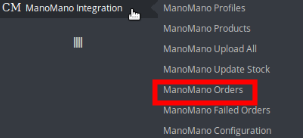
- Click on ManoMano Orders. You will be navigated to the page as shown below:
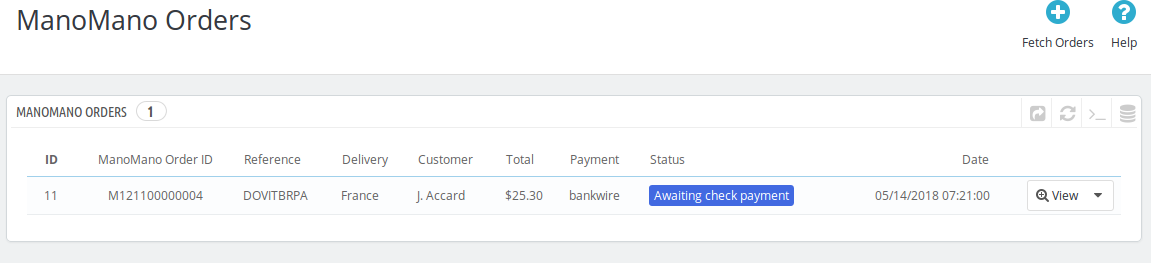
- From here, you may carry on the shipment of the product.
- To do so, click on the View button in the last column. The page looks like the one shown below:
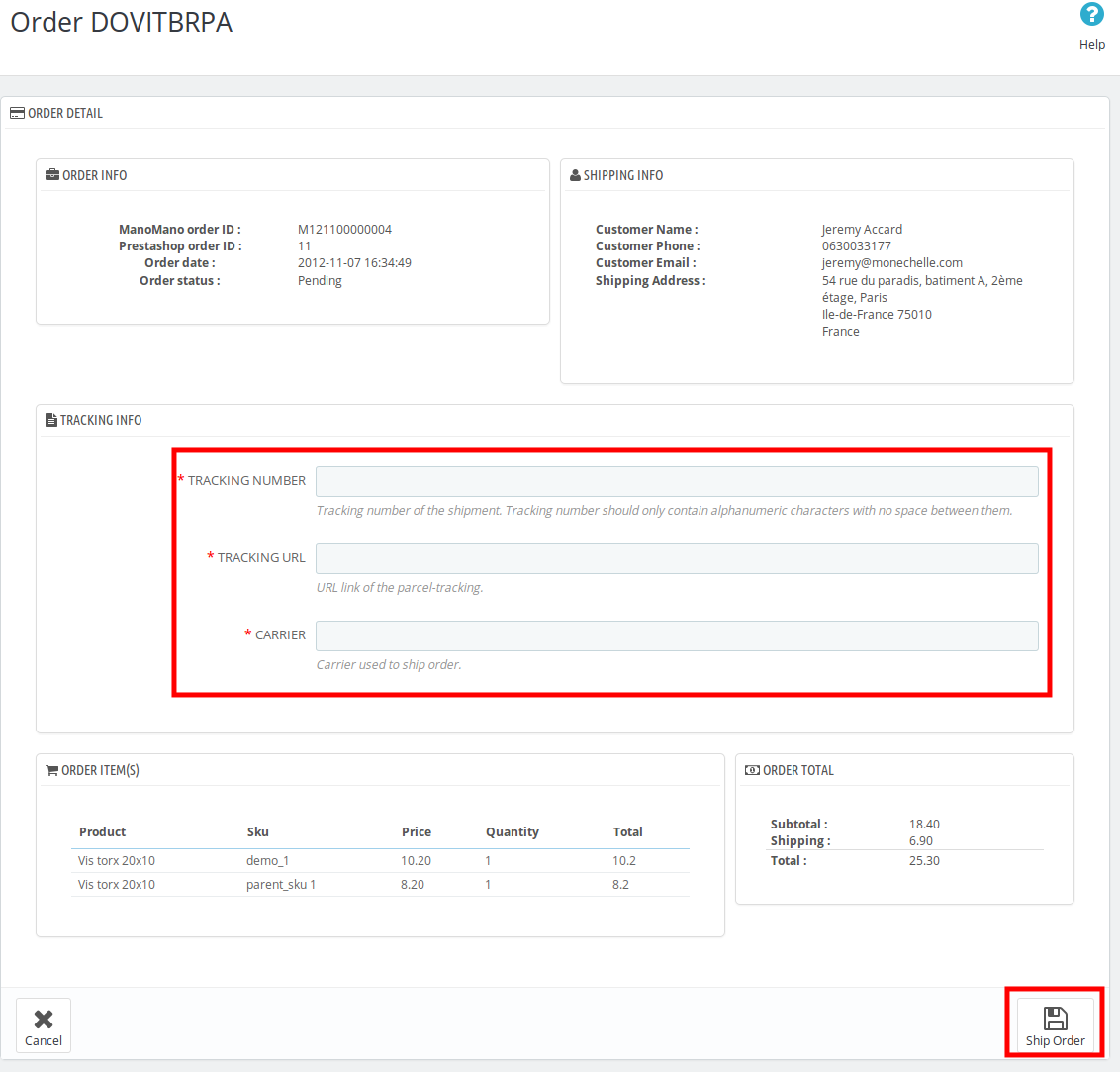
- You may see the order info and the shipping info on this page.
- In the next part i.e. tracking info, do the following
- In the Tracking number, enter the unique identifier that your carrier provided so that the user can track their package as it is being delivered. Tracking number should only contain alphanumeric characters with no space between them.
- Enter the tracking URL i.e., URL link of the parcel tracking.
- In Carrier, enter the carrier’s name which is being used to ship order.
- Once you have filled the necessary details, click on the Ship Order button in the bottom right of the page.
- Your product will be submitted for the shipment.
Related Articles
View ManoMano Orders
The admin can view all the order details fetched from ManoMano.com and Ship the orders on the basis of requirements. To view ManoMano Orders Go to Prestashop Admin panel. On the left navigation bar, move the cursor over the ManoMano Integration menu. ...ManoMano Failed Orders
The admin can see the failed ManoMano orders from the Prestashop admin panel. To see the failed order: Go to Prestashop Admin Panel On the left navigation bar, place the cursor on ManoMano Integration and you will see it getting expanded as below: ...Accept/Reject ManoMano Orders
To Accept/Reject ManoMano Orders, Go to Prestashop Admin panel. On the left navigation bar, move the cursor over the ManoMano Integration menu. The menu appears as shown in the following figure: Click on ManoMano Orders. You will see the page as ...ManoMano Upload All
The ManoMano Prestashop extension enables the users to upload the products from Prestashop to ManoMano in bulk using this feature. To upload all products, Go to your Prestashop admin panel. Place the cursor on the left navigation bar on ManoMano ...ManoMano Update Stock
ManoMano Prestashop Extension also enables the users to Update the Stock with this feature. To update the feature, Go to your Prestashop Admin Panel. On the left navigation bar, place cursor on ManoMano Integration and click on the ManoMano Update ...