Shipping Codes
Shipping Codes
Shipping Codes:
- Go to the PrestaShop Admin panel.
- In the left navigation panel, place cursor on Amazon Integration menu. The menu appears as shown in the following figure:
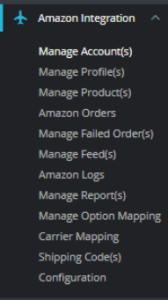
- Click on Shipping Codes,
The page appears as shown in the figure: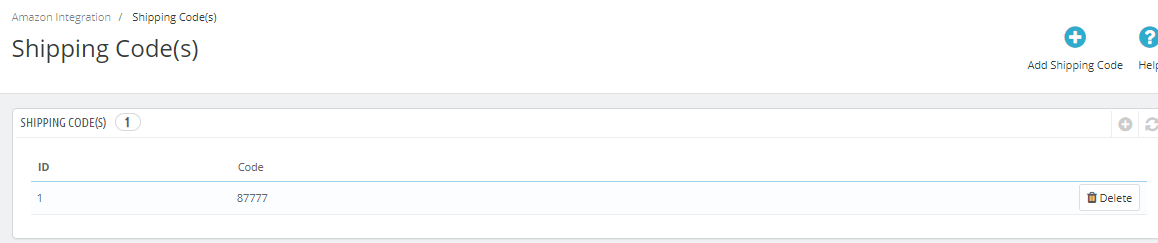
- Here you can see all your Shipping Codes or you can Add Shipping codes by clicking on ‘Add Shipping Codes’ button.
The Page appears as shown in the figure: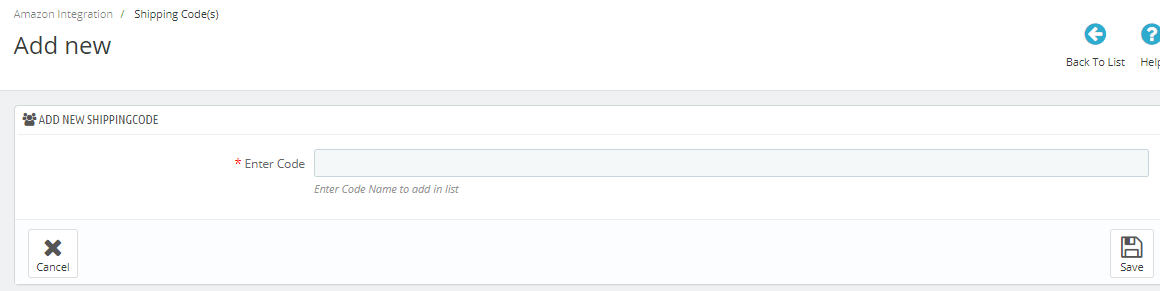
- Here you can enter new Shipping codes to add to lists.
- After finishing, click on the Save button, to save the settings.
Related Articles
Installation of Amazon Prestashop Integration Module
Installation of Amazon Prestashop Integration Module To install the module: Go to the Prestashop Admin panel. On the left navigation bar, point cursor to the Modules. The menu appears as shown in the following figure: Now you need to click on Upload ...Amazon Logs
Amazon Logs To see the Amazon Logs Go to the PrestaShop Admin panel. In the left navigation panel, place cursor on Amazon Integration menu. The menu appears as shown in the following figure: Click on Amazon logs, The page appears as shown in the ...Manage Amazon Profiles
Manage Amazon Profiles To add a new profile Go to your Prestashop admin panel. On the left navigation bar, place the cursor on Amazon Integration as shown: Go to Manage Profiles Section. The page appears as shown in the figure: Here all the profiles ...Manage Amazon Accounts
Manage Amazon Accounts This tab contains the information about entering the Amazon Account details so as to synchronize your items at Prestashop store with a specific Amazon account. To set up the Amazon account settings in the PrestaShop Admin panel ...Manage Amazon Products
Manage Amazon Products To Upload Products: Go to your Prestashop admin panel. On the left navigation bar, place the cursor on Amazon Integration and when the menu appears. The page appears as shown in the figure: Click on Manage Products section, The ...