Shipping Template
‘Wish Marketplace Integration’ allows you to create and save custom shipping settings in a predefined format called a ‘Shipping Template.’ The shipping options range from ‘Standard‘ to ‘Express shipping,‘ with each set having its own transit periods and charges. A seller can build and customize shipping charges and delivery region using the Shipping Template feature.
It is one of the new features provided by the integration app. This helps sellers by providing an option to create standard shipping templates for products having similar attributes.
It determines what you charge for standard shipping, where you ship to, what shipping options you will offer, and what would be the handling time for products. These can depend upon various possibilities such as Weight, Price, SKU, Product type, and Vendor option.
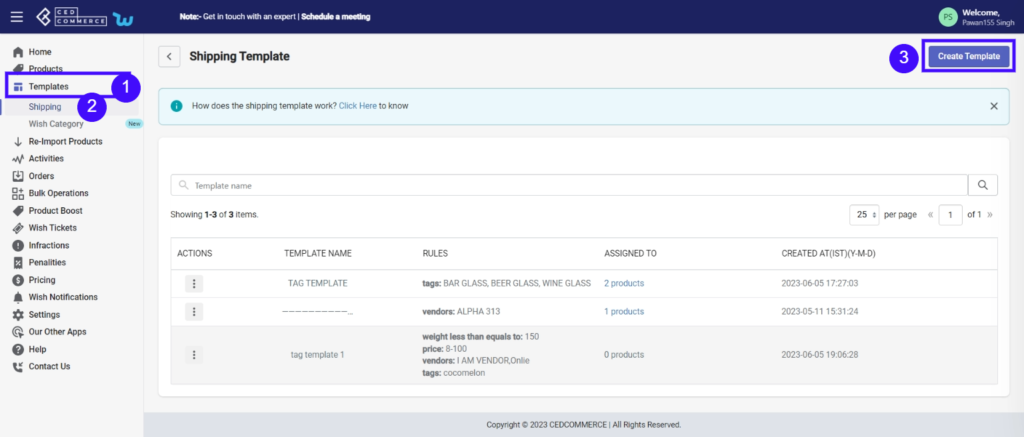
Related Articles
Additional Shipping Price
What is the additional shipping price on Wish.com? By utilizing the ‘additional shipping price,’ you can offer a low shipping price to customers when multiple quantities of the same product are purchased in a single order. Thus tempting customers to ...Update Shipping on Wish
This option enables users to immediately sync & update the shipping price of the selected product on the Wish marketplace. How to update the shipping price on Wish? Select the product/s or select all for bulk operation. Click on “Choose Action to ...Wish Category Template
The Wish Category template proves to be an indispensable tool. This template offers predefined attribute options specifically tailored for multiple Wish categories, such as size, color, material, and style. By utilizing the Wish Attribute template, ...Templates
Managing an online store can be a complex task, requiring sellers to handle various aspects like product listings, inventory management, and shipping. However, with the introduction of templates, sellers now have a powerful tool at their disposal to ...Edit/Delete Section
You can edit or delete any particular template by clicking on the ‘Three Dots’ icon. It provides two options: Edit Template: It offers you to view or make changes to existing templates. Click on the ‘Three-Dots’ icon beside the template name and ...