Shipping Templates
Walmart is simplifying this process by introducing Shipping Templates for all shipping methods. Shipping templates let you manage your shipping settings across several products at once (e.g., service levels, shipping regions, transit times, and shipping rates).
The Shipping Templates section can be accessed by clicking on the Profiles tab on top of the page and selecting Shipping Templates from the drop-down menu.
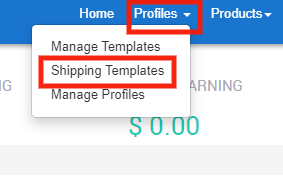
The seller can find two main controls
- Fetch
- Add Shipping Template
Fetch Shipping Templates
This button will help you get the already created Shipping Templates from your Walmart Seller Center to the Walmart Integration app.
Add Shipping Template
It is a dropdown tab that will help you to create a new Shipping Template. You can select the template type that you want to create. The options look like this-
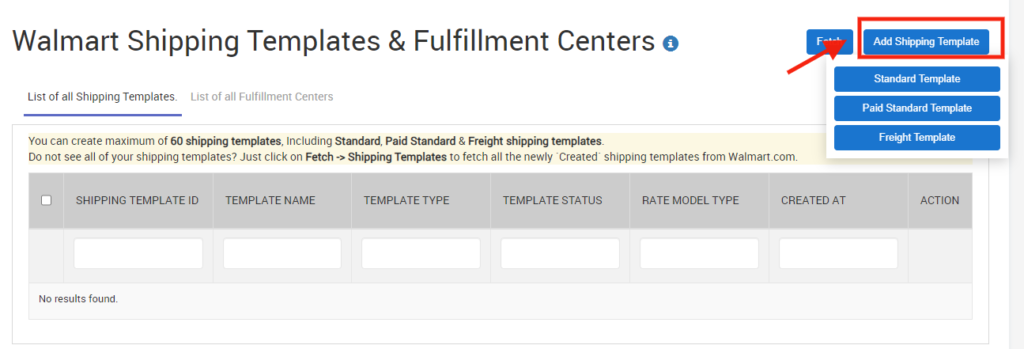
- Standard Template: This helps sellers to create a Shipping Template that will allow customers to choose between free and paid shipping.
- Paid Standard Template: This will help sellers to create a Paid Shipping Template without the Free Shipping option.
- Freight Template: This is another type of Custom Template that allows sellers to define their settings specific to oversized/heavy items.
As soon as you select the Standard Template type, the following page will appear
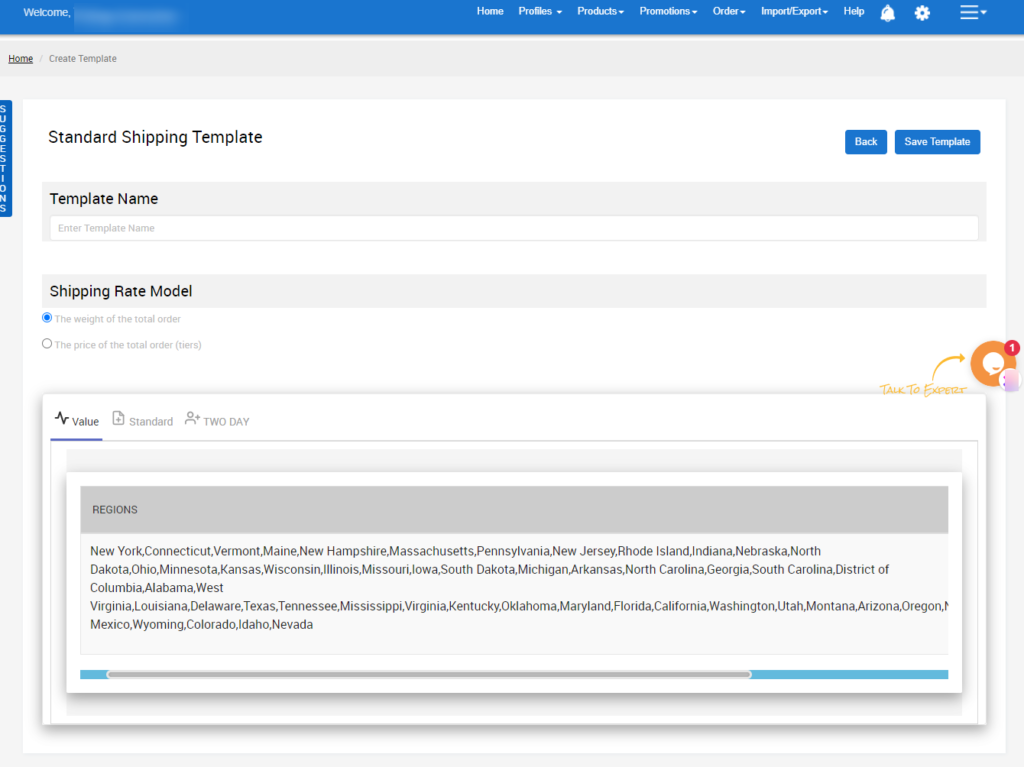
- Enter the Template Name.
- Select the Shipping Rate Model.
- Click on the Value tab to select the Transit Time and add the Shipping and Handling Rates and address
- Click on the Standard, to add New Shipping Rule. a pop-up window will appear as follows:
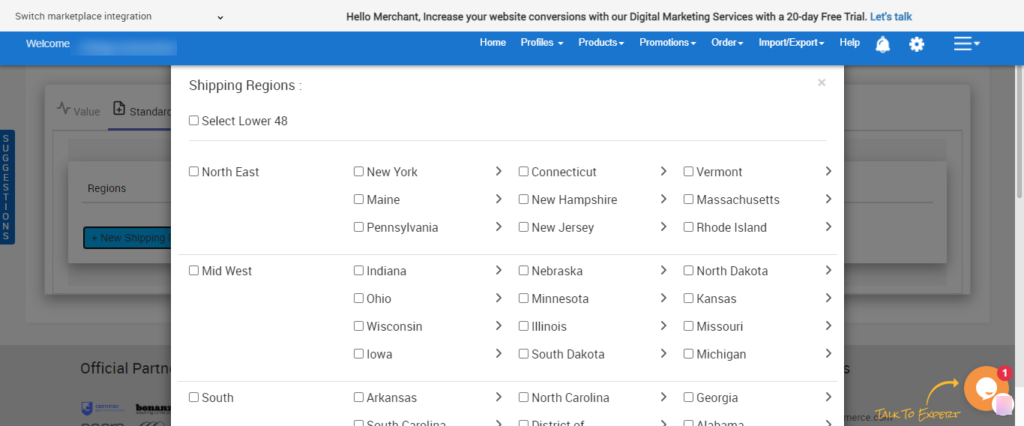
You need to choose your desired region for shipping and proceed further by click on the “Save” button at the bottom of the pop-up window.
- Once you’re done with the needed selection and options, next you need to click on the “Save Template” option to save the settings.
The Shipping template is created on the app, follow the below steps to send the Shipping template to Walmart Seller Center.
Note: Seller can create a maximum of 60 shipping templates, Including Standard, Paid Standard & Freight shipping templates. Suppose you don’t see all of your shipping templates. Just click on “Fetch shipping template” to fetch all the newly ‘Created’ shipping templates from Walmart.com.
Steps to send Shipping Template on Walmart Seller Center
- Go to Profile.
- Click on the Shipping Templates, the page appears as shown in the below image
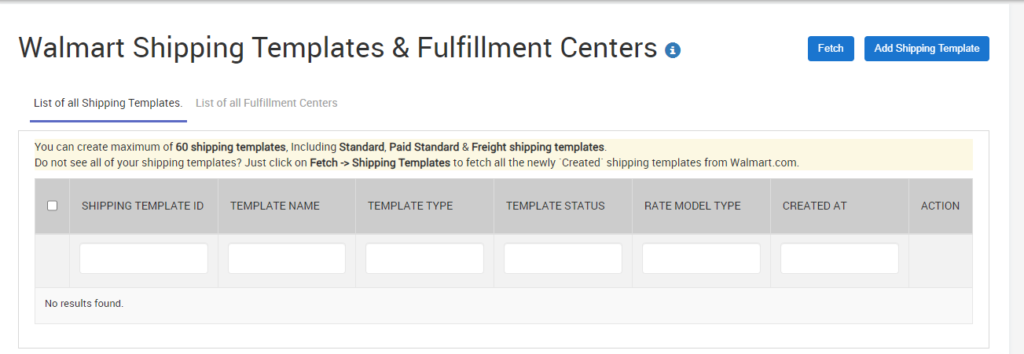
- Select the checkbox on the left side corresponding to the new Shipping Template.
- Select Upload Shipping Template from Choose Bulk Action dropdown.
- Click Action.
The Shipping Template is now created on Walmart, and the Template ID, Upload Status, and Created At will be updated in the app.
Related Articles
Profiles
Profiles Section is a set of Collections where you need to apply a specific set of rules and customization to your products, such as the Marketplace Category, Variant Attributes, and Optional & Recommended attributes. The details provided in the ...Manage Template
The Manage Templates section can be accessed by clicking on the Profiles tab on top of the page and selecting Manage Templates from the drop-down menu. It gives you the option to delete a pre-existing template or to create a new template based on ...Manage Profile
The Manage Profiles section lets you control existing Profiles and Create New Profiles as per need. The Manage Profiles section can be accessed by clicking on the Profiles tab on top of the page and selecting Manage Profiles from the drop-down menu. ...Category Template
One selecting the Category Template from the drop-down menu a dialogue box appears as shown. Click OK. Enter the Template Name you want to create in BigCommerce for a given Walmart Category. Now, select a Walmart Category, followed by a Subcategory ...Price Template
One selecting the Price Template from the drop-down menu a dialogue box appears as shown. Click OK On clicking OK a new page appears as shown in the image below Enter the desired Template Name to be used for BigCommerce Integration. Once done, start ...