Status of Feed
The admins can quickly check the status of the feed, whether it is finished or not, by clicking on the Get Status button. After this, the admin can view the details of the product once you click on the View Summary. The feed has the details of whether the products were successfully processed or not.
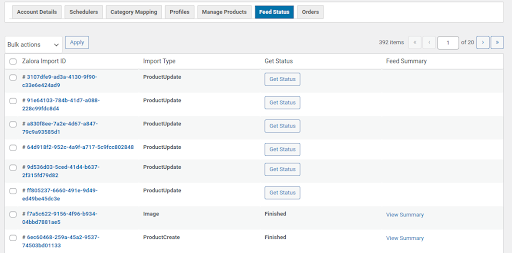
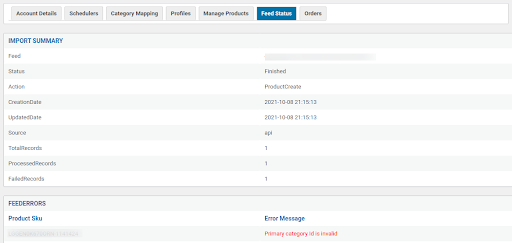
Related Articles
How to Register as a Seller on Zalora?
To register on Zalora, follow the given steps- To get started with a seller account on the Zalora marketplace, click here Choose the location where you want to start selling. Scroll down, and you will find the About Us section on Zalora.com. Click on ...API Details
Go to the Zalora seller center and sign in by entering the email address and password. Click on the setting section, choose to manage users, and then click on add user. Get the API details as shown in the screenshot and manage users from the settings ...Manage Products
Admin can view all the product details such as Product Name, Product Type, Product Price, Product SKU, Product Stock, Profile Assigned, and category name. Admin can apply the filters by Product Status, Product Category, and Product Type. Also, the ...Get Started
To get started with Zalora Integration for WooCommerce, go to CedCommerce and click on Zalora, as shown in the screenshot. A page will open as shown; click on Add account. Enter the Shop username, Zalora username, Zalora API key, and select the ...Overview
Zalora, one of the leading platforms for online shopping- features numerous local and international brands. The marketplace allows you to create an attractive storefront while reaching out to a large customer base. The most lucrative aspect of the ...