Step 2: Product Import
After completing the configuration, the Second step is to import products from Shopify to the Walmart Ca Integration app. The Import Products page appears as shown in the following figure: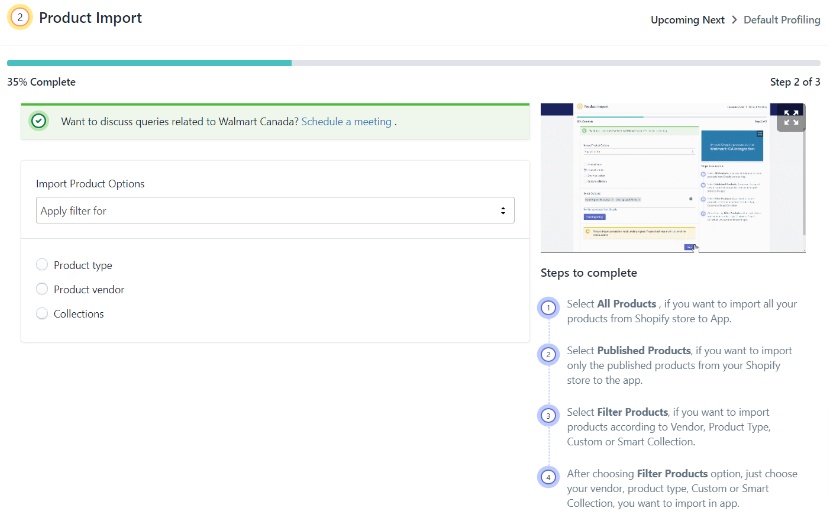
To Import Products, select one of the following options:
- All products: It enables the sellers to import all Shopify products in the app. If selected the All Products option, it will ask for confirmation. The following pop-up will appear, and clicking Confirm will import all published and unpublished products in the app.
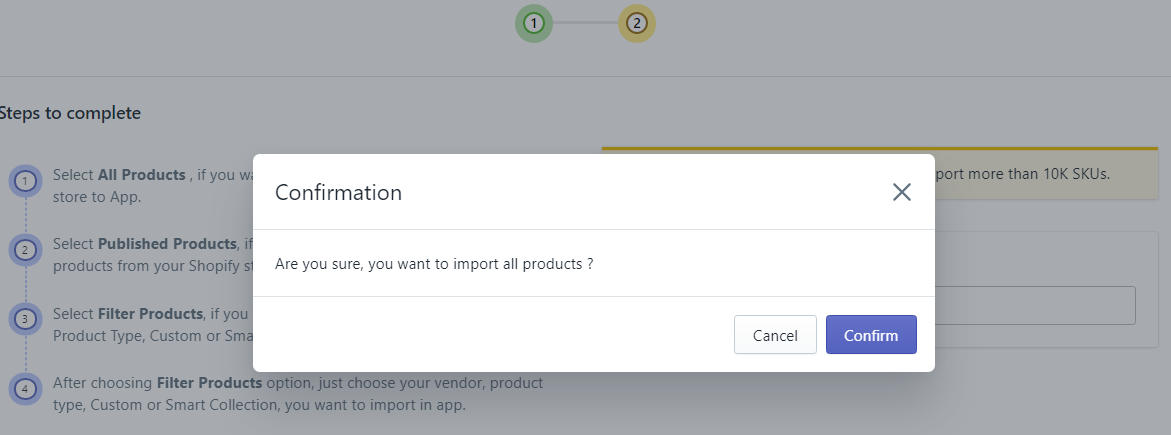
- Published Products: It enables the sellers to import only the published products from the Shopify store into the app. If selected the Published Products option, it will ask for confirmation. The following pop-up will appear, and clicking Confirm will import only the published products into the app.
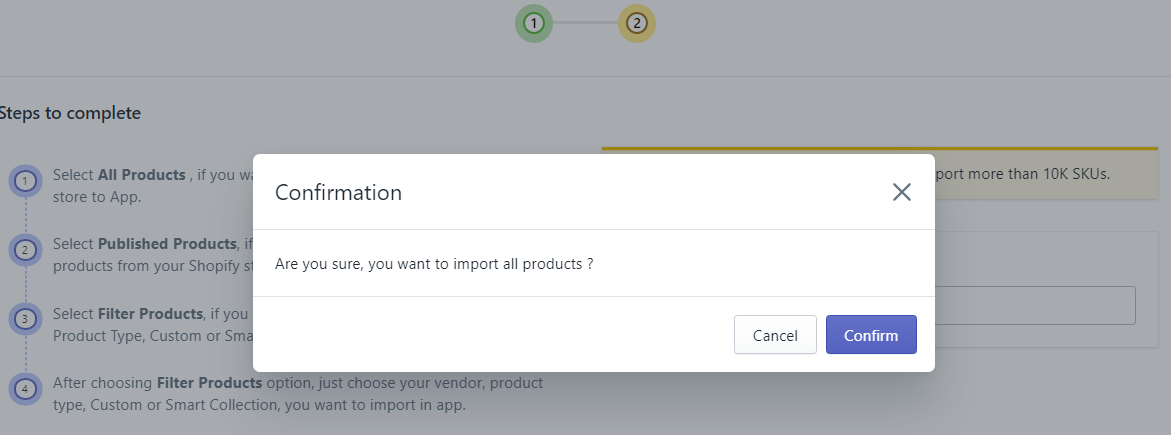
- Filter Products: It enables the sellers to import the products on the basis of the following criteria:
- Product Type
- Product Vendor
- Smart Collection
- Collection
- All products: It enables the sellers to import all Shopify products in the app. If selected the All Products option, it will ask for confirmation. The following pop-up will appear, and clicking Confirm will import all published and unpublished products in the app.
Select any of the above filters to import products from Shopify to the Walmart Ca Integration app based on the selected filter.

Notes:
- To import the products on the app, Product Type is a required field in all the products.
- Importing products will only get the products and their details from Shopify to the app, it will not push the products on Walmart Ca Marketplace.
Related Articles
Import New Products
You can Import New products by selecting one of the following options: All products import Published products import Apply filter(Product type/Product vendor/Collections) How to Import Products? Follow the process given below to import the products: ...Step 3: Profiling
The profiling page appears as shown below: To create the default profile, follow the steps given below: Select the appropriate Walmart Category. Enter the appropriate Walmart Canada Taxcode. Select Conditions Assign a name to the created profile. ...Update French Product Information
You can easily update the French Product Information of your products, like description, title, barcode, etc., from the app. Once you change or update the details of the products, upload(or re-upload) the products on Walmart to reflect the changes on ...Product Configuration
This section helps you to manage your product-related settings for Walmart Canada. On clicking the Product Configuration under the Settings menu, the following page opens up: The product configuration section consists of the following sub-sections: ...Onboarding Steps
There are 3 steps to complete once you have installed the app successfully. Step 1: Connect your store with Walmart Canada The first step is to Connect your Shopify store with Walmart Canada through the app. You only need to get the API credentials ...