Step 3: Profiling
The profiling page appears as shown below: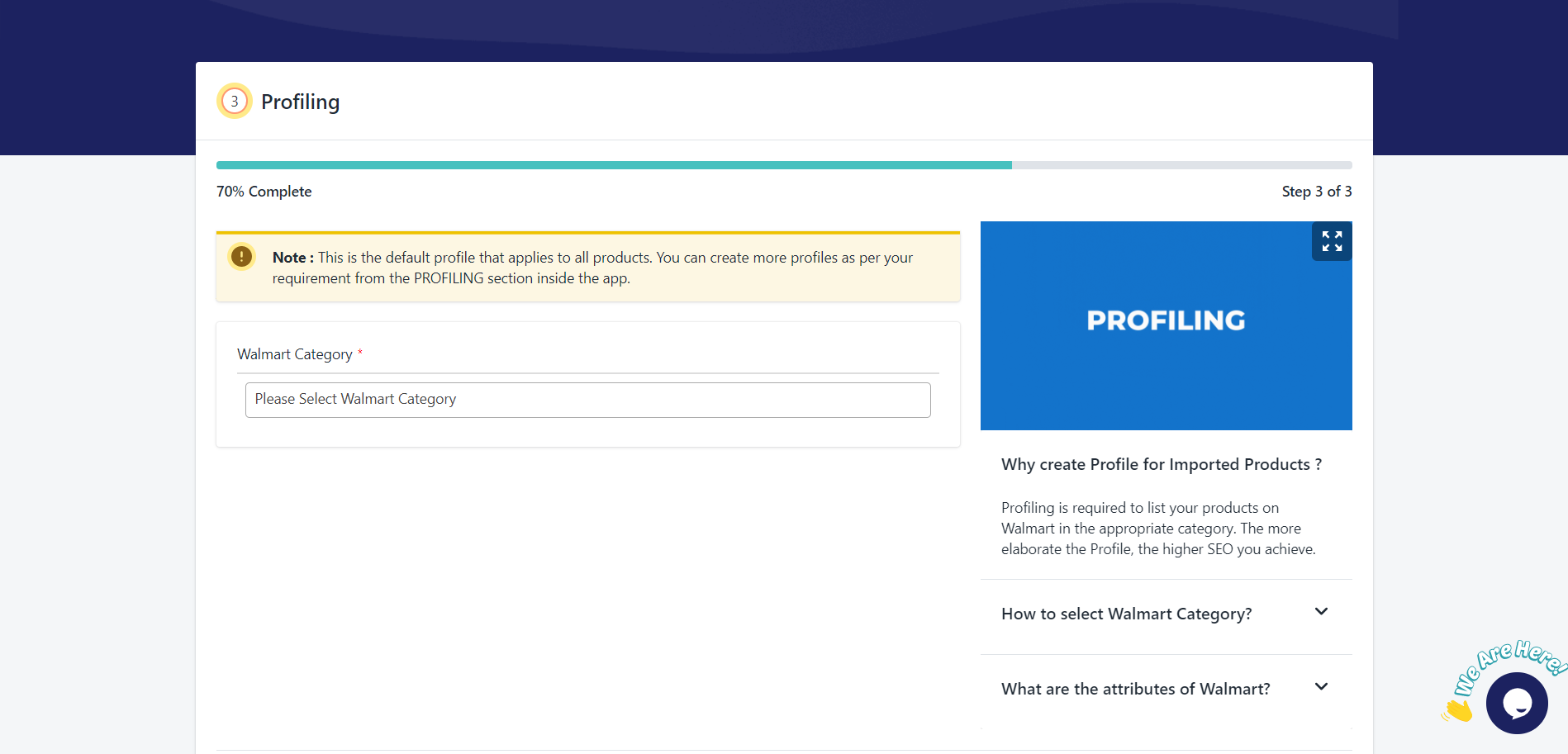
To create the default profile, follow the steps given below:
- Select the appropriate Walmart Category.
- Select the appropriate “Variant Attribute” if you have variant products in that category.
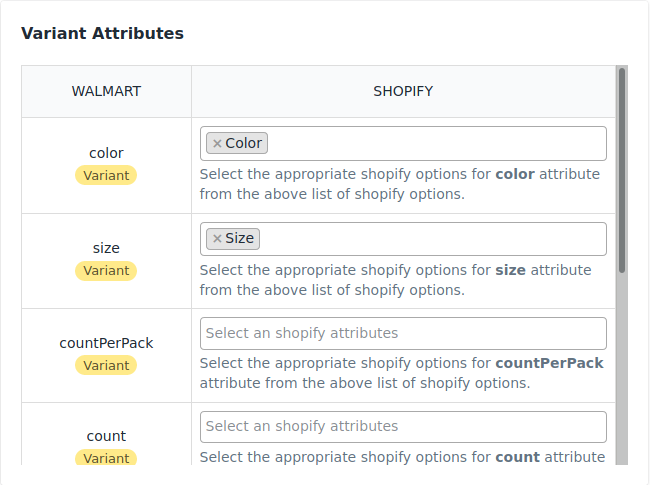
- Uncheck and click Skip and Continue button if you want to sell products on multiple categories.
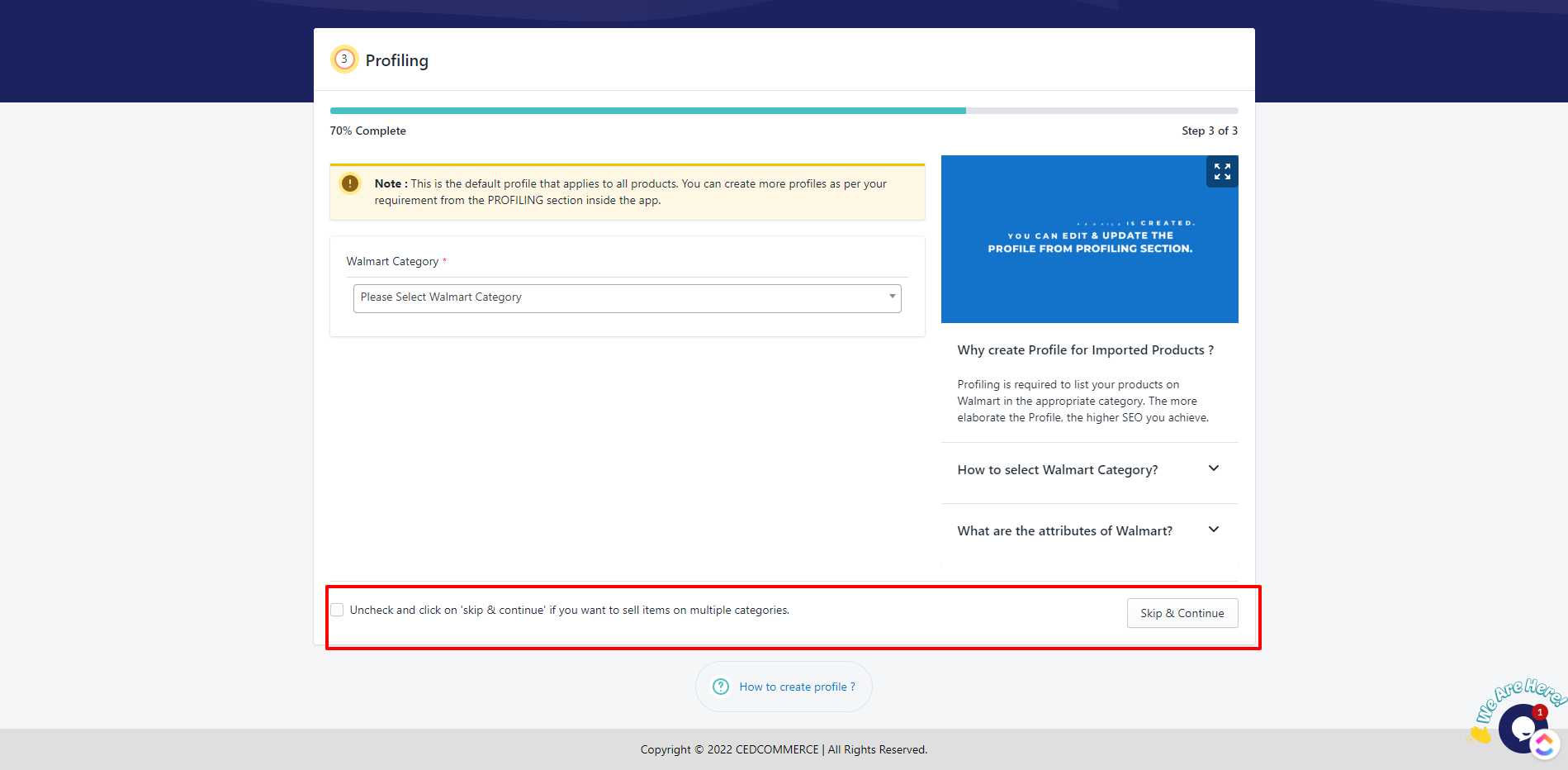
- Now click Finish to save.
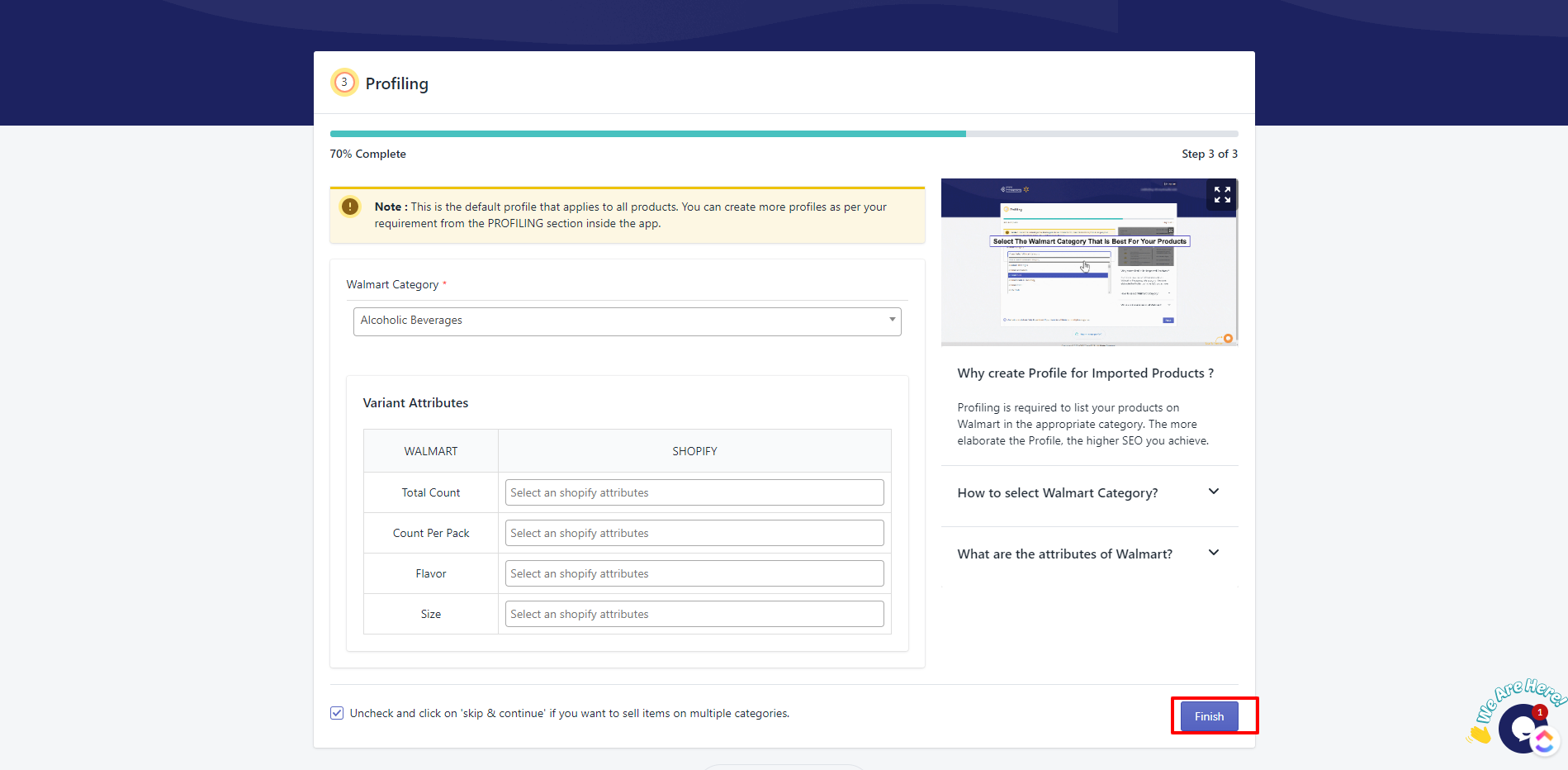
All the steps of configuration have been completed and you will reach the Dashboard now.
Related Articles
Profiling
Profiling is a set of Collections where you need to apply a specific set of rules and customization to your products, such as the Marketplace Category, Variant Attributes, and Optional & Recommended attributes. The details provided in the Profile ...Step 1: Walmart API
Walmart API page appears as shown in the following figure: Enter the following details on this page: In the Client Id box, paste the Client Id copied from the Walmart Developer Portal. In the Client Secret box, paste the Client Secret copied from the ...Walmart Reports
For each product you sell on Walmart, Walmart generates a report that tells you about your product details like Product name, category, price, currency, lifecycle status, published status, etc. To generate Walmart Report, follow the steps given ...Upload Products on Walmart
To upload the products on walmart.com, follow the steps given below: Go to the Walmart Integration App. Click the Product menu. Click Manage Products. The Manage Product page appears as shown in the following figure: For selected products, select the ...How to Get Walmart API Keys
Find API Credentials from the Walmart Seller Account Follow the steps given below to find the API Credentials from the Walmart Seller Account: Go to the Walmart Developer Portal. Click on My Account. Select Login Type – Marketplace(US & Mexico). ...