Step 3: Profiling
Step 3: Profiling
The profiling page appears as shown below: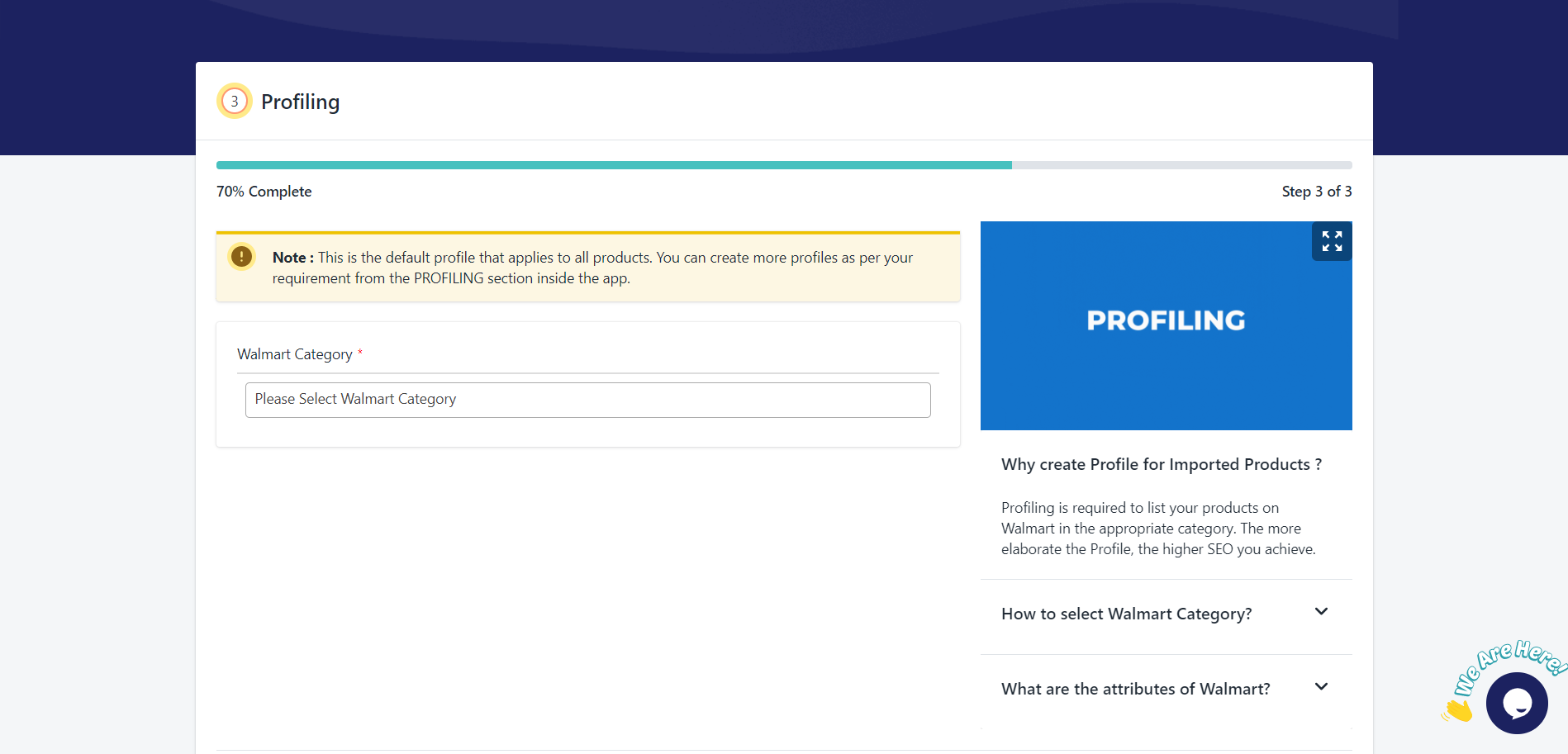
To create a new profile, follow the steps given below:
- Select the appropriate Walmart Category depending on the type of products you have in your catalog.
- Enter the appropriate “Walmart Tax Code” in the field.
- Select “Required Attribute” if it is required.
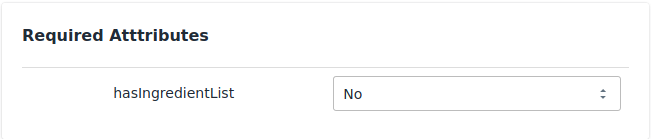
- Select the appropriate “Variant Attribute” if you have variant products in that category.
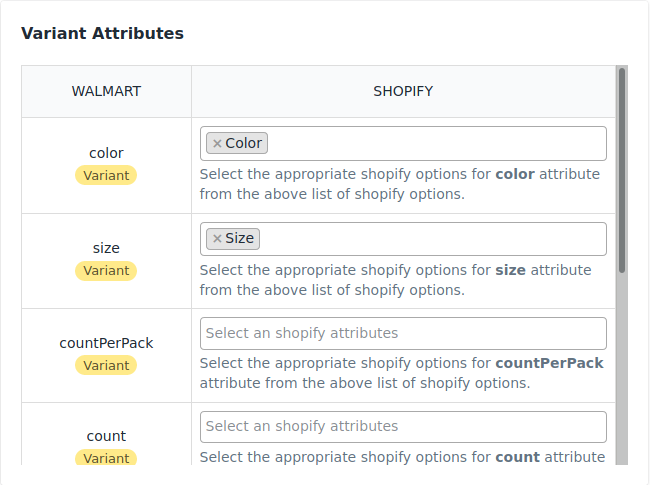
- Now, to add the Conditions, apply the rules to group products with similar properties. You can add multiple rules/conditions to the same profile.
- Assign a name to the Profile.
- Click the Save Profile button.
A message will be displayed stating “Profile saved successfully.” - Click the Next button to save and proceed.
All the steps of configuration are now completed.
Related Articles
Step 2: Import Products for Walmart MX
Step 2: Import products The Import Products page appears as shown below: In the Import Product Options, select one of the following options: All products: It enables the store owners to import all the Shopify store products in the app. Published ...View Walmart Products
View products To view the product details on Walmart, follow the steps given below: Go to the Walmart Integration App. Click the Product menu. Click Manage Products. The following page opens up: Click three dots under the Action column and select ...Profiling for Walmart MX
Profiling Profiling is a set of Collections where you need to apply a specific set of rules and customization to your products, such as the Marketplace Category, Variant Attributes, and Optional & Recommended attributes. The details provided in the ...Retire Products from Walmart
Retire products To retire products on walmart.com, follow the steps given below: Go to the Walmart Integration App. Click the Product menu. Click Manage Products. The Manage Product page appears as shown in the following figure: For a few products, ...Upload Products from Shopify to Walmart
Upload products To upload products on walmart.com, follow the steps given below: Go to the Walmart Integration App. Click the Product menu. Click Manage Products. The Manage Product page appears as shown in the following figure: For selected ...