How to Apply for GTIN (Barcode) Exemption on Amazon Seller Central
Follow this simplified guide to apply for a GTIN exemption smoothly in just a few quick steps:
Step 1: Log in to Amazon Seller Central
Go to sellercentral.amazon.com and sign in to your account.
Hover over “Catalog” in the top menu
Click “Add Products”
Select Initiate a New Listing - Blank Form
Click on the blank form option.
Step 2: Fill in Basic Product Details
Navigating to "Product Identity"
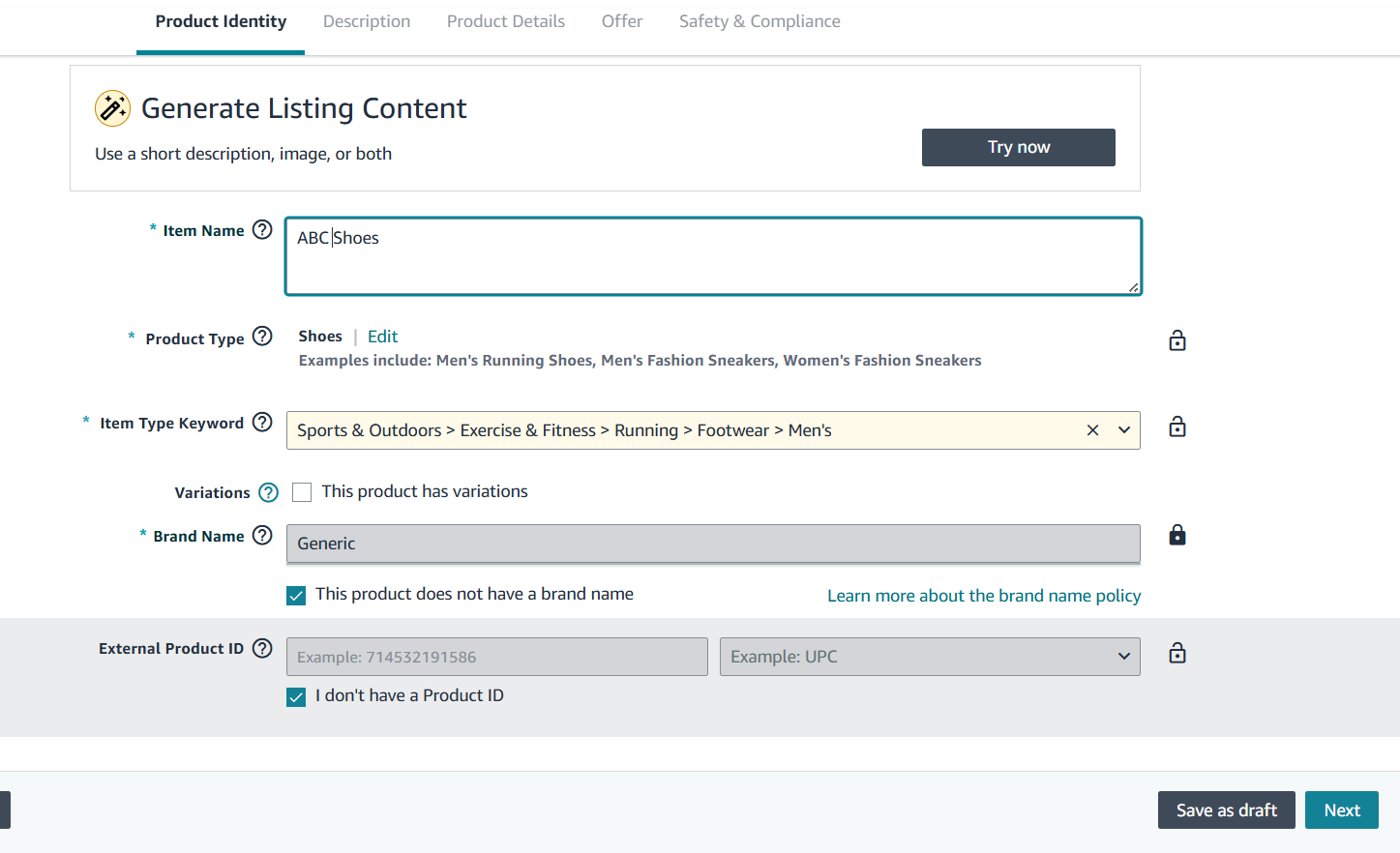
Item Name: Add your product title
Product Type: Choose the most relevant product type and category for your item. Amazon may auto-suggest categories based on your title. Confirm or select the correct category.
Item Type Keyword: Enter relevant keyword
Variations: Select if applicable
Step 3: Enter Brand Information
Brand Name: Enter your brand
If it’s unbranded, tick “This product does not have a brand name” to mark it as Generic
Step 4: Indicate No Product ID & Apply
If you are selling a generic, unbranded product, check the box that says "This product does not have a brand name". The brand name field will then display "Generic".
Check: “I don’t have a Product ID”
Click “Next”
If a GTIN exemption is required, click “Apply now”
Step 5: Submit & Wait for Approval
Click Submit
Amazon will review and typically respond within 48–72 hours via email
After Approval - Checkmark and Waiting
Wait approximately 30 minutes after approval before listing your product.

Related Articles
Steps to apply for GTIN Exemption :
GTIN Exemption on Amazon A GTIN (Global Trade Item Number) exemption allows sellers to list products on Amazon without needing a standard product identifier such as a UPC, EAN, or ISBN. This exemption is particularly useful for: Handmade, ...What should I keep in mind while applying for GTIN exemption?
1. What is a GTIN and why might I need an exemption for it on Amazon? A GTIN, or Global Trade Item Number, is a unique product identifier, most commonly seen as a barcode (like a UPC or EAN). Amazon typically requires these for most products listed ...How To List Variant Products on Amazon?
How To List Variant Products on Amazon? If you have product variants listed on Shopify and wish to upload the same on Amazon, you can follow these steps to upload variant products via the app: Scroll to the “Not Listed” aisle in the listing section ...Onboarding the CedCommerce Amazon Channel
Onboarding Welcome to the CedCommerce Amazon Channel App onboarding process! This guide will help you install the app in your Shopify store and integrate it with your Amazon account. To ensure a successful start, have the following prerequisites ...How to apply for Amazon brand registry?
1. What is the primary requirement for applying to Amazon Brand Registry? The primary requirement for applying to Amazon Brand Registry is having an active registered trademark in the specific country where you intend to enroll your brand. 2. What ...