Submit Actions
Admin can delete the selected rules and also can enable or disable the rules in bulk.
To delete the selected rules in Bulk
- Go to the Admin Panel.
- On the left navigation bar, click the REFER A FRIEND menu, and then click Denomination Rules.
The Denomination Rules page appears as shown in the following figure:
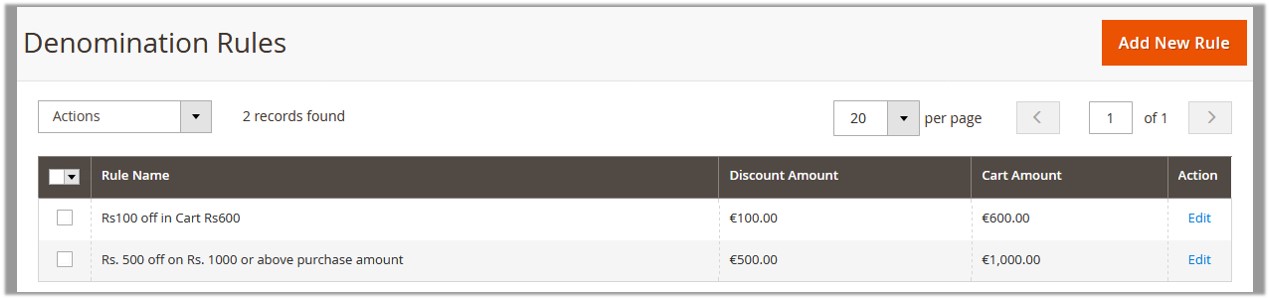
- Select the check boxes associated with the required rules.
- Click the Arrow button next to the Actions field.
The Actions list appear as shown in the following figure:
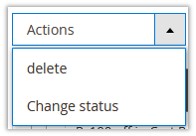
- In the Actions list, click Delete.
A confirmation dialog box appears as shown in the following figure:

- Click the OK button. The selected rules are deleted and a success message appears.
To enable or disable the selected rules
- Go to the Admin Panel.
- On the left navigation bar, click the REFER A FRIEND menu, and then click Denomination Rules.
The Denomination Rules page appears as shown in the following figure:
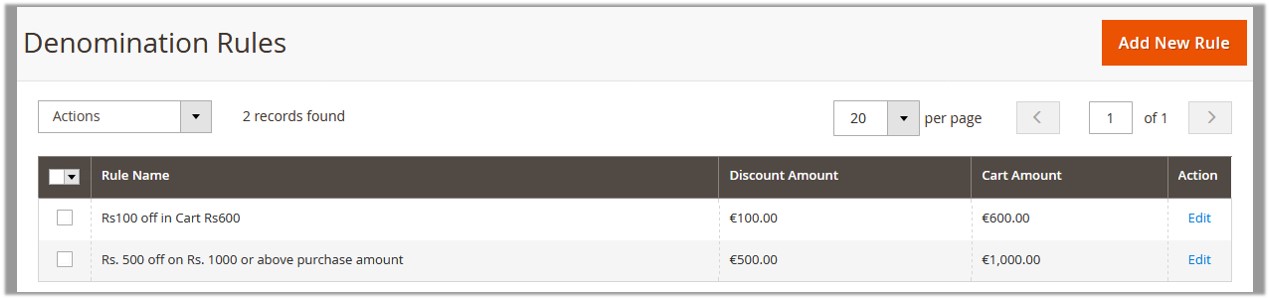
- Select the check boxes associated with the required rules.
- Click the Arrow button next to the Actions field.
The Actions list appear as shown in the following figure:
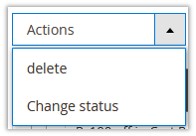
- In the Actions list, click Change status. The menu appears as shown in the following figure:
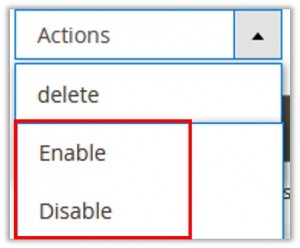
- Click Enable to enable the selected rules.
OR
Click Disable to disable the selected rules.
A success message appears.
Related Articles
Invite Friends
A front-end user can invite friends to register themselves to the Magento store. To invite friends Go to the Front-end View. In the left navigation panel, click Refer A Friend. The Refer A Friend page appears as shown in the following figure: Note: ...Discount Coupons
On the Discount Coupons page, the user can create the coupon codes from the total referral earned amount to use while online shopping. To generate discount coupons Go to the Front-end View. In the left navigation panel, click the Discount Coupon. The ...