Submit Actions on the Manage Products Page
Admin can perform the actions that have been mentioned below, through the Bulk Action feature:
To Submit Action,
- Go to the Magento 2 Store Admin panel.
- On the left navigation bar, click the WALMART DSV INTEGRATION menu.
The menu appears as shown in the following figure: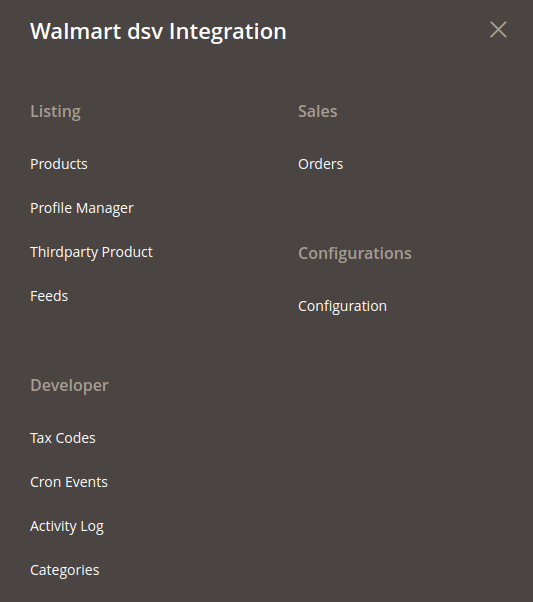
- Click Manage Products.
The Manage Products page appears as shown in the following figure: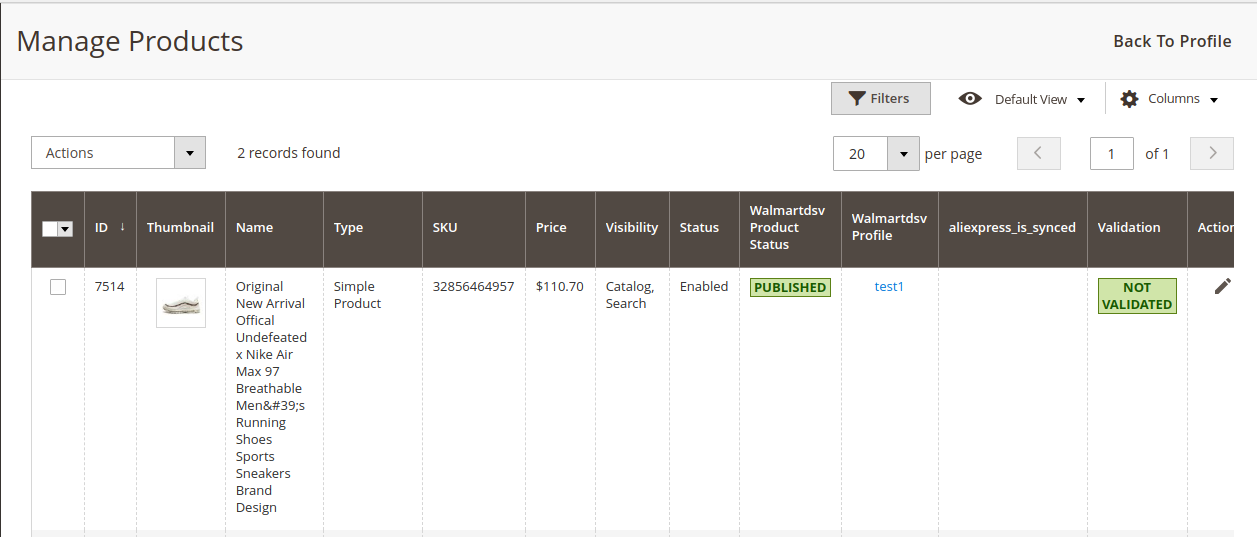 All the available products are listed on this page.
All the available products are listed on this page.
- On the left navigation bar, click the WALMART DSV INTEGRATION menu.
To validate multiple products,
- Select the check boxes associated with the products that the admin wants to submit action on.
- In the Actions list, click the arrow button, and then click Validate Products.
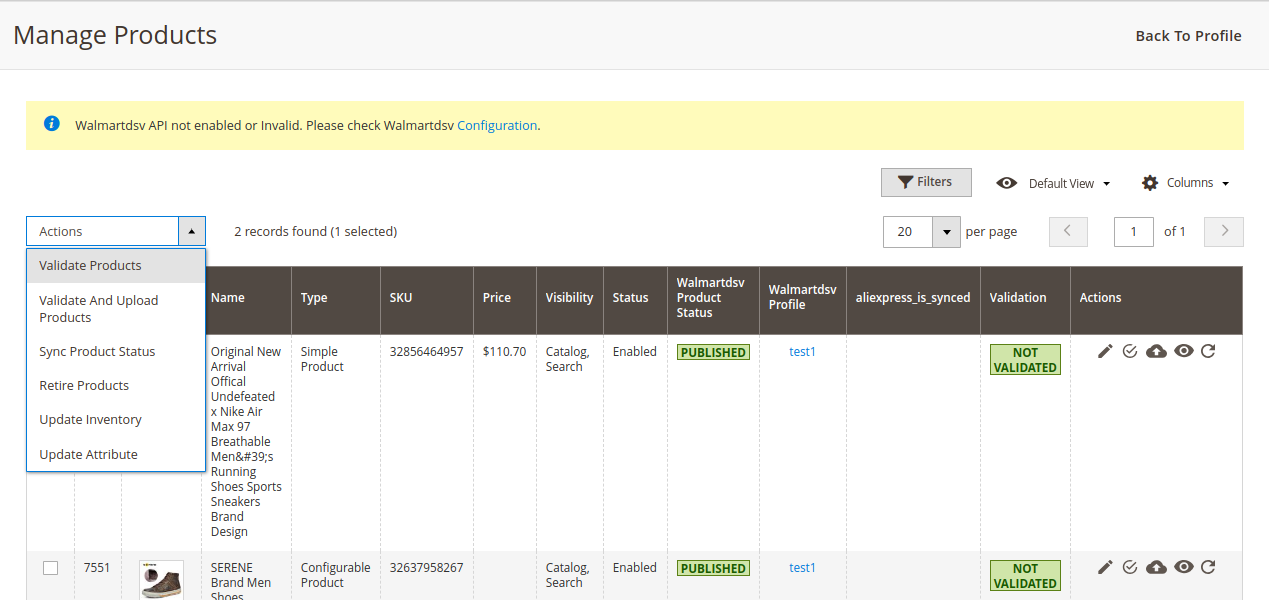
- A box will appear to confirm your action.
- Click OK.
- A success message will appear as:
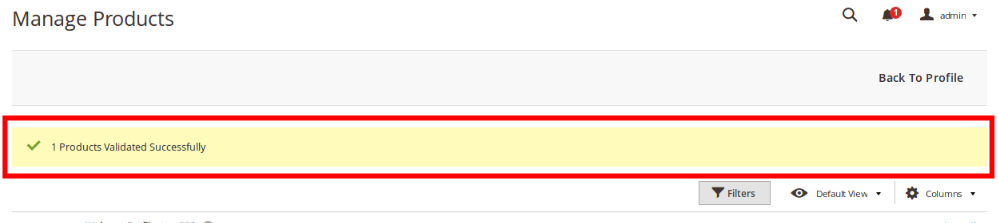
To validate and upload products,
- Select the check boxes associated with the products that the admin wants to submit action on.
- In the Actions list, click the arrow button, and then click Validate And Upload Products.
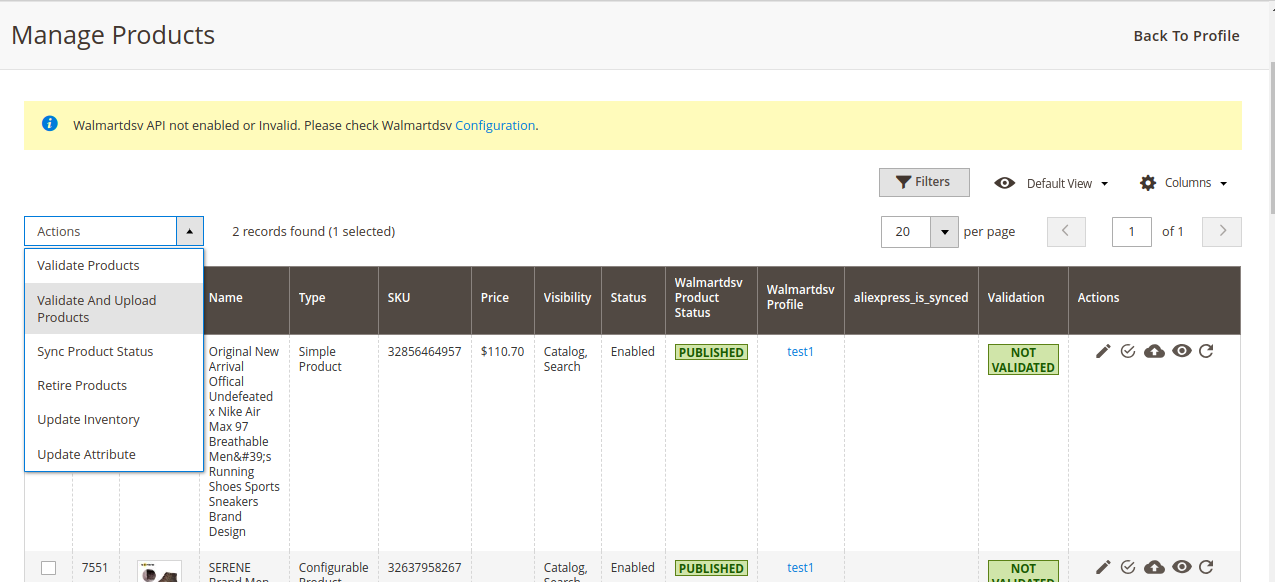
- A box will appear to confirm your action.
- Click OK.
- A success message will appear.
To sync multiple products’ status,
- Select the check boxes associated with the products that the admin wants to submit action on.
- In the Actions list, click the arrow button, and then click Sync Product Status.
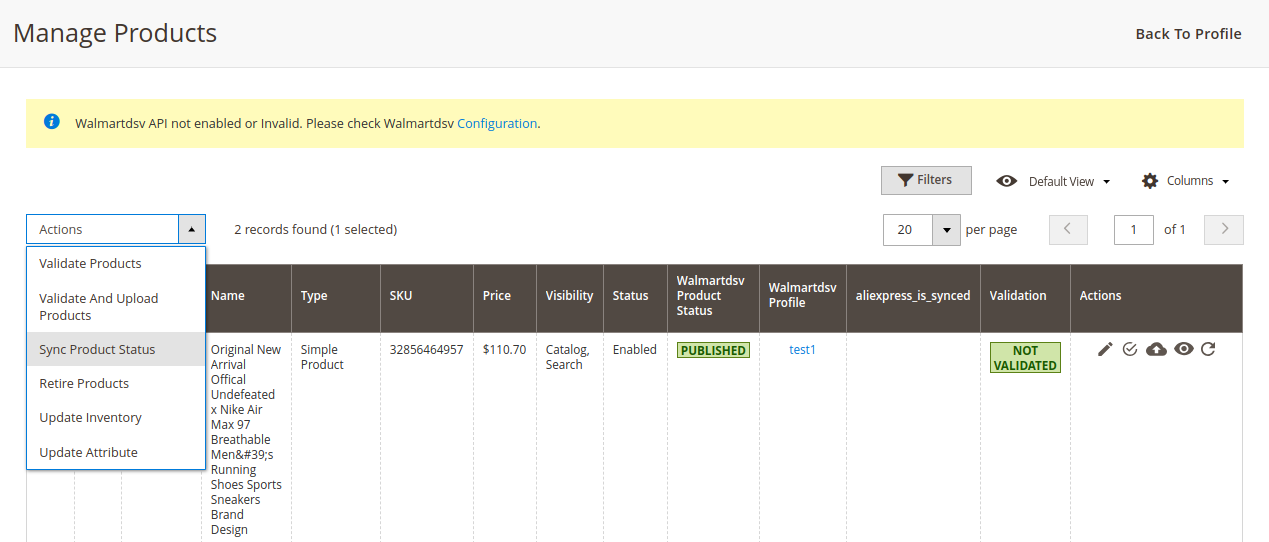
- A box will appear to confirm your action.
- Click OK.
- A success message will appear.
To retire products,
- Select the check boxes associated with the products that the admin wants to submit action on.
- In the Actions list, click the arrow button, and then click Retire Products.
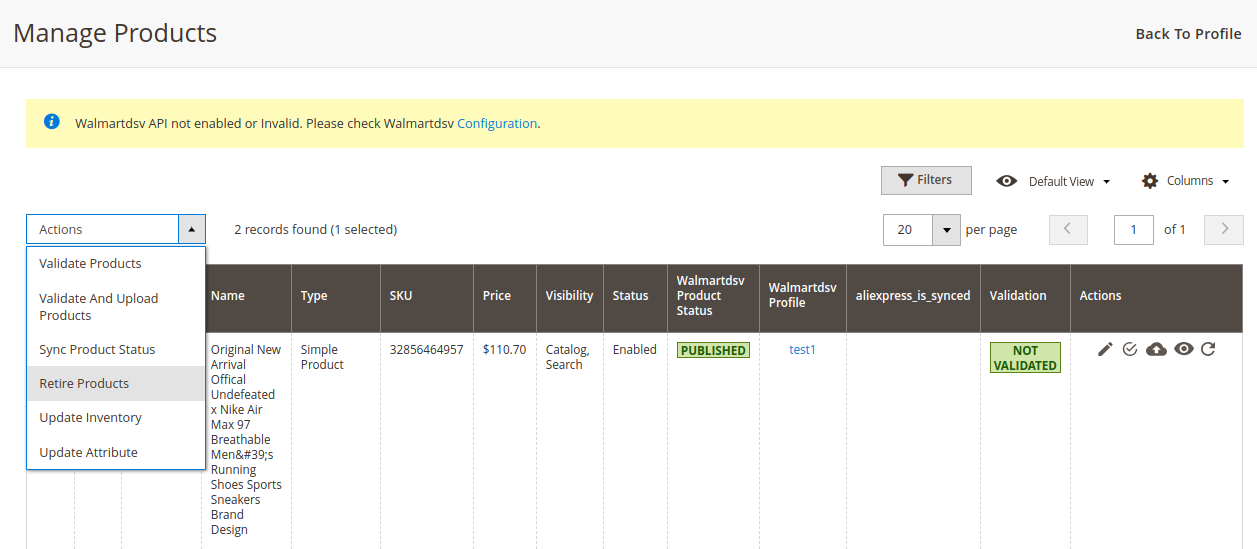
- A box will appear to confirm your action.
- Click OK.
- A success message will appear.
To update inventory,
- Select the check boxes associated with the products that the admin wants to submit action on.
- In the Actions list, click the arrow button, and then click Update Inventory.
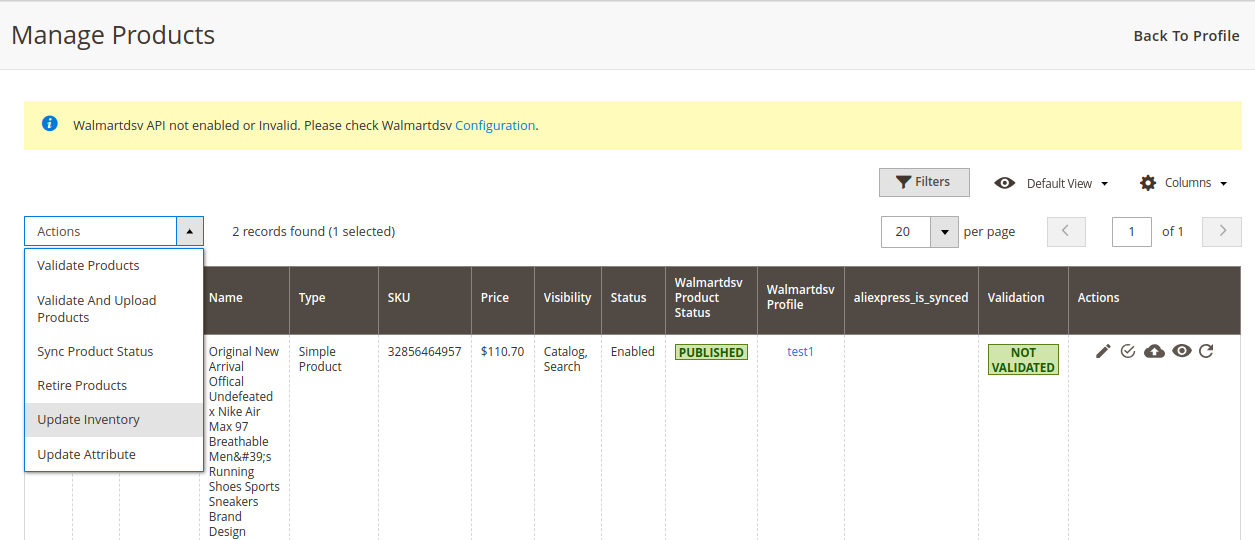
- A box will appear to confirm your action.
- Click OK.
- A success message will appear.
To update attribute,
- Select the check boxes associated with the products that the admin wants to submit action on.
- In the Actions list, click the arrow button, and then click Update Attribute.
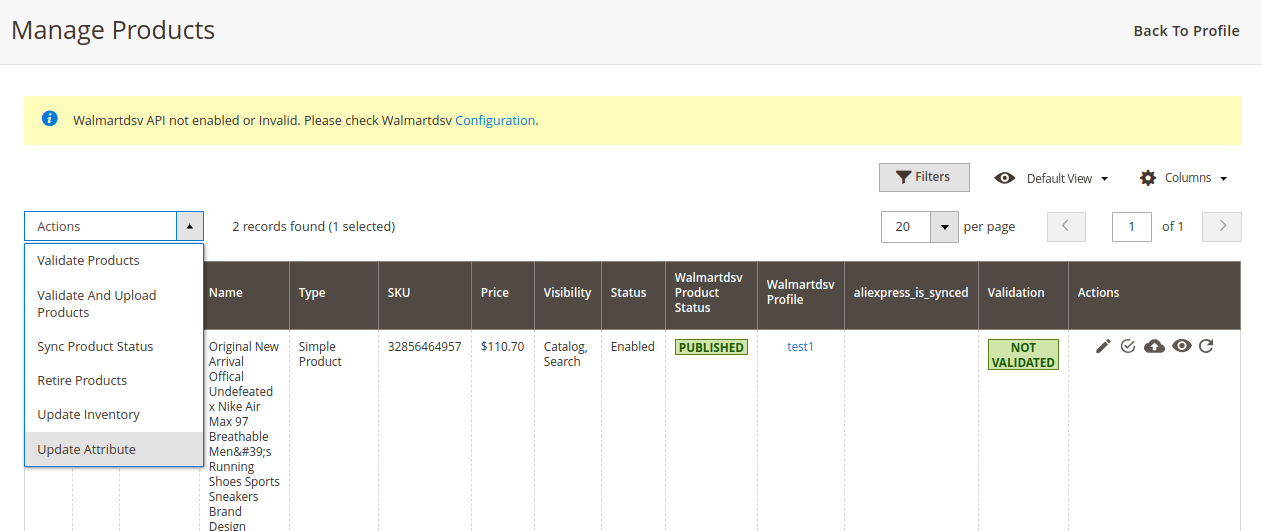
- A box will appear to confirm your action.
- Click OK.
- A success message will appear.
Related Articles
To manage the profile products
To manage the products of the existing profile, Go to the Magento 2 Store Admin panel. On the left navigation bar, click the WALMART DSV INTEGRATION menu. The menu appears as shown in the following figure: Click Manage Profile. Click the Manage ...Walmart DSV Products
Admin can manage products, create a new profile and assign the required products to the profile. While creating and editing the profile, admin can map the Magento 2 store attributes to the Walmart DSV attributes. These attributes are applicable to ...View and Edit Single Product
To view the product information, Go to the Magento 2 Store Admin panel. On the left navigation bar, click the WALMART DSV INTEGRATION menu. The menu appears as shown in the following figure: Click Products. The Manage Products page appears as shown ...Validate a single product
To validate a single product, Go to the Magento 2 Store Admin panel. On the left navigation bar, click the WALMART DSV INTEGRATION menu. The menu appears as shown in the following figure: Click Products. The Manage Products page appears as shown in ...Upload Single Product
To upload a single product, Go to the Magento 2 Store Admin panel. On the left navigation bar, click the WALMART DSV INTEGRATION menu. The menu appears as shown in the following figure: Click Products. The Manage Products page appears as shown in the ...