Submit Actions on the Selected Products of the same Profile
To validate and upload products from the same profile 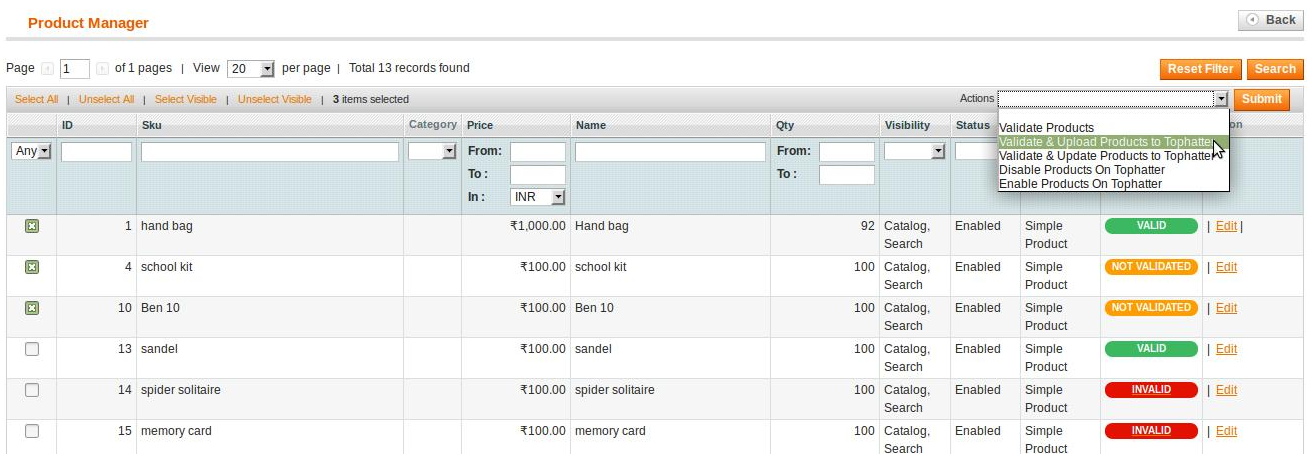
- Go to the Magento Admin panel.
- On the top navigation bar, point to the Tophatter menu.
The menu appears as shown in the following figure:
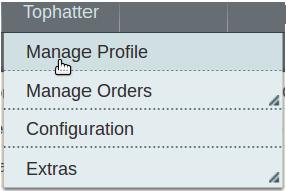
- Click the Manage Profile menu.
The Tophatter Profile Listing page appears as shown in the following figure:
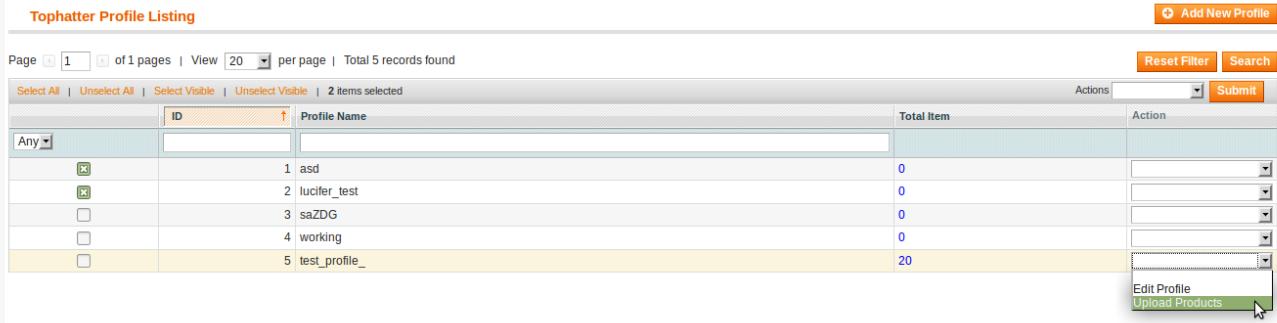 On this page, all the available profiles are listed.
On this page, all the available profiles are listed. - Scroll down to the required profile.
- In the Action column, click the arrow button, and then click Upload Products.
The Product Manager page appears as shown in the following figure:
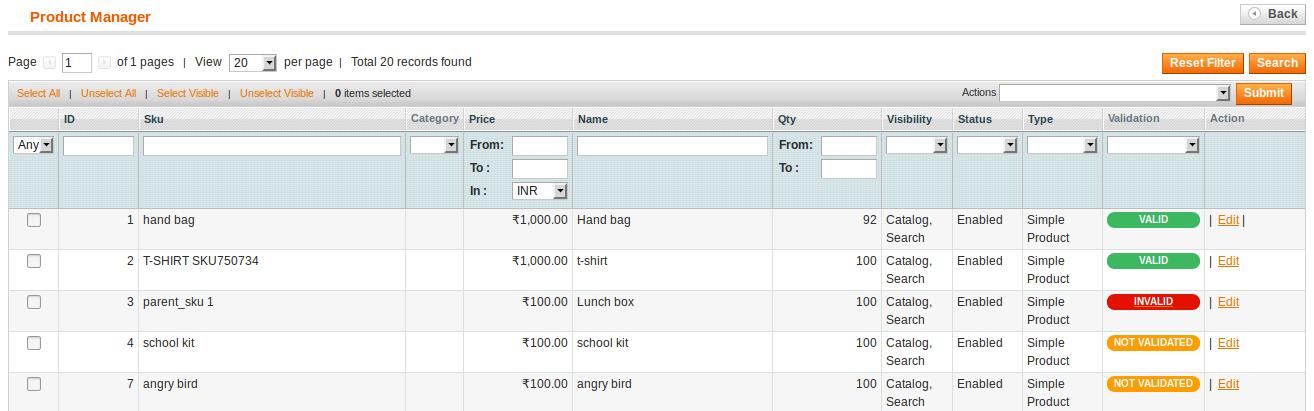
- Select the check boxes associated with the required products.
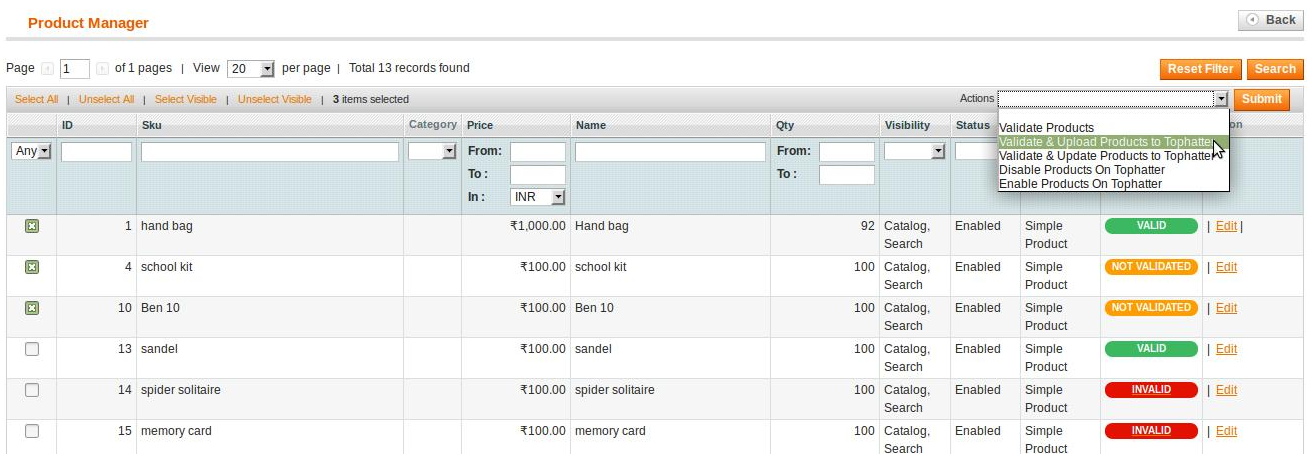
- In the Actions list, click the arrow button. A list appears as shown in the figure.
- Click the Validate & Upload Products to Tophatter option, and then click the Submit button.
The Uploading Products to Tophatter process appears as shown in the following figure:
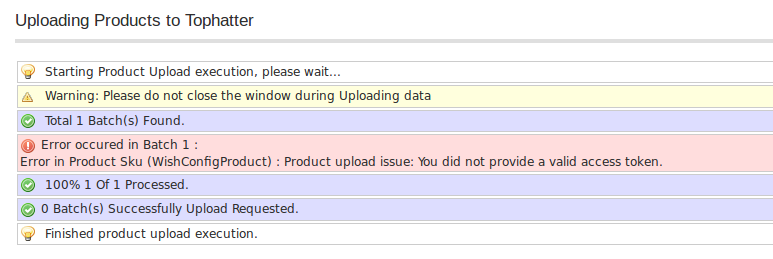
- Correct the issues and then again repeat the process of validating and uploading the selected products. Similarly, other than the Validate & Upload Products to Tophatter action, the admin can submit the other actions on the selected products of the same profile from the Product Manage page.
Actions on the Product Manager page
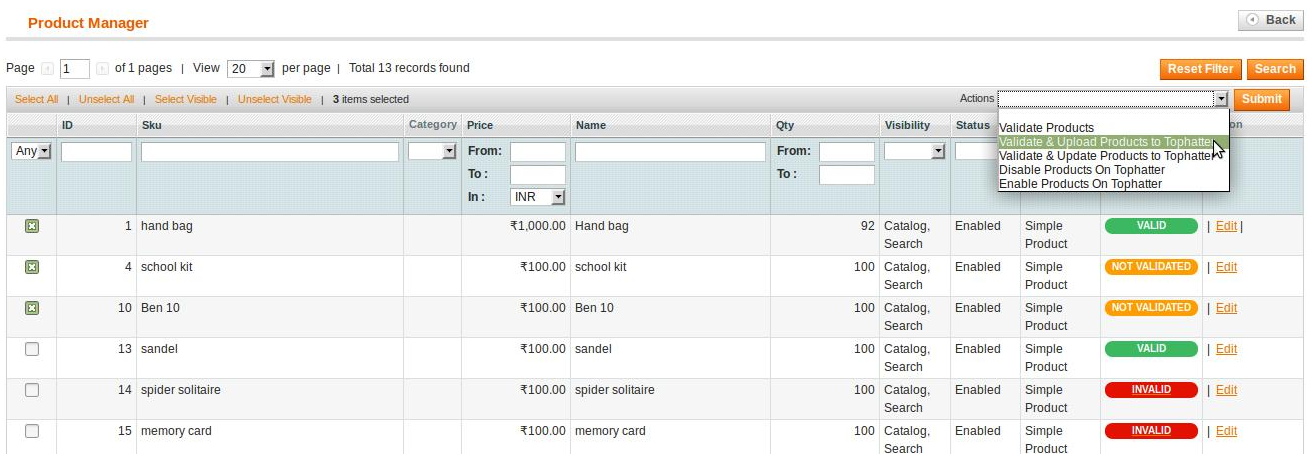
- Validate Products: To validate the product before uploading it to the wish.com. It displays the corresponding validation error if any. If there is no error, it confirms that the product is ready to upload.
- Validate & Upload Products to Tophatter: To validate the product before uploading it on the tophatter.com. It displays the corresponding validation error for all the products if any. If there is no error, then it validates the selected products and then uploads them to the tophatter.com.
- Validate & Update Products to Tophatter: To validate the product before updating it on the tophatter.com. It displays the corresponding validation error for all the products if any. If there is no error, then it validates the selected products and then uploads them to the tophatter.com.
- Disable Products On Tophatter: Submit the action to disable all the selected product on tophatter.com; it means, all the selected products are removed from the display of the product on tophatter.com.
- Enable Products On Tophatter: Submit the action to enable all the selected product on tophatter.com; it means, all the selected products are made available on tophatter.com.
Related Articles
Manage Tophatter Profiles
Admin can create a new profile and assign the required products to the profile. While creating and editing the profile, the admin can map the Magento attributes to the Tophatter attributes. These attributes apply to all the products that are assigned ...Add a Tophatter Profile
To add a new profile Go to the Magento Admin panel. On the top navigation bar, point to the Tophatter menu. The menu appears as shown in the following figure: Click the Manage Profile menu. The Tophatter Profile Listing page appears as shown in the ...Edit an existing Tophatter Profile
To edit the existing profile Go to the Magento Admin panel. On the top navigation bar, point to the Tophatter menu. The menu appears as shown in the following figure: Click the Manage Profile menu. The Tophatter Profile Listing page appears as shown ...View the Tophatter Category Listing
To view Tophatter Categories list Go to the Magento Admin panel. On the top navigation bar, point to the Tophatter menu. The menu appears as shown in the following figure: Point to the Extras menu, and then click Tophatter Category. The Tophatter ...Overview
Tophatter is the world's fastest-growing and most entertaining marketplace with live online auctions every day in a wide variety of categories. Tophatter is funded by leading Silicon Valley venture capital firms, including Goodwater Capital, August ...