Submit Bulk Action for the Selected Profiles
Admin can delete the selected profiles and also can change the status of the profiles in bulk.
To submit the selected action on the selected profiles in Bulk
- Go to the Magento 2 Store Admin panel.
- On the left navigation bar, click the BESTBUY INTEGRATION menu, and then click Profile Manager.
The Manage Profile page appears as shown in the following figure:
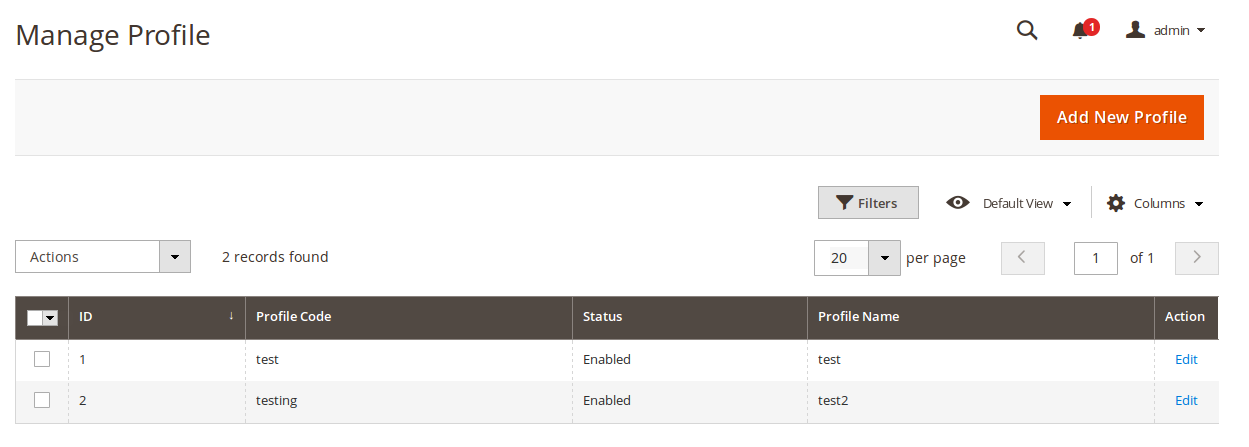
- On this page, all the available profiles are listed.
- To delete the selected profiles, do the following steps:
- Select the profiles those are no more required.
- Click the Arrow button next to the Actions field.
The Actions list appear as shown in the following figure: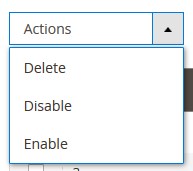
- Click the Delete option.
A confirmation dialog box appears. - Click the OK button.
The selected profiles are deleted.
- To disable the selected profiles, do the following steps:
- Select the required profiles.
- Click the Arrow button next to the Actions field.
The Actions list appear as shown in the following figure: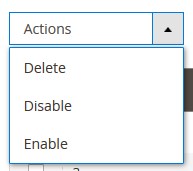
- Click the Disable option.
The selected profiles are disabled.
- To enable the selected profiles, do the following steps:
- Select the required profiles.
- Click the Arrow button next to the Actions field.
The Actions list appear as shown in the following figure: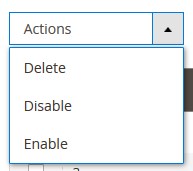
- Click the Enable option.
The selected profiles are enabled.
Related Articles
Submit Bulk Actions for the Selected Products
Admin can perform the following tasks through the Bulk Action feature: Validate Product: To validate the selected products before uploading to the BestBuy website. It displays the corresponding validation error if any. If there is no error, it ...Manage BestBuy Profiles
Admin can create a new profile and assign the required products to the profile. While creating and editing the profile, admin can map the Magento 2 attributes to the BestBuy attributes. These attributes are applicable to all the products that are ...BestBuy Product Listing
On this page, admin can View, Edit, and Validate the individual products. Also, the admin can view the Error Message if any error exists in any product details. After uploading the product on BestBuy or after updating the product inventory or the ...BestBuy Feeds
After uploading the product on BestBuy or after updating the product inventory or the product price, the user can check the status of the feed and sync the selected feeds from the BestBuy Feeds page. To View and Manage the Product Feeds Go to the ...Ship and Delete BestBuy Orders
The Magento 2 store owners can fetch the new orders and view all the order details fetched from BestBuy. They can also ship the required orders and can delete the orders which are no more required. To fetch and view new orders Go to the Magento 2 ...