Submit Bulk Action on Selected Products
Submit Bulk Action on Selected Products
Admin can perform the following tasks through the Bulk Action feature:
- Upload Products: To upload the selected products to the Amazon website. If there is no error, then the selected products are uploaded, and a success message appears.
- Upload Inventory: To upload the inventories of the selected products to the Amazon website. If there is no error, then the inventories of the selected products are uploaded, and a success message appears.
- Upload Price: To upload the prices of the selected products to the Amazon website. If there is no error, then the prices of the selected products are uploaded, and a success message appears.
- Upload Image: To upload the images of the selected products to the Amazon website. If there is no error, then the images of the selected products are uploaded, and a success message appears.
- Delete Products: Removes the selected products from the Amazon website.
To submit the selected bulk action on the selected products
- Go to the Magento 2 Store Admin
- On the left navigation bar, click the AMAZON INTEGRATION menu.
A menu appears as shown in the following figure: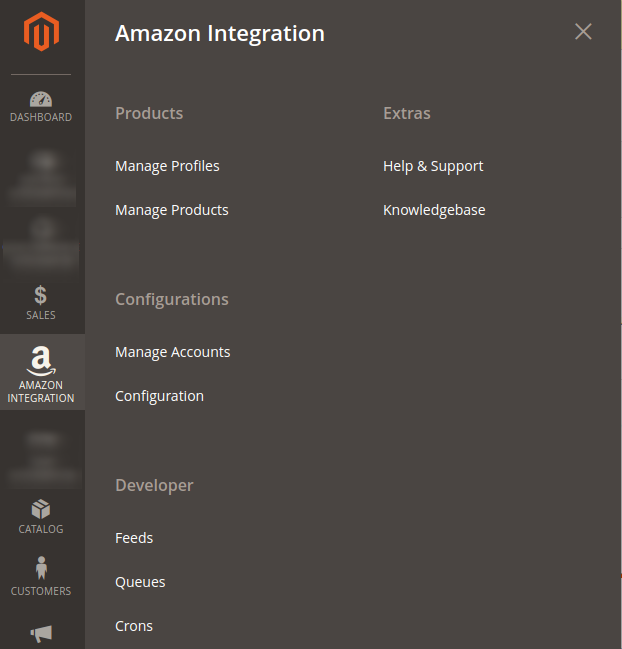
- Click Manage Products.
The Amazon Product Listing page appears as shown in the following figure: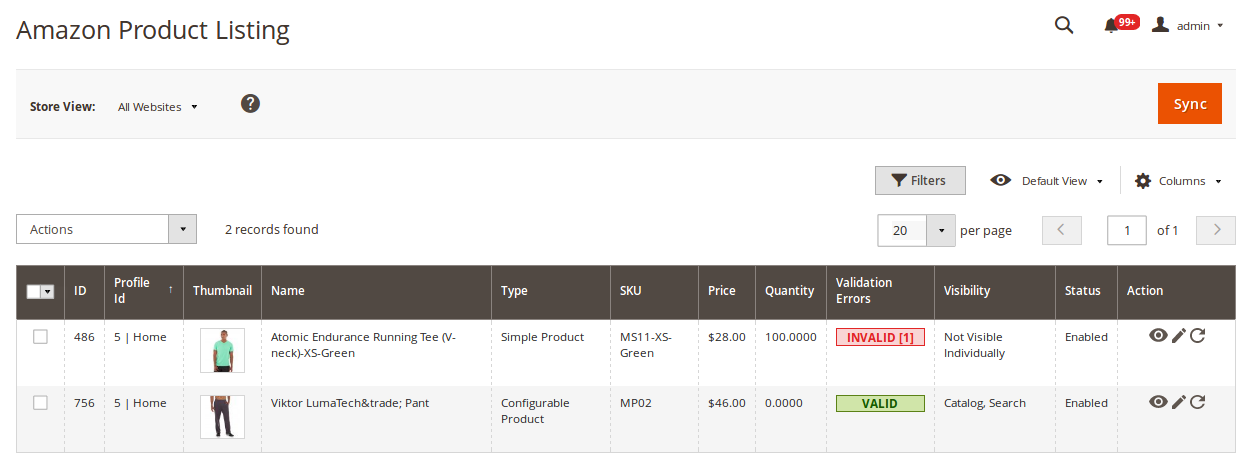
- To upload the selected products, do the following steps:
- Select the check boxes associated with the required products.
- In the Actions list, click the arrow button.
A list appears as shown in the figure: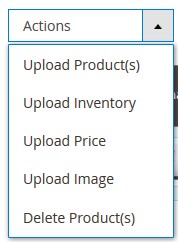
- Select the Upload Product(s) option.
A confirmation dialog box appears. - Click the OK button.
The selected products are uploaded and a success message appears on the page.
- To upload the inventories of the selected products, do the following steps:
- Select the check boxes associated with the required products.
- In the Actions list, click the arrow button.
A list appears as shown in the figure: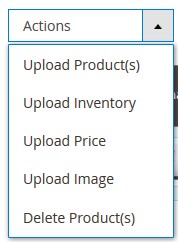
- Select the Upload Inventory option.
A confirmation dialog box appears. - Click the OK button.
The inventories of the selected products are uploaded and a success message appears on the page.
- To upload the prices of the selected products, do the following steps:
- Select the check boxes associated with the required products.
- In the Actions list, click the arrow button.
A list appears as shown in the figure: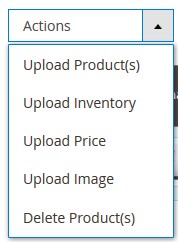
- Select the Upload Price option.
A confirmation dialog box appears. - Click the OK button.
The prices of the selected products are uploaded and a success message appears on the page.
- To upload the images of the selected products, do the following steps:
- Select the check boxes associated with the required products.
- In the Actions list, click the arrow button.
A list appears as shown in the figure: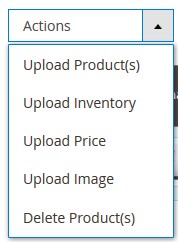
- Select the Upload Image option.
A confirmation dialog box appears. - Click the OK button.
The images of the selected products are uploaded and a success message appears on the page.
- To delete the selected products, do the following steps:
- Select the check boxes associated with the required products.
- In the Actions list, click the arrow button.
A list appears as shown in the figure: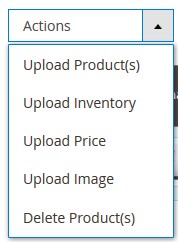
- Select the Delete Product(s) option.
A confirmation dialog box appears. - Click the OK button.
The selected products are deleted and a success message appears on the page.
Related Articles
Bulk Action on the Selected Profiles
Bulk Action on the Selected Profiles Admin can delete the selected profiles and also can change the status of the profiles in bulk. To submit the selected action on the selected profiles in Bulk Go to the Magento 2 Store Admin panel. On the left ...Synchronization of Products
Synchronization of Products To synchronize the Amazon product details Go to the Magento 2 Store Admin panel. On the left navigation bar, click the AMAZON INTEGRATION menu. The menu appears as shown in the following figure: Click Manage Products. The ...Edit the Amazon Products
Edit the Amazon Products To edit the Amazon product details Go to the Magento 2 Store Admin panel. On the left navigation bar, click the AMAZON INTEGRATION menu. The menu appears as shown in the following figure: Click Manage Products. The Amazon ...Amazon Product Listing
Amazon Product Listing On this page, admin can view, edit, and validate the individual product. Also, the admin can view the error message if any error exists in any product details. After uploading the product on Amazon or after updating the product ...Profile Management
Profile Management In the Profile Listing section of the Admin Basic Integration for Magento, admin can create a new profile and assign the required products to the profile. While creating and editing the profile, admin can map the Magento 2 ...