Submit Bulk Action on the Selected Products
Submit Bulk Action on the Selected Products
To submit the selected bulk action on the selected products
- Go to the Magento 2 Store Admin
- On the left navigation bar, click the AMAZON INTEGRATION menu.
A menu appears as shown in the following figure: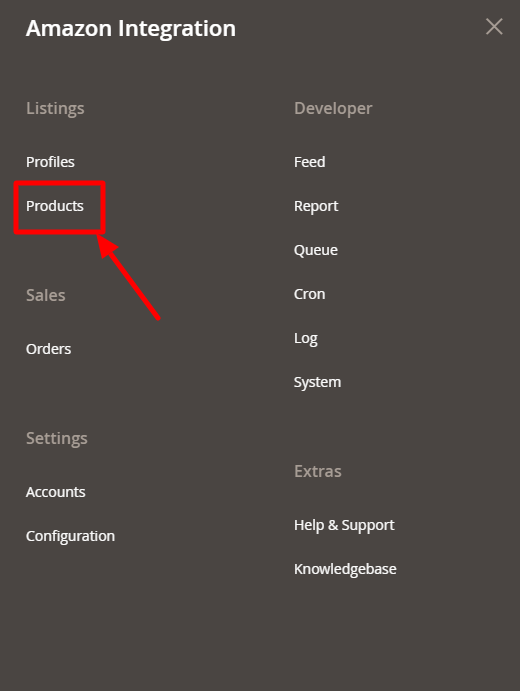
- Click Manage Products.
The Amazon Product Listing page appears as shown in the following figure: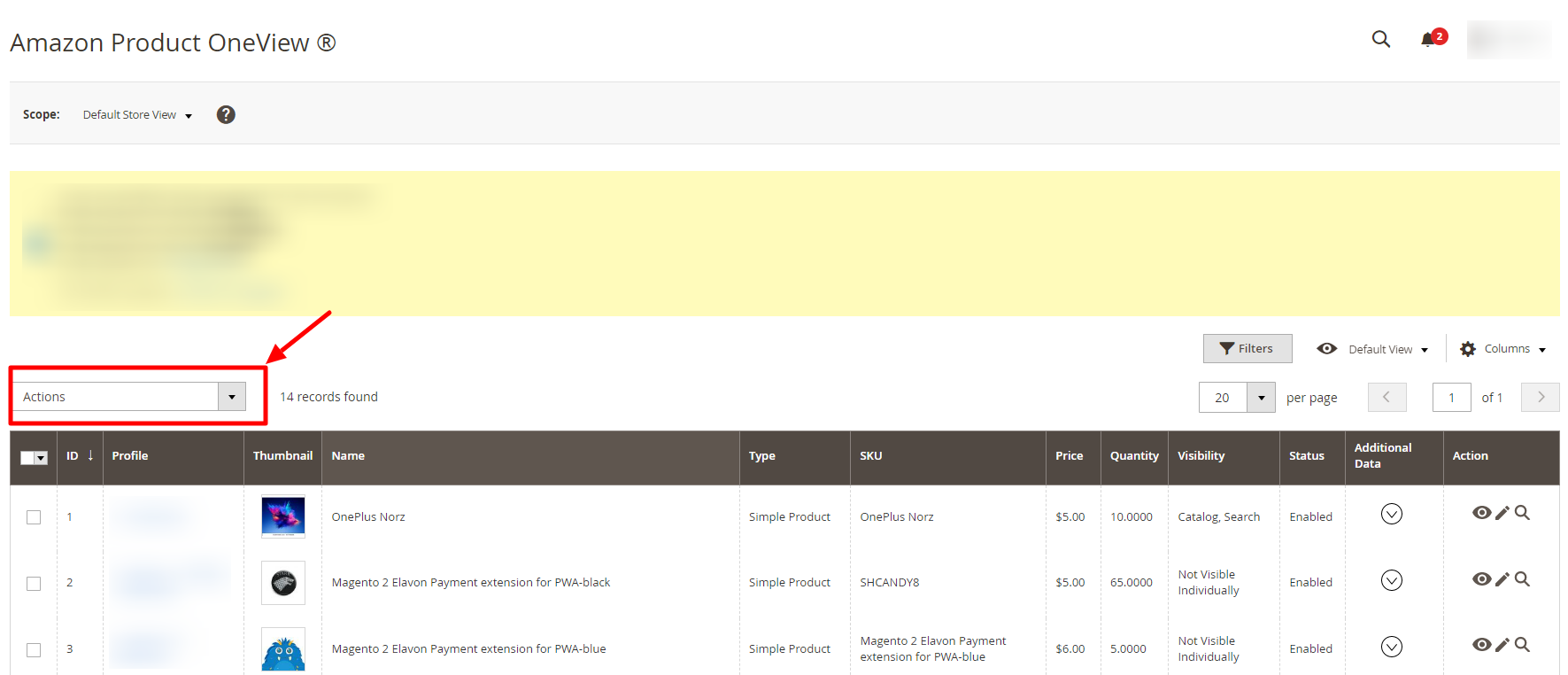
- In the Actions list, click the arrow button.
A list appears as shown in the figure: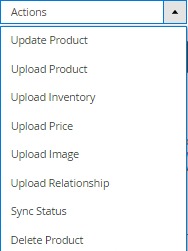
- Select the checkboxes associated with the required products.
- To update products, click on the Update Product. Selected Products will be updated.
- To upload products, click on the Upload Product. Selected products will be uploaded.
- To upload inventory, click on Upload Inventory. The inventory will be uploaded.
- To upload price, click on Upload Price. The price for selected products will be uploaded.
- To upload images, click on Upload Image. The image for selected products will be uploaded.
- To upload a relationship, click on Upload Relationship. The relationship for selected products will be uploaded.
- To synchronize status, click on Sync Status. The status of selected products will be synced.
- To delete products, click on Delete Product. The selected products will be deleted.
Related Articles
Submit Bulk Action on the Selected Profiles
Submit Bulk Action on the Selected Profiles Admin can delete the selected profiles and also can change the status of the profiles in bulk. To submit the selected action on the selected profiles in Bulk Go to the Magento 2 Store Admin panel. On the ...Edit the Amazon Products
Edit the Amazon Products To edit the Amazon product details Go to the Magento 2 Store Admin panel. On the left navigation bar, click the AMAZON INTEGRATION menu. The menu appears as shown in the following figure: Click on Products. The Amazon ...Upload the profile products on Amazon
Upload the profile products on Amazon To upload the profile products Go on Magento 2 Store Admin panel. On the left navigation bar, click the AMAZON INTEGRATION menu, and then click Profile Manager. The Manage Profile page appears as shown in the ...Amazon Product Listing
Amazon Product Listing On this page, the admin can view, edit, and validate the individual product. Also, the admin can view the error message if any error exists in any product details. After uploading the product on Amazon or updating the product ...Manage Amazon Profiles
Manage Amazon Profiles Admin can create a new profile and assign the required products to the profile. While creating and editing the profile, admin can map the Magento 2 attributes to the Amazon attributes. These attributes are applicable to all the ...