Submit Bulk Action on the Selected Products
Admin can perform the following tasks through the Bulk Action feature:
- Validate Product: To validate the selected products before uploading to the Cdon website. It displays the corresponding validation error if any. If there is no error, it confirms that the product is ready to upload.
- Upload Products: To validate and upload the selected products to the Cdon website. It displays the corresponding validation error if any. If there is no error, then the selected products are validated and uploaded, and a success message appears.
- Update Inventory & Price: To update the inventory and price of the selected products on Cdon. This action completes the entire job related to the product inventory and also it manages the quantity related issues. For example, if the user has changed the product price on the Magento 2 store and also wants to change the price on Cdon then this action is applicable. The price is updated when the user submits this action for the selected product.
To submit the selected bulk action on the selected products
- Go to the Magento 2 Admin panel.
- On the left navigation bar, click the CDON INTEGRATION menu.
The menu appears as shown in the following figure: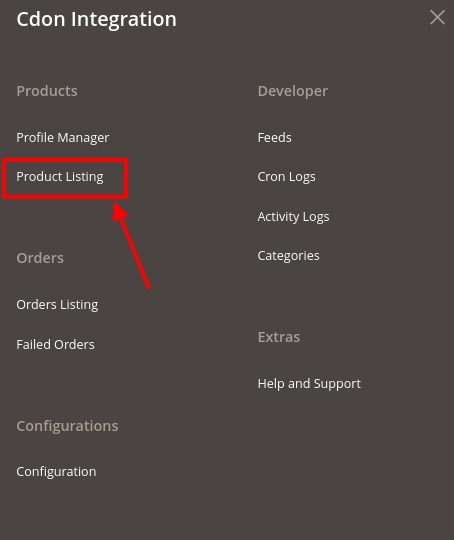
- Click Product Listing.
The Cdon Product Listing page appears as shown in the following figure: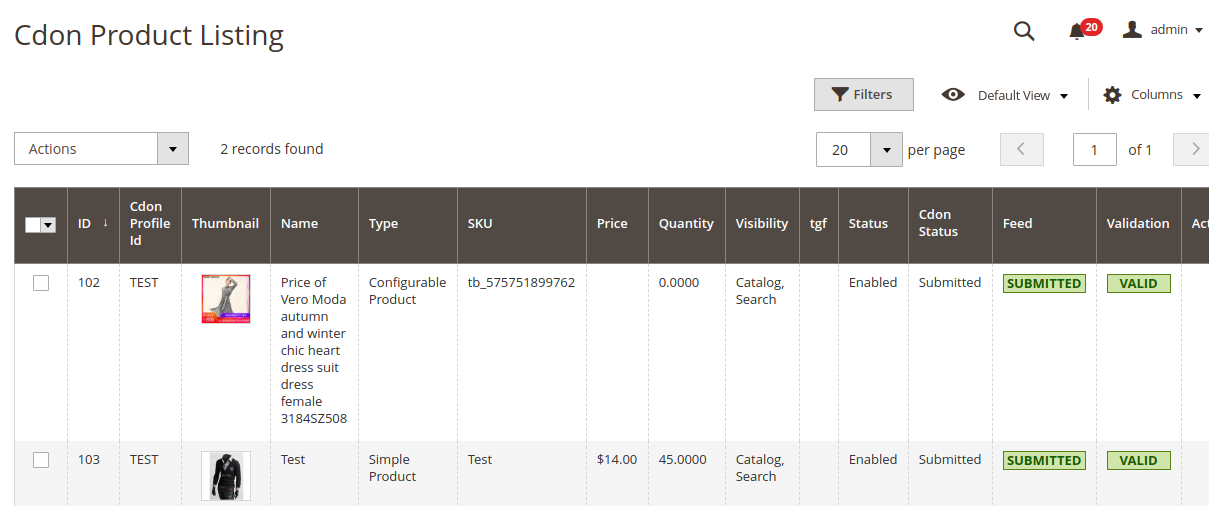
- To validate the selected products, do the following steps:
- Select the check boxes associated with the required products.
- In the Actions list, click the arrow button.
A list appears as shown in the figure: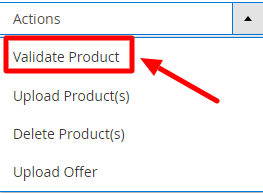
- Click Validate Products.
A confirmation dialog box appears. - Click the OK button.
The selected products are processed for validation. - To Upload the products, click on Upload Product(s).
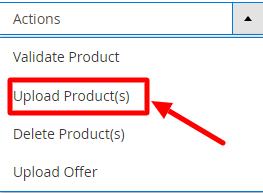 The selected products are uploaded.
The selected products are uploaded. - To delete the products, click on Delete Product(s).
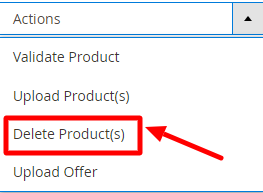 The selected products will be deleted.
The selected products will be deleted. - To upload the offers, click on Upload Offer.
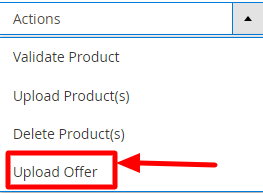 The offer will be uploaded for selected products.
The offer will be uploaded for selected products.
Related Articles
Submit Bulk Action on the Selected Profiles
Admin can delete the selected profiles and also can change the status of the profiles in bulk. To submit the selected action on the selected profiles in Bulk Go to the Magento 2 Admin panel. On the left navigation bar, click the CDON INTEGRATION ...Edit the Cdon Products
To edit the product Go to the Magento 2 Admin panel. On the left navigation bar, click the CDON INTEGRATION menu. The menu appears as shown in the following figure: Click Product Listing. The Cdon Product Listing page appears as shown in the ...Fetch, View, Ship, and Delete the Cdon Orders
The Magento 2 store owners can fetch the new orders and view all the order details fetched from Cdon. They can also ship the required orders and can delete the orders those are no more required. To fetch and view new orders Go to the Magento 2 Admin ...Overview
The Cdon Integration For Magento 2 by CedCommerce is a handy tool that helps the Magento® 2 store owners to boost their business and generate the revenue as it interacts with Cdon API’s to connect the Magento® 2 store to Cdon. It provides an ...Cdon Feeds
After uploading the product on Cdon or after updating the product inventory or the product price, the user can check the status of the feed and sync the selected feeds from the Cdon Feeds page. To view and manage the product feeds Go to Magento 2 ...