Submit Bulk Actions for the Selected Products
Admin can perform the following tasks through the Bulk Action feature:
- Validate Product: To validate the selected products before uploading to the BestBuy website. It displays the corresponding validation error if any. If there is no error, it confirms that the product is ready to upload.
- Upload Products: To validate and upload the selected products to the BestBuy website. It displays the corresponding validation error if any. If there is no error, then the selected products are validated and uploaded, and a success message appears.
- Update Inventory & Price: To update the inventory and price of the selected products on BestBuy. This action basically adds the offer and updates the offer on the product which updates all the fields on offers. For example, if the user has changed the product price on the Magento 2 store and also wants to change the price of offers on BestBuy, then this action is applicable. The price is updated when the user submits this action for the selected product.
To submit the selected bulk action on the selected products
- Go to the Magento 2 Admin panel.
- On the left navigation bar, click the BESTBUY INTEGRATION menu.
The menu appears as shown in the following figure: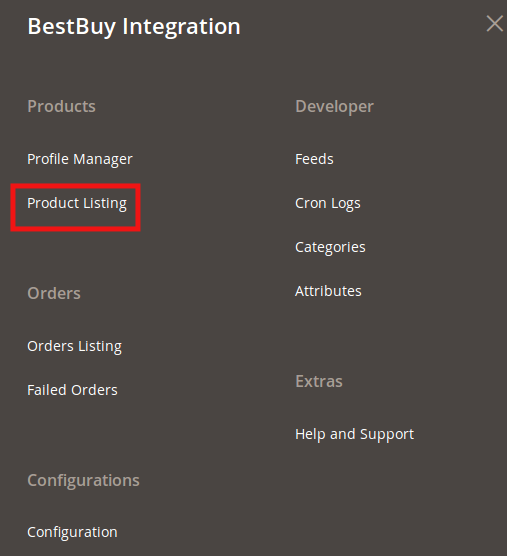
- Click Product Listing.
The BestBuy Product Listing page appears as shown in the following figure: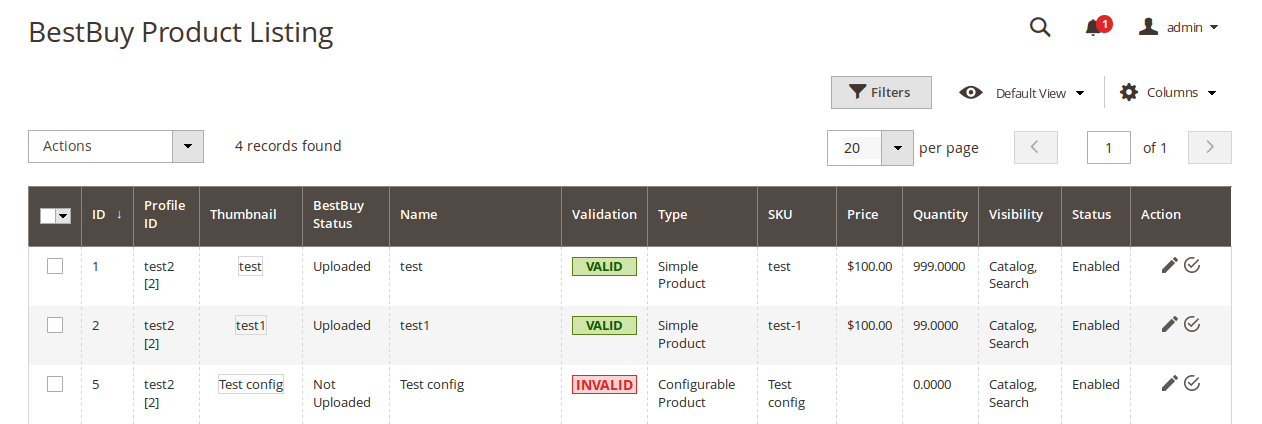
- To validate the selected products, do the following steps:
- Select the check-boxes associated with the required products.
- In the Actions list, click the arrow button.
A list appears as shown in the figure: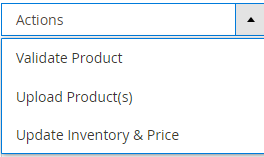
- Click Validate Product.
A confirmation dialog box appears. - Click the OK button.
The selected products validation process is executed and the page appears as shown in the following figure: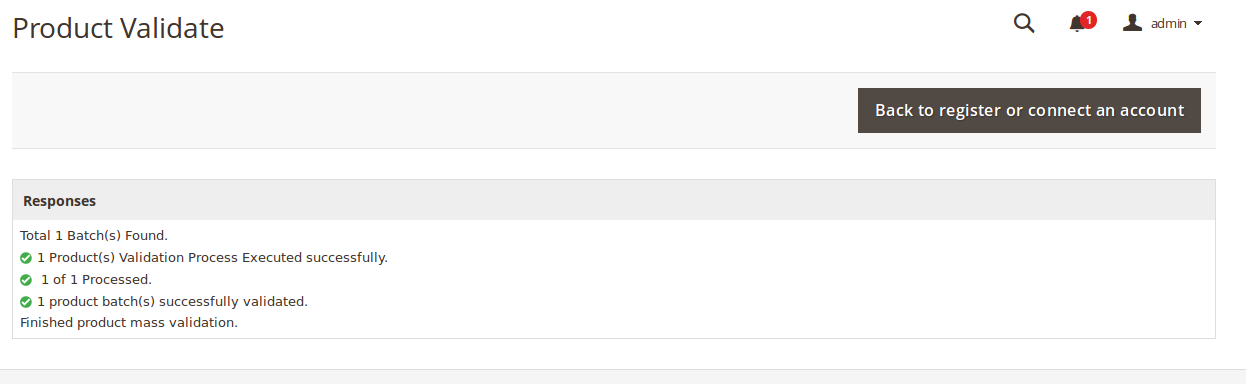
The selected products are validated. - Click the Back to register or connect an account button to go back to the BestBuy Product Listing page.
If there is an error, then the INVALID buttons appear in the Validation column of the respective product rows.
Note: Click the INVALID buttons to view the error details.
- To upload the selected products, do the following steps:
- Select the checkboxes associated with the required products.
- In the Actions list, click the arrow button.
- Click Upload Product(s).
A confirmation dialog box appears. - Click the OK button.
The selected products uploading process is executed and the page appears with the status message. If the selected products are uploaded successfully, then a success message appears on the page. If there is an error and the upload is failed, then the error is intimated on the page.
- To update the inventory and price of the selected products, do the following steps:
- Select the checkboxes associated with the required products.
- In the Actions list, click the arrow button.
- Click Update Inventory & Price.
A confirmation dialog box appears. - Click the OK button.
The selected products inventories and prices updating process is executed and the page appears as shown in the following figure: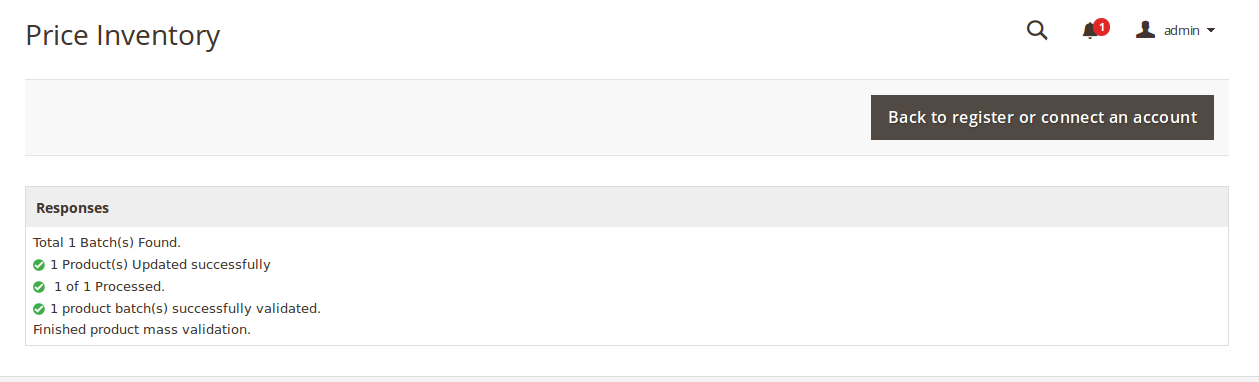
The prices and the inventories of the selected products are updated on the BestBuy website. - Click the Back button to go back to the BestBuy Product Listing page.
Related Articles
Submit Bulk Action for the Selected Profiles
Admin can delete the selected profiles and also can change the status of the profiles in bulk. To submit the selected action on the selected profiles in Bulk Go to the Magento 2 Store Admin panel. On the left navigation bar, click the BESTBUY ...BestBuy Product Listing
On this page, admin can View, Edit, and Validate the individual products. Also, the admin can view the Error Message if any error exists in any product details. After uploading the product on BestBuy or after updating the product inventory or the ...Manage BestBuy Profiles
Admin can create a new profile and assign the required products to the profile. While creating and editing the profile, admin can map the Magento 2 attributes to the BestBuy attributes. These attributes are applicable to all the products that are ...Edit the BestBuy Products
To Edit the BestBuy product details Go to the Magento 2 Store Admin panel. On the left navigation bar, click the BESTBUY INTEGRATION menu. The menu appears as shown in the following figure: Click Product Listing. The BestBuy Product Listing page ...Overview
BestBuy Integration for Magento 2 is a seller-compliant extension by CedCommerce that empowers the sellers to sell on BestBuy Canada. Not only that but it enables the admin to manage the BestBuy orders in their Magento 2 stores without making any ...