Submit Certain Actions on the Selected Products
Admin can submit the following actions for the selected products:
- Validate Products: To validate the product before uploading it to the fruugo.com. It displays the corresponding validation error if any. If there is no error, it confirms that the product is ready to upload.
- Validate And Upload Products: To validate the product before uploading it on the fruugo.com. It displays the corresponding validation error for all the products if any. If there is no error, then it validates the selected products and then uploads them to the fruugo.com.
- Update Inventory: Updates the inventory of the product on fruugo.com. This action completes all the job related to the product inventory and also it manages the quantity related issues.
To submit actions for the selected products
- Go to the Manage Products page.
The Manage Products page appears as shown in the following figure: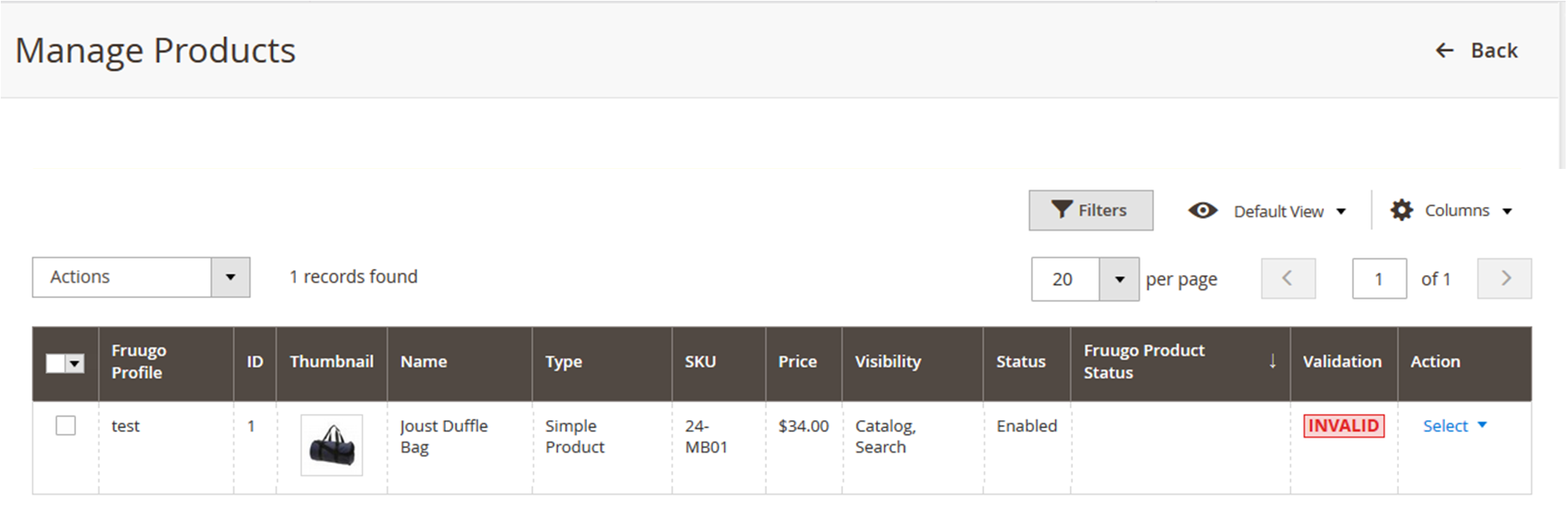
- To validate the selected products, do the following steps:
- Select the check boxes associated with the required products.
- In the Actions list, click the arrow button.
A list appears as shown in the figure: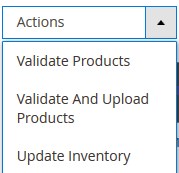
- Click Validate Products.
A confirmation dialog box appears. - Click the OK button.
The products validation process starts and appears as shown in the following figure: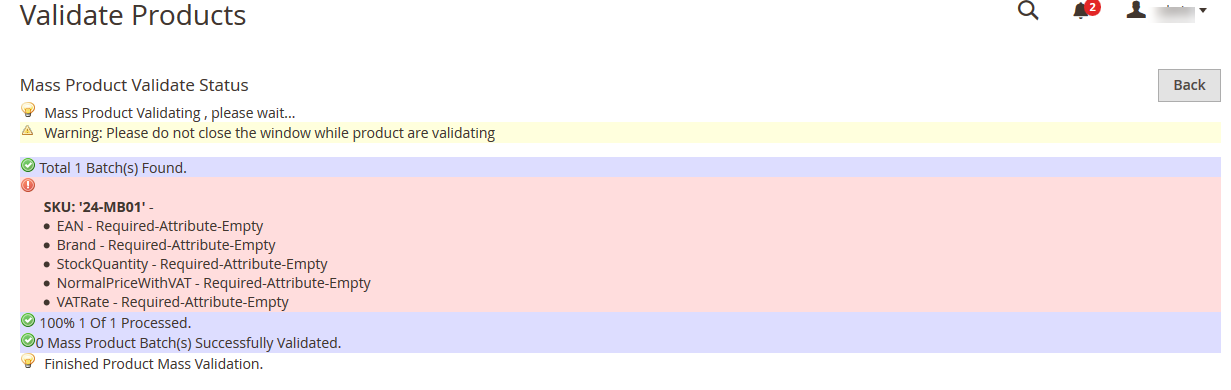 Note: If there is an error in validating the product, then it appears on the page and the Invalid button appears under the corresponding Validation column displayed on the Manage Products page. Otherwise, a success message appears.
Note: If there is an error in validating the product, then it appears on the page and the Invalid button appears under the corresponding Validation column displayed on the Manage Products page. Otherwise, a success message appears. - Click the Back button to go back to the Manage Products page.
- Correct the issues and then again repeat the process of validating and uploading the selected products.
- To validate and upload the selected products, do the following steps on the Manage Products page:
- Select the check boxes associated with the required products.
- In the Actions list, click the arrow button.
A list appears as shown in the figure: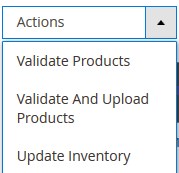
- Click Validate And Upload Products.
- A confirmation dialog box appears.
- Click the OK button.
The uploading process starts and appears as shown in the following figure: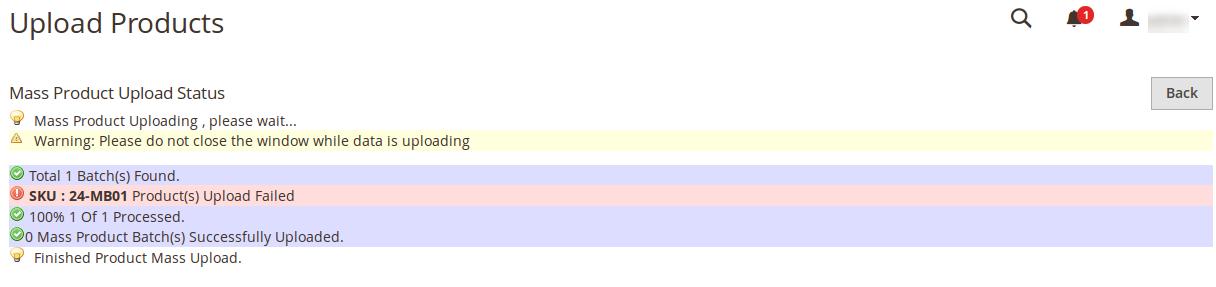
Note: If there is an error in uploading the product, then it appears on the page and the Invalid button appears under the corresponding Validation column displayed on the Manage Products page. Otherwise, a success message appears. - Click the Back button to go back to the Manage Products page.
- Correct the issues and then again repeat the process of validating and uploading the selected products.
- To update the inventories of the selected products on fruugo.com, do the following steps on the Manage Products page:
- Select the check boxes associated with the required products.
- In the Actions list, click the arrow button.
A list appears as shown in the figure: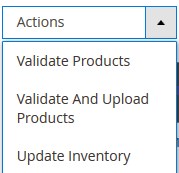
- Click Update Inventory.
A confirmation dialog box appears. - Click the OK button.
The synchronization process of the inventories of the selected products starts and appears as shown in the following figure: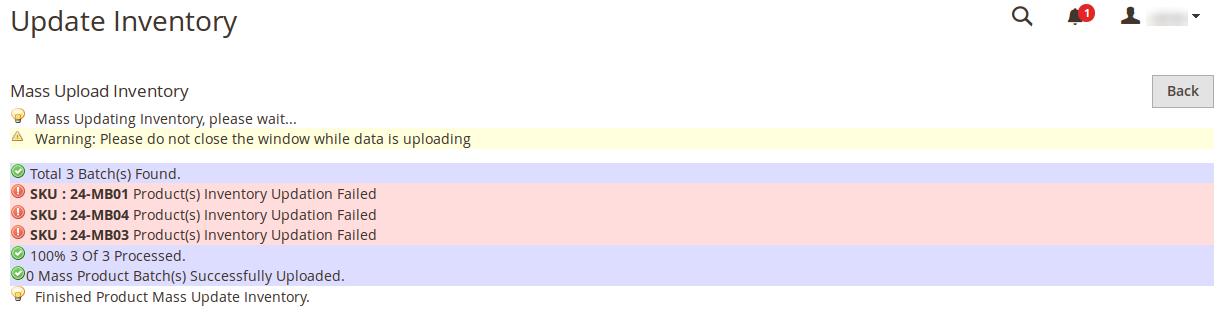 Note: If there is an error in synchronizing the product inventories in bulk, then it appears on the page and the Invalid button appears under the corresponding Validation column displayed on the Manage Products page. Otherwise, a success message appears.
Note: If there is an error in synchronizing the product inventories in bulk, then it appears on the page and the Invalid button appears under the corresponding Validation column displayed on the Manage Products page. Otherwise, a success message appears. - Click the Back button to go back to the Manage Products page.
- Correct the issues and then again repeat the process of synchronizing the product inventories of the selected products.
Related Articles
Manage Fruugo Products
This feature of the integration extension enables the admin to manage all the products available in the Magento 2 store and uploaded on Fruugo.com. Hence, after getting redirected to the Manage Products page from the Manage Products menu, the store ...Enable or Disable the Selected Profiles
To enable or disable the selected profiles in bulk Go to the Magento 2 Admin panel. On the left navigation bar, click the FRUUGO INTEGRATION menu, and then click Manage Profile. The Manage Profile page appears as shown in the following figure: On ...Manage Fruugo Profile
Admin can create a new profile and assign the required products to the profile. While creating and editing the profile, admin can map the Magento 2 attributes to the Fruugo attributes. These attributes are applicable to all the products that are ...View and Edit the Product Information
To view and edit the product information Go to the Manage Products page. The Manage Products page appears as shown in the following figure: Scroll down to the required product. In the Action column, click the Select link associated with the required ...Overview
Fruugo is a UK based e-commerce company, which is a global marketplace offering thousands of sellers to cater services of sports and leisure, health and beauty, clothing, home and garden, kids, toys and more. It operates in 23 countries across the ...