Sync Product from Shopify
This option enables users to immediately sync the selected product(s) or bulk products with the Shopify store. You can sync Shopify products with the app in just a few clicks. It helps in managing products and reduces repetitive work by ensuring that product attributes are synced in real-time. It can either be done manually or automatically through the ‘Setting section’.
How to Sync product(s) from Shopify?
- Select the products which you want to upload on Wish or select all for bulk operation.
- Click on “Choose Action to perform”
- Choose the “Sync product from Shopify” option from the dropdown.
- And click on the Submit button.
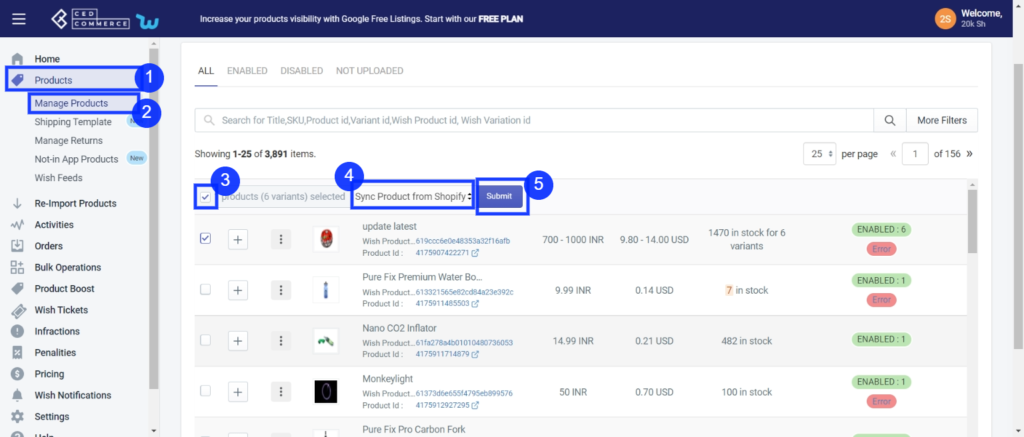
On clicking the “Submit” button, a pop-up window with multiple fields will appear as shown in the figure:
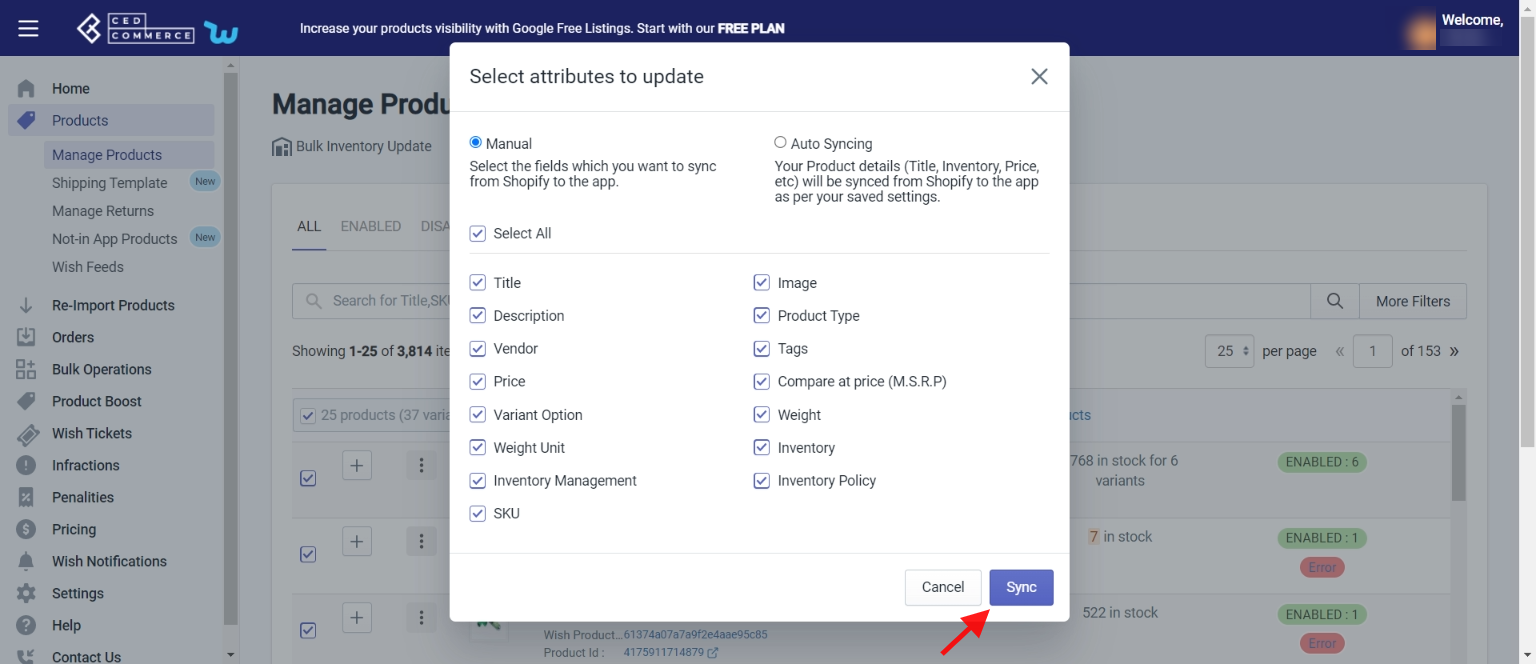
- Either choose the “Manual” option and select your desired fields or “Select all”; or opt for the “Auto syncing” option to choose the areas and confirm your action by clicking the “Sync” button.
- Manual: Manual syncing enables merchants to sync their Shopify product with Wish Product in no time. Or if auto synching is disabled, sellers can sync manually.
By choosing the manual setting, you can add or remove any attribute that you want to sync with the Shopify store. For this you don’t need to go to the ‘setting’ section, rather you can do it right from here. Select attributes that you want to sync and it’s done in no time.
The manual syncing option is provided so sellers could sync products instantly without having to change any global setting. The manual setting works only for the selected products. - Auto syncing: When you select this, you don’t have to do anything manually, and your product attributes will be synced automatically which you have selected in the product settings. This is managed from the “setting section”. If auto-sync is enabled on the “Setting” section, the synchronization takes place automatically. To make an edit in auto-sync, head to the “Setting section”.
- And that’s all, the selected product(s) will start syncing with Shopify.
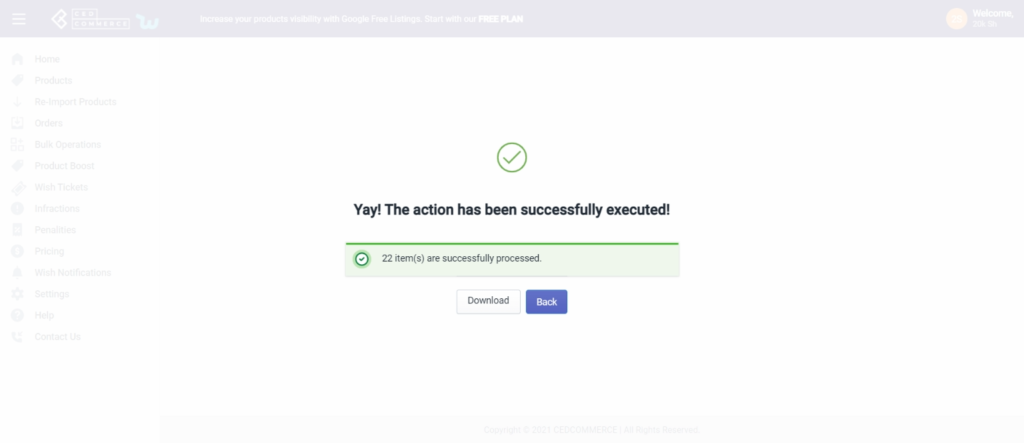
NOTE: If Auto syncing is not enabled in the “Setting” section, and you choose Auto synching here. The settings will be updated automatically.
NOTE: Following options like “sync product from Shopify, update inventory on Wish, update status from Wish, and update price on Wish are auto-synced and can be managed from the settings section. By enabling auto-sync, attributes like inventory, price, title, etc are automatically synced with the Shopify store.No manual efforts are needed to do so.
Related Articles
Manage Product
The Manage Product section helps you edit and manage products in bulk as well as in singularity. Each product in this section is listed with product details like product ID, images, titles, prices, no. of inventories, and so on. Under Products Tab, ...Edit Product
The “Edit Product” allows you to edit even the minute detail of a single product. That means, if you wish to edit the basic information, variant, inventory, logistic details, shipping details, or product syncing option of any particular product, then ...Product Section
The product section deals with all product-related activities on Wish. You can manage Shopify products that you have imported to the app. You can also view the Product Details like Title, SKU, product price, etc, perform bulk actions (that can be ...Product Upload
Product Upload via CSV The Product Upload section enables you to upload Shopify products on Wish.com via CSV file. Here you need to follow these two steps- Export product Import CSV product upload files. Export Product The section enables you to ...Re- Import Product
The section is meant to import new products from your Shopify store. The “Import Products” section is used when you’ve added new products to the Shopify store and want to import them in the “Wish Integration App“. The “Import Products” page appears ...