Sync Product Status
To upload the product status on Magento as well as the Reverb Seller panel we perform this syncing action.
To Sync Product Status,
- Go to Magento Admin Panel.
- On the left navigation bar, click on Reverb and then click on Manage Products.
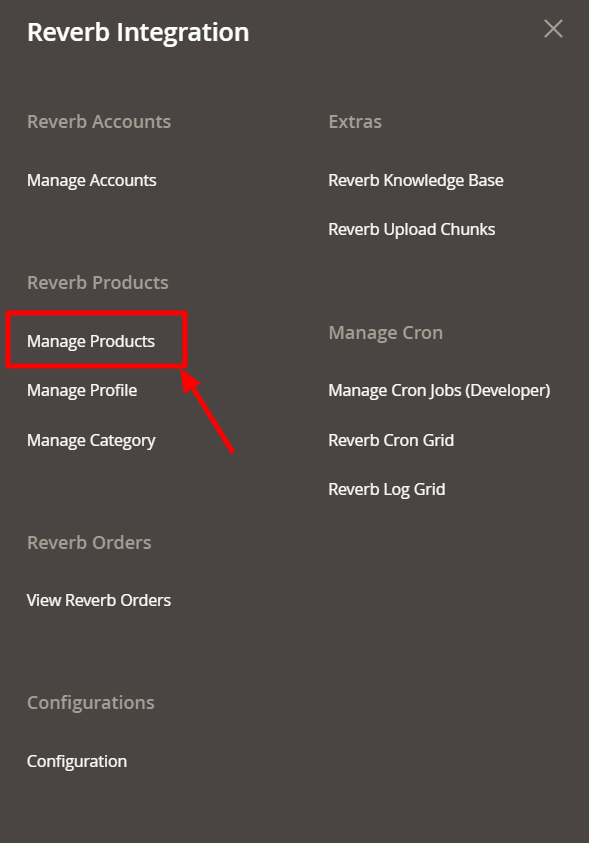
- The page appears as below:
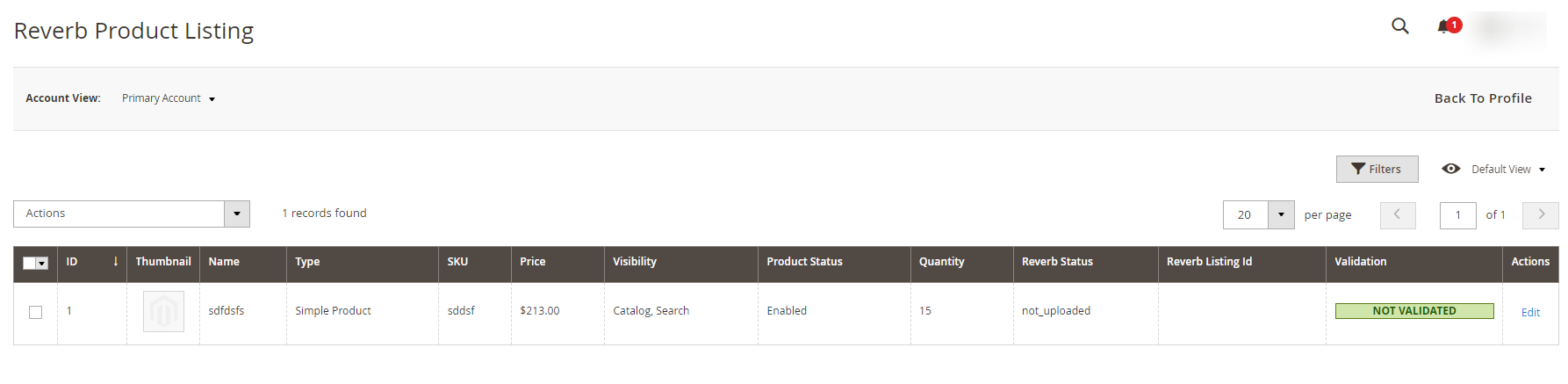
- Now select the product(s) you want to Sync the Status for, and then click on the Actions bar above the product listing.
- Select the Sync Product Status.
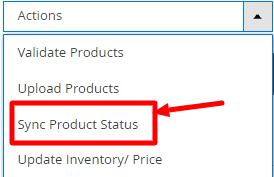
- Click OK when the message for confirming your action appears:

- The product status gets synced once you click OK.
- The current status of the product i.e., draft, live or out of stock will be displayed on the grid.
Related Articles
Sync Order Status
To Sync the Order Status, Go to your Magento Admin Panel. On the left navigation bar, click on Reverb, and then on View Reverb Orders. The page appears as shown below: Select the order(s) for which you want to Sync the Status. Select the Sync Order ...Product Management
With the Reverb Magento 2 Integration Extension, sellers may manage the products by taking the following actions for them, Validate Products Upload Products Sync Product Status Update InventorySync Failed Order
To sync the failed order, Go to your Magento Admin Panel. On the left navigation bar, click on Reverb, and then on View Reverb Orders. The page appears to you as shown below: Now select the failed orders you want to synchronise and then click on the ...View Reverb Orders
From the Reverb Orders’ Management page, the seller may take the following actions as per the business needs: Sync Order Status Sync Failed Order Mark Order(s) as Shipped Delete the Order View Failed OrderAdd a Profile
To Add a New Profile: Go to your Magento Admin Panel. On the left navigation bar, click on Manage Profiles as shown in the image below: Upon clicking it, you will be navigated to the page shown below: To add a new profile, click on the Add New ...