Sync Product With the Shopify Store
Sync product details from the Shopify store to the Walmart Integration app
You can perform “Sync with Shopify” for
- all products at once or
- individual products
To synchronize the product details from Shopify Store to the Walmart Integration App, and follow the process given below:
- Go to the Walmart Integration App.
- Click the Product menu.
- Click Manage Product. The following page opens up:
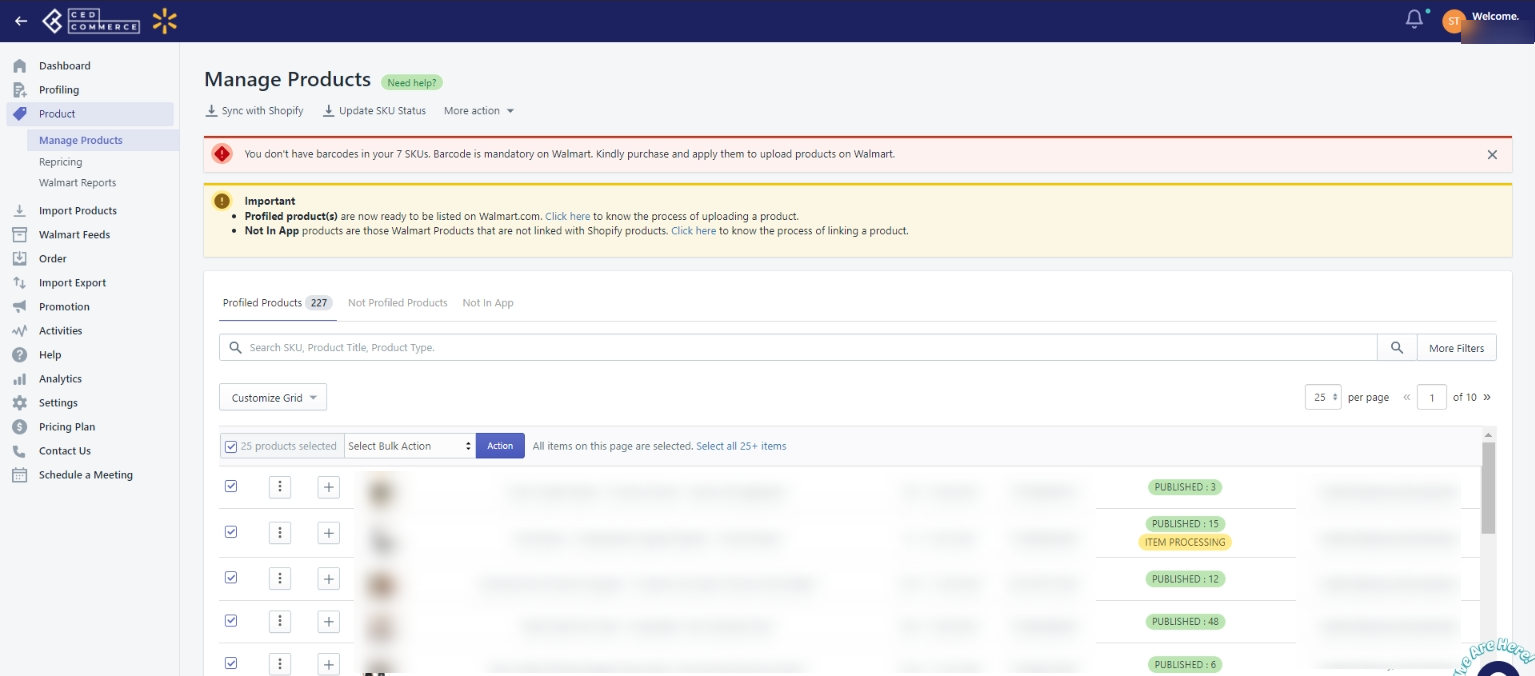
- To Sync all products with Shopify, click the checkbox to Select all products. Then select Sync with Shopify from the dropdown and click the Action button.
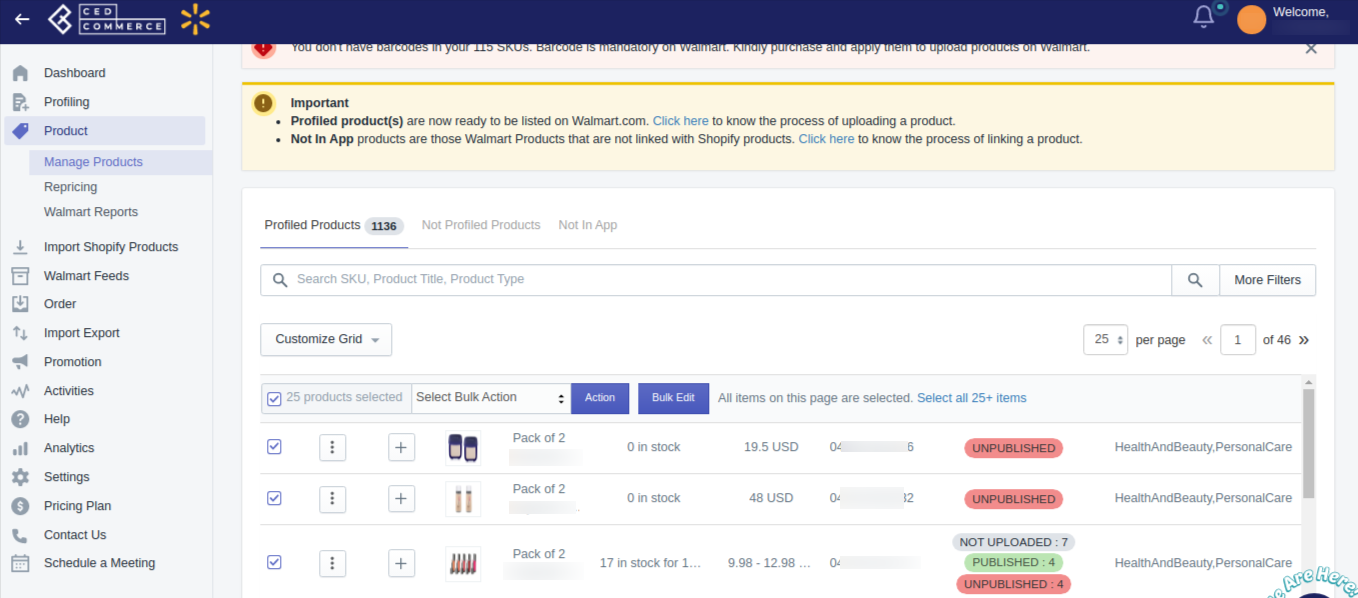
- And if you want to Sync individual products with Shopify, select that product by clicking on the checkbox, then select Sync with Shopify from the dropdown, and click the Action button.
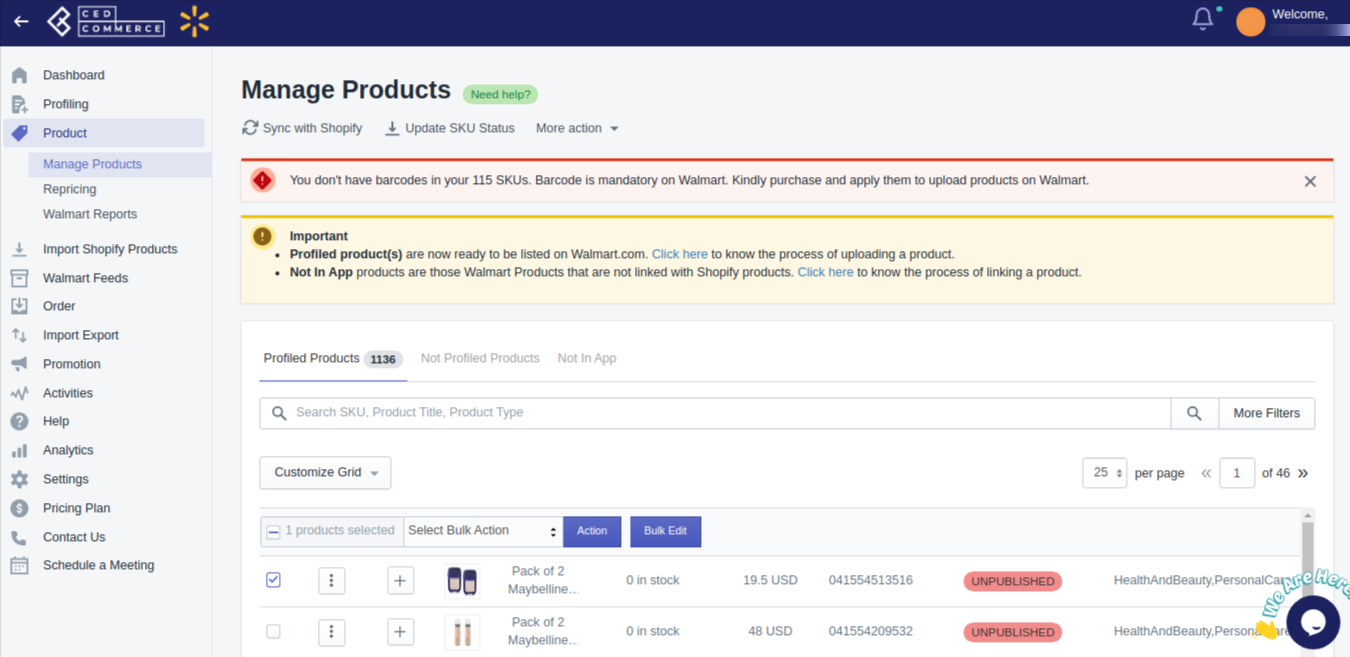
Note: You can select more than one product while performing “Sync With Shopify.”
Related Articles
Walmart Product Configuration
Product Configuration This section helps you to manage your product-related settings for Walmart. On clicking the Product Configuration under the Settings menu, the following page opens up: The product configuration section consists of the following ...Upload Products on Walmart
To upload the products on walmart.com, follow the steps given below: Go to the Walmart Integration App. Click the Product menu. Click Manage Products. The Manage Product page appears as shown in the following figure: For selected products, select the ...Products Not In App
Here you will find the list of products that are not there on your Shopify store. The following can be the reasons: SKU on the Shopify store is different than the SKU on Walmart. SKU is now deleted from the Shopify store. SKU is directly created on ...Walmart Order Management
Order Configuration The order management section helps you manage and configure order-related settings for your Walmart products. To configure order management, go to the Walmart Integration app and click Order management under the Settings menu. The ...Product Update
The Shopify store owner can make changes in the product details such as updating the title, description, barcode, or any other details from here. Upload all product changes on the product database To upload changes in the products data, follow the ...