Sync Products With BigCommerce
The “Sync with BigCommerce” tab enables you to sync the recent update of your BigCommerce store products with the app.
It provides you with several attribute options to choose from- 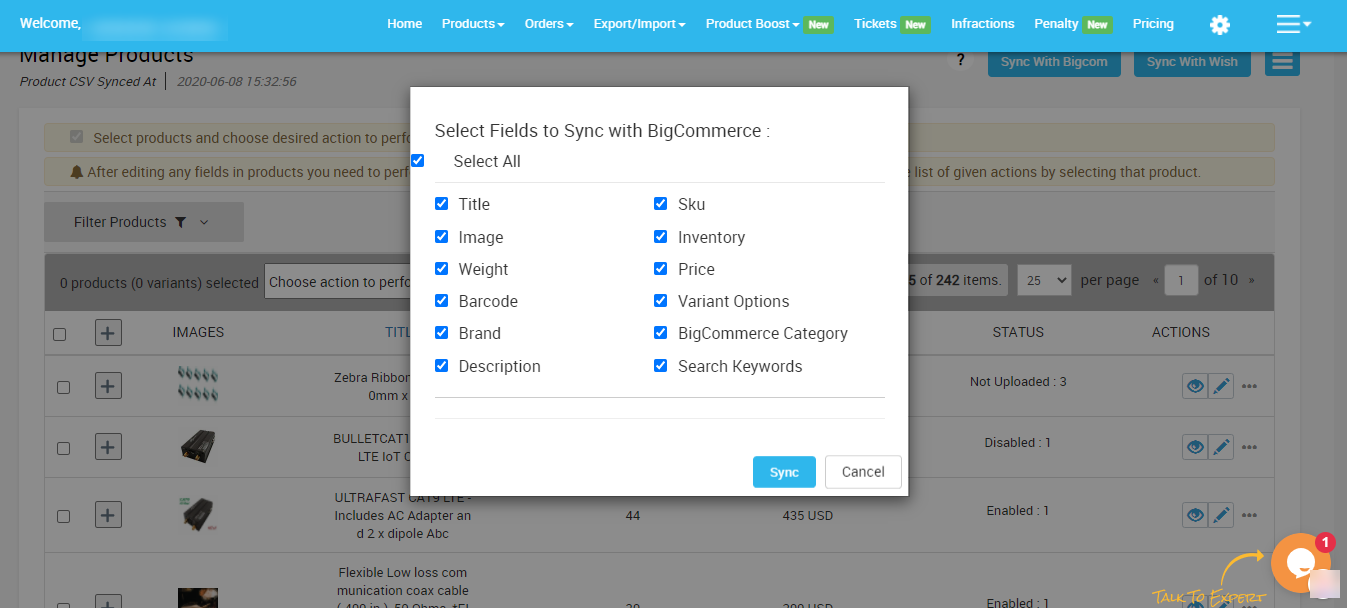 You can either choose all by ticking on “Select all” or can choose your desired options.
After selecting your desired options, all you need is to tap on the “Sync” button. A complete list of BigCommerce products will be synced with the app and displayed on your screen.
You can either choose all by ticking on “Select all” or can choose your desired options.
After selecting your desired options, all you need is to tap on the “Sync” button. A complete list of BigCommerce products will be synced with the app and displayed on your screen.
- Title
- Image
- Weight
- Barcode
- Brand
- Description
- SKU
- Inventory
- Price
- Variant option
- BigCommerc Category
- Search Keywords
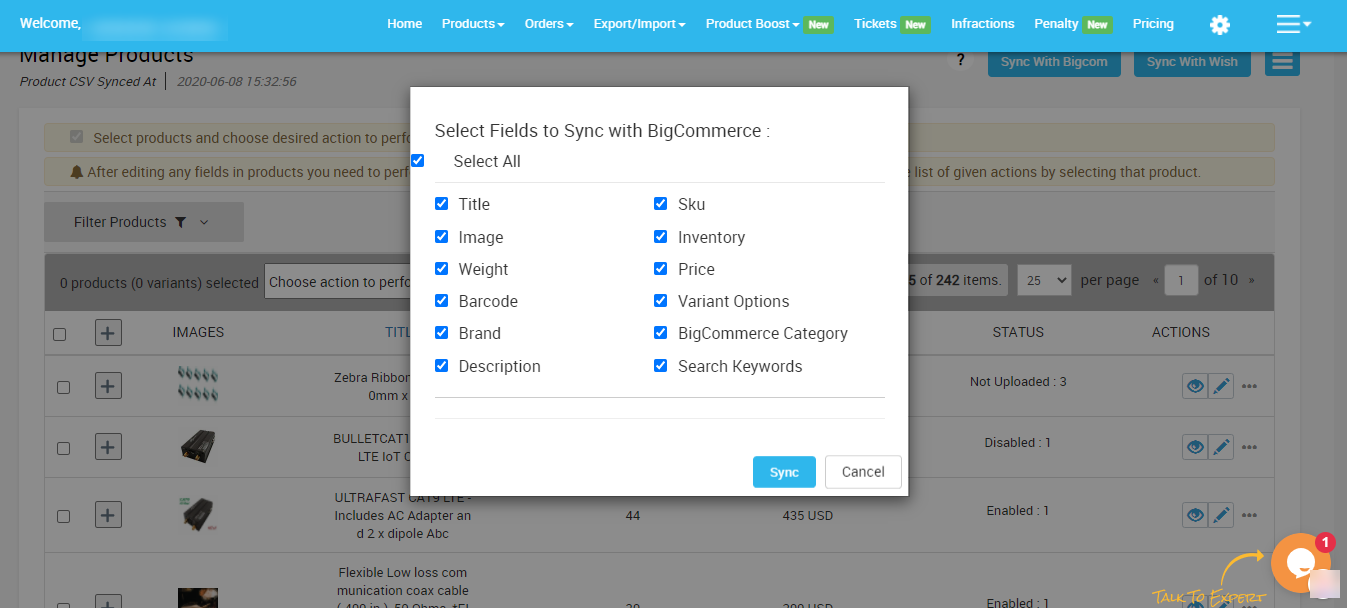 You can either choose all by ticking on “Select all” or can choose your desired options.
After selecting your desired options, all you need is to tap on the “Sync” button. A complete list of BigCommerce products will be synced with the app and displayed on your screen.
You can either choose all by ticking on “Select all” or can choose your desired options.
After selecting your desired options, all you need is to tap on the “Sync” button. A complete list of BigCommerce products will be synced with the app and displayed on your screen.Related Articles
Sync With BigCommerce
The option enables users to perform immediate sync of the selected product(s) with the BigCommerce store to fetch the real-time status of products and information. How to Sync product(s) with BigCommerce? Select the products which you want to upload ...Overview: Wish-BigCommerce Integration
Founded in 2011, Wish.com is the most trusted marketplace for sellers willing to expand their reach to more than 300 million customers across the globe. With gross value ranging between 3.5 to 5 billion dollars, Wish is a mobile-based e-commerce ...Sync Modifier
For creating variations in the actions as per your needs, you simply need to choose this option. The Sync Modifier option allows you to create product variations according to the requirements. How to use Sync Modifier? Select the products which you ...Import Products
The section is meant to import new products from your BigCommerce store. The “Import Products” section is used when you’ve added new products in the BigCommerce store and want to import them in the "Wish Marketplace Integration App". The “Import ...Step 2: Import Products
After the API authentication step, it’s time to Import Products, which is the second and last step of the configuration process. The import products page appears, as shown in the following image: How do import products? To start with the import ...