Sync With BigCommerce
The option enables users to perform immediate sync of the selected product(s) with the BigCommerce store to fetch the real-time status of products and information. 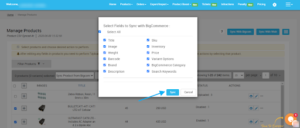
How to Sync product(s) with BigCommerce?
- Select the products which you want to upload on Wish
- Click on “Choose Action to perform”
- Choose the “Sync with Bigcommerce” option from the dropdown
- And click on the Submit button.
- A pop-up window with the multiple fields will appear as shown in the figure:
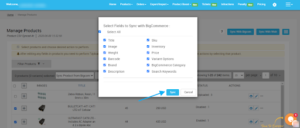
- Either select your desired fields or “Select all” to choose all the fields and confirm your action by clicking the “Sync” button.
- And that’s all, the selected product(s) will start syncing with BigCommerce.
Related Articles
Sync Products With BigCommerce
The “Sync with BigCommerce” tab enables you to sync the recent update of your BigCommerce store products with the app. It provides you with several attribute options to choose from- Title Image Weight Barcode Brand Description SKU Inventory Price ...Overview: Wish-BigCommerce Integration
Founded in 2011, Wish.com is the most trusted marketplace for sellers willing to expand their reach to more than 300 million customers across the globe. With gross value ranging between 3.5 to 5 billion dollars, Wish is a mobile-based e-commerce ...Sync Modifier
For creating variations in the actions as per your needs, you simply need to choose this option. The Sync Modifier option allows you to create product variations according to the requirements. How to use Sync Modifier? Select the products which you ...Upload Product
The Manage Product section helps you to manage all the products. Each product in this section is listed with product details like product IDs, images, titles, price on BigCommerce, status, and actions. Under Products Tab, you will see the Manage ...Order Configuration
The Order configuration setting section will allow you to manage your orders accordingly. The section appears as shown in the following figure: Auto Sync - Choose Yes or No, if you wish to apply the auto-order synching feature in the BigCommerce ...