Synchronize the Products with Bigcommerce
To synchronize the products details from the store to the App:
- Go to the Walmart Canada Marketplace Integration App.
- On the top navigation bar, click the Products menu.
- The menu appears as shown in the following figure:
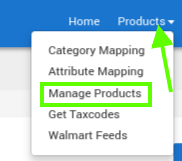
- Click Manage Products.
- The Manage Products page appears as shown in the following figure:
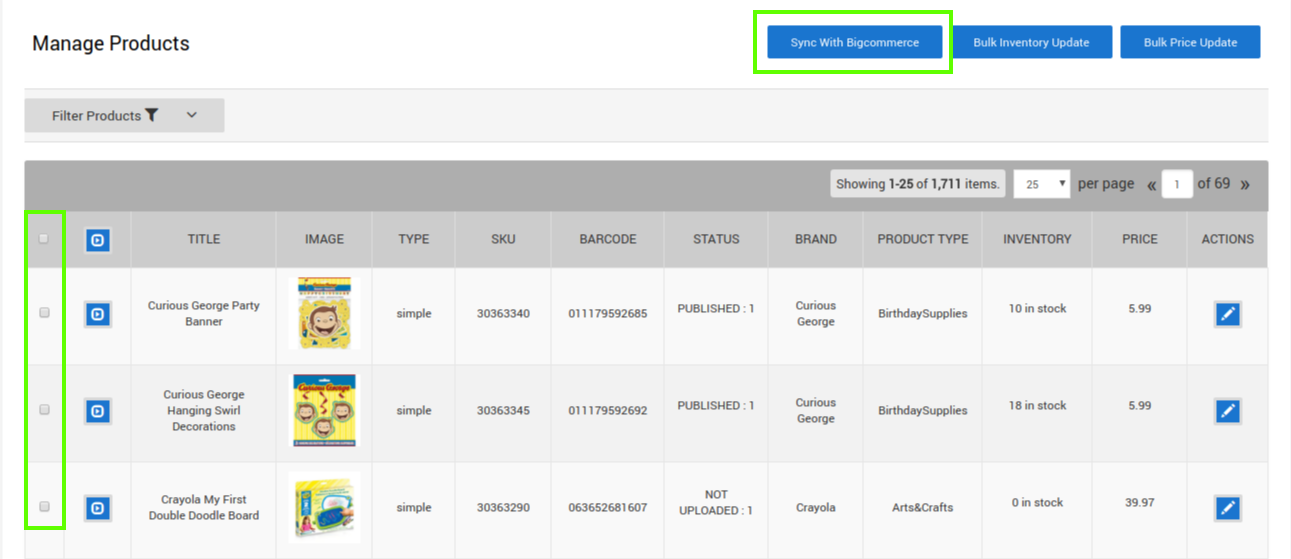
- On this page, all the products are listed with all the details.
- Click the Sync Product(s) button.
- A dialog box appears as shown in the following figure:
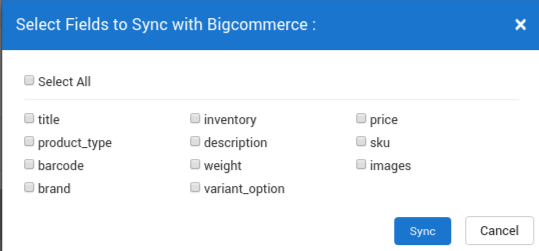
- Select the checkboxes associated with the required fields.
- Click the Sync button.
- The Sync store products page appears as shown in the following figure:
The Products synchronization with the store is executed and the status appears.
- The products are synchronized from the store to the App.
Note: If there is an error in the product synchronization process, then it appears on the page. Otherwise, a success message appears with the process status.
Related Articles
Walmart Other Configuration Settings
Once the store owners have installed the app in the store and completed the five steps procedure of registration and the Walmart CA Configuration settings, they have to proceed further with the other configuration settings through the app. To set up ...Registration and Walmart Configuration Setup:
Once the Walmart Canada Integration app is successfully installed in the Bigcommerce store and the API credentials are received from the Walmart CA Seller Account, the admin has to follow the Registration process and set up the configuration settings ...Walmart Feeds
After uploading the product on Walmart or after updating the product inventory or the product price, the store owner can check the status of the product feed and sync the selected feeds or all the feeds from the Manage Feed Details page. A product ...Manage
BigCommerce store owners can manage the products with the help of this feature. They can view the product details such as the product type, SKU, Barcode, Product Status, quantity, and price on the Manage Products page or on the editing page. They can ...Walmart Tax Codes
The Walmart Tax Codes page displays all the sales tax codes that the merchant needs for items and shipping. Sales tax codes help Walmart to collect the proper sales tax from the merchant so that the merchant can remit to the proper tax authorities. ...