Synchronize the Products with Shopify Store
To synchronize the products details from the store to the App
- Go to the "Overstock Marketplace Integration" App.
- Click on the "Products" in the left panel. The "Products" page appear as follows:
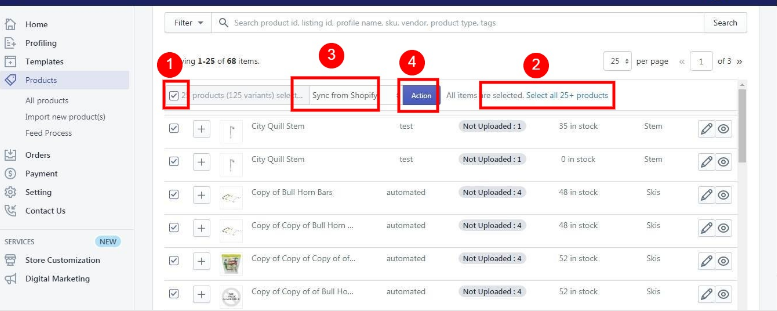
- Check on all the products and choose the option "Sync From Shopify" from the drop-down menu.
- A dialog box appears as shown in the following figure:
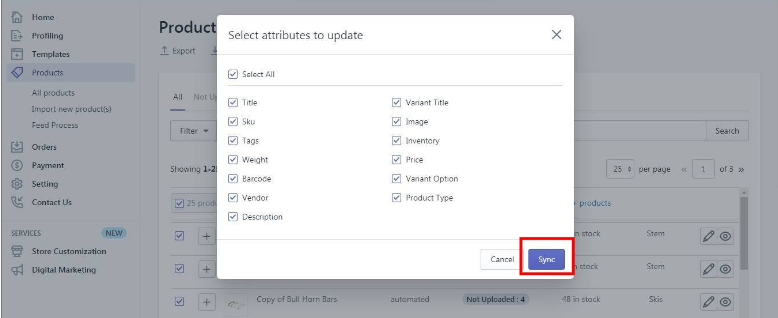
- Select the checkboxes associated with the required fields.
- Click the 'Update' button.
The "Sync from Shopify" page appears as shown in the following figure: The Products synchronization with the store is executed and the status appears. The products are synchronized from the store to the App.
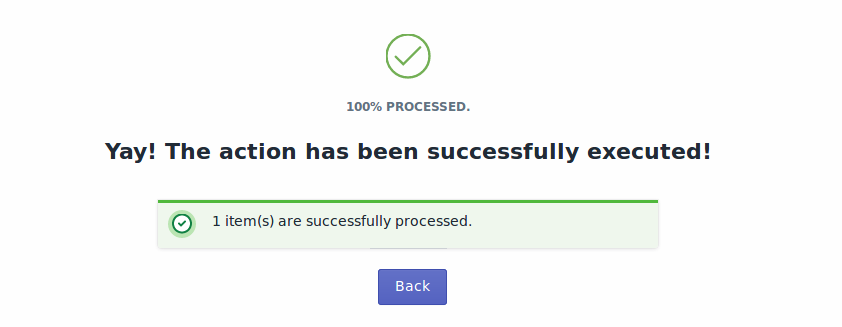
*Note: If there is an error in the product synchronization process, then it appears on the page. Otherwise, a success message appears with the process status.
Related Articles
Sync with Overstock
If you are already selling on Overstock and have products on Overstock, you can synchronize the product status from the Overstock.com to the App Go to the "Overstock Marketplace Integration" App. Click on the "Products" in the left panel. The ...Upload Products on Overstock
To upload all the products on Overstock.com Go to the "Overstock Marketplace Integration" App. Click on the "Products" in the left panel. The "Products" page appears as follows: On this page, all the products are listed with all the details. Select ...Product Management Settings
Product Management The "Product Management" settings are divided into 5 sections, the page appears as: Product Upload: By enabling this setting you can list all variations as a simple product on Overstock. Auto Sync: In the "Auto Sync" area, select ...Import New Products
On the left section, under "Products", you can see "Import New Products" "Import New Products" section is used when you've added new products in the Shopify store and want to import them in the "Overstock Marketplace Integration App". The "Import ...All Products - Overview
On the Left Panel, you can see "All Products" under the "Products" "All Products" is the place where you can see all your products along with all the product information. App user can view the details of the products such as the "Listing ID", ...