Syncing the Attributes
After the Categories have been synced to the seller’s admin panel, the Attributes need to be synced before the creation of a new profile.
To do so:
- Go to the Magento admin panel.
- Place the cursor on the top navigation bar of Privalia and it will appear as:
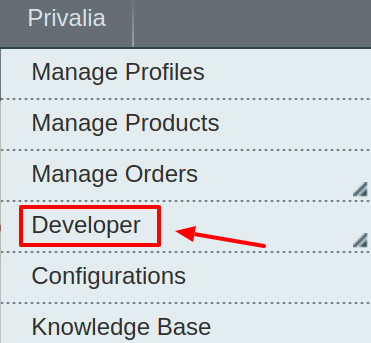
- Move the cursor to Developer and it gets expanded as below:
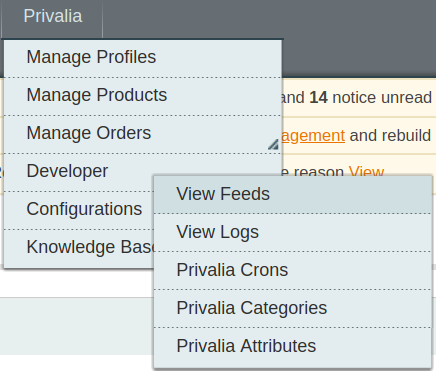
- Click on Privalia Attributes and on the page that you get to navigate to, click on the Sync Attribute button on the top right, and all the Privalia Attributes get listed as shown in the figure below:
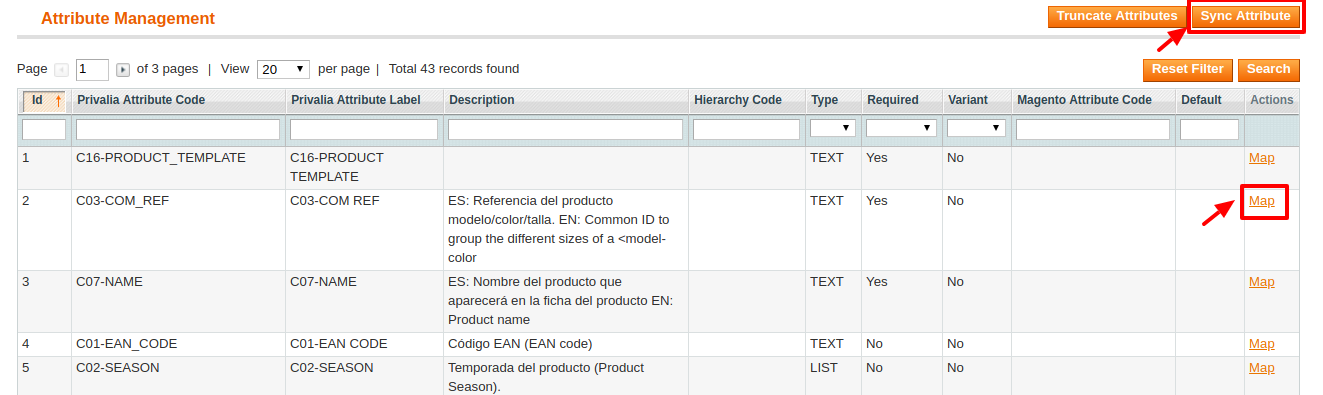
- Now all the Privalia attributes get successfully synced to your Magento admin panel, and you may proceed to create a new profile.
Related Articles
Privalia Attributes
The View Privalia Attributes : Go to Magento Admin Panel. On the top navigation bar, move the cursor over the Privalia menu, and then point to the Developer option. Click on View Attributes. The menu appears as shown in the following figure: 3. Click ...Syncing the Category
Before creating a new profile, a seller needs to sync the categories available on Privalia marketplace to the Magento admin panel. To do so, the admin needs to: Go to the Magento admin panel. Place the cursor on Privalia on the top navigation bar and ...Add a new Profile
To add a new profile Go to the Magento Admin panel. On the top navigation bar, move the cursor over the Privalia tab, and then point to the Manage Profiles menu. The menu appears as shown in the following figure: 3. Click Manage Profiles. The ...Privalia Configuration Setting
After obtaining the API credentials from the Privalia Seller account, the Magento store owner has to paste them in the respective fields displayed on the Privalia Configuration page of the admin panel. To set up the configuration settings in the ...